SP404MKII - NearTao's Guide
Features & Specs
Introduction
This section is mostly to cover what the mk2 actually is, and chase down what any marketing material may actually mean. There are several areas where I feel like Roland gave us hints at what they did, but not details of how the mk2 technically works. As much as possible I am trying to chase down the details in this section to make sure that we really understand what Roland implemented, and give terms that I am familiar with to describe more fully what the mk2 is doing.
Get ready, this is all of the information from the data sheet, with notes that I have sprinkled around, as well as additional information for context. There are some things I am not entirely sure about, especially for specific language that Roland has chosen to use, or how ranges for some things are managed when driven externally from the mk2. As I get more documented I'll work out some experiments, tests, or do further research and reference back into the manual, community, or anywhere else to try and nail down this information.
Sampling
Between using the mk2 as a sampler or as an effects box, these are the two things that I expect users to use the most with this box. This section outlines the important details related to sampling and drills into the specifications to help you better understand what the mk2 offers.
Polyphony
Polyphony dictates how many different sounds or notes you are able to play at the same time. This will become important to you to understand especially when you start hearing sounds or notes drop out, it is probably due to the mk2 running out of voices to be able to play a track for you.
The mk2 is specified as having a maximum polyphony of 32 voices, but doesn't state whether each voice is monophonic or stereo in the manual or in marketing material. I have confirmed that the 32 note polyphony is for a monophonic sample, so if you use only stereo samples then you're going to have only 16 notes of polyphony since a stereo sample requires two mono voices.
Sample Import Format
The mk2 natively supports importing .WAV, .AIFF, and .MP3 files. It is unclear if there are sample rate, bit depth, or other factors that are important to know when importing samples into the mk2.
Sample Export Format
The mk2 only exports files as stereo, 16-bit, 48khz .WAV files. Plenty of older devices only support 16-bit at 44.1khz. The older devices may happily play a 48khz file, but it will be out of tune because it will be playing at a different speed than the intended 48khz that the mk2 exports. Be aware of what file format(s) your devices and software support.
Maximum Sample Time
The mk2 can have a single sample that is up to 16 minutes long, documented as approximately 185MB per sample.
During a livestream, I have determined the following information (thanks kernel panic for the q):
- The maximum sample size is 184,506,412 bytes, which as a stereo sample at 16 bit, 48khz is 16.00.97 minutes long.
- The real constraint is the file size, so you can import a mono sample at 16 bit, 48khz that is 32.01.94 minutes long.
Of note, the SP404 mk2 doesn't really manage or allow you to record in mono as of this time (firmware 3.02), so if you want a 32 minute mono sample, you're going to have to import it through the Application or SD Card.
This is an interesting discovery, because it means that technically, you could use two pads (panned mono left and mono right) with the PAD LINK option, to play a 32 minute track/mix. This is twice the advertised limit, and while I can understand why Roland advertises this way, they should better differentiate between mono/stereo. Due to the way that Roland converts imported content to its native format, even if you export at a lower sample rate or bit depth, you're not going to be able to import anything that breaks the file size limit of the 16 bit and 48khz file size.
Skip Back
The skip back features allows the mk2 to record the last 25 seconds of audio from the final output mix into a buffer that the user can access to go back to. The skip back certainly makes the mk2 an interesting end of chain device as it can let you capture snippets of a performance that you may not have been intentionally recording, but if you're fast enough and want to revisit again to try to recreate or to sample for future use. Over time I think we'll see this as a formative mk2 feature.
Storage
Understanding the storage on the mk2 will be important if you plan on really putting the device through its paces. You might want to know what the different formats of data into and out of it are as well if you plan on taking any of the patterns or audio files someplace else or operating with other devices.
I suspect most people will never fill up the available internal storage, and be able to effectively use all of it. I can entirely see the use case of having available samples on an SD card to load as needed, but seriously, there's a lot of free space and you'll have to work pretty hard to use all of it.
Data
Internally, the mk2 can store up to 16 projects, each project is made up of 10 banks, and each bank can have both 16 samples and 16 patterns. Some basic math lets us know that internally the mk2 can store up to 2,650 samples and 2,650 patterns (16 samples/patterns * 10 banks x 16 projects).
Internal Data
Internally the mk2 appears to handle all samples at a 48kHz sample frequency at a 16-bit linear depth. It is unclear what the file format is for other metadata other than the boot screen(s) which are saved as Microsoft Windows bitmap files.
Exporting a project creates many files, but samples are saved as .SMP, and patterns are saved as .BIN. Pictures are saved as .BMP (bitmap files), and last but not least there is a PADCONF.BIN file, that presumably contains pad settings for the project.
Could be worth digging into these file formats and seeing what can be changed/ modified. Seems like a future set of experiments to run.
Internal Storage
The mk2 has 16GB of internal storage. From a factory install, only 14.21GB of internal storage is available, and the lost storage is due to preloaded samples and patterns, settings, metadata, factory restore data, and drive format.
From a factory reset, if you delete project 1 which contains the factory samples and patterns, you will have a maximum available amount of free storage of 14.38GB. You will not be able to address more available storage than this as there is no way to remove any of the hidden internal content necessary for a factory restore.
External Storage
The mk2 supports up to a 32GB SDHC card. While it might support the older SD card format that went up to 4GB, it definitely does not support SDXC cards or sizes over 32GB. Unlike previous SP devices (202/303/404), the mk2 does not support streaming audio off of the SD Card. It can only be used for backups/restoring data, and importing/export projects and samples.
Pattern Sequencer
The pattern sequencer on the mk2 is a pretty substantial upgrade from previous SPs and let's you do a lot more.
Beats Per Minute
The Pattern Sequencer has a BPM range from 40 to 200. Not entirely sure how it handles ranges outside of this from an external sync source. Worth investigating.
Pattern Length
Previously the Pattern Sequencer can record patterns of 1, 2, 4, 8, 16, 32, or 64 bars, however with updated firmware (2.0 and later) you are able to go from any integer value of one bar up to 64 bars. This is quite a change, and a welcome addition.
A technique for older gear to extend the pattern length (at the expense of parts per quarter note) is to halve your BPM, which will allow you to double the number of bars you record. By doing this you can go from 64 bars to 128 bars.
Parts Per Quarter Note
The Pattern Sequencer has a resolution of 480 parts per quarter note, which is quite good. Some devices do go to 960 parts per quarter note or possibly higher, but there was plenty of gear manufactured that only manages 96 parts per quarter note.
To increase the resolution for parts per quarter note, you can look into doubling the BPM that you record at. If you were originally going to record a piece at 100 BPM, recording at 200 BPM will effectively get you 960 parts per quarter note.
Quantization
Finally the Pattern Sequencer supports Quantization and you can apply Strength. Got quite a few questions here… but going to need some time to experiment, read docs, and better understand how this works.
Effects
The mk2 comes with a broad selection of effects, but not all effects are available in all of the use cases for the mk2. The information on the tin states that there are 37 Multi Effects that can be used on the Bus FX or Master FX. This is true, but also a little bit misleading, as the mk2 (as of firmware 1.14) has 41 unique effects. Roland has suggested that more effects will come in firmware updates in the future, and there are several things I'd be interested to see over time. As of firmware 2.0 the mk2 has added an additional 4 Multi Effects, bringing the total up to 41.
Bus Effects
Nearly all of the Bus Effects overlap with the Master effects. There are 37 Bus effects, but only one is not available on Master Effects, which is Stopper. Stopper is an effect that you only want to engage sparingly because it stops all audio being played, and as such is not a good candidate for the Master Effects bus.
Master Effects
As above, the Master Effects predominantly overlap with the Bus Effects, but there are only 36 Master Effects available, as it is missing stopper. There are a couple things to note:
- Five of the Bus Effects are accessing from their designated pads
- The Master Effect Sync Delay is the same as the Bus Effect Delay
Input Effects
There are a further 16 Input Effects, many of which are available for the Bus Effects and Master Effects as well. However, there are 3 unique input effects at this time of Auto Pitch, Vocoder, Gt Amp Sim that are only available as Input Effects.
Interface
The biggest change to the interface of the mk2 is the addition of the OLED display which opens up a broader amount of possibilities for the mk2 than the 3 character display of its' predecessors. The update from 12 to 16 pads is pretty big as well, and gives that much more options for playing songs, and will allow people on the MPC line to seamlessly move to the SP if they'd like.
Pads
There are two firsts for the mk2 compared to the SP 202/303/404 product line. First and most noticeably there are now 16 pads instead of 8 (as the 202/303) or 12 (as the 404/404sx/404a). Second, the 16 Pads and Sub Pad are now velocity sensitive, which means that you'll be able to vary how loud a sample plays based on how hard you hit the pads.
Control Knobs
The mk2 has continued the 4 knob tradition since the 303, and has retained it's volume knob, and three CTRL knobs. These knobs are rotary knobs and have a clear start point and end point. This means that the knobs all have a definitive position and value based on where you have the knob set. You can somewhat adjust this behavior in your settings to allow for a more relative feel until the knob value catches up with the parameter value that you are controlling.
Value Knob
Finally the mk2 has added an endless/continuous knob that has a push toggle, to allow for relative input as well as an additional commit/enter command. This means that you can endlessly turn the knob clockwise or counter clockwise and it will adjust the specified parameter based on what the software settings the value knob is currently associated with.
My biggest concern for the mk2 currently is the rotary knob. It gets used very frequently, and is something I expect have issues in the future. If you're going to travel make sure that you don't jam the mk2 into a crowded backpack, or bring a separate custom purpose case to help protect your device.
Display
The mk2 has an OLED graphical display now, which although it is not high resolution by any means, is more than sufficient to display audio data, settings, options, and plenty of other information that makes than mk2 easier to work with than its predecessors.
External Connections
There are a number of connections for the mk2, and I'll do my best to break everything down. This will allow you to power, send and receive audio signals, and even send and receive Midi data.
Headphone Jacks
Yes you read that right, the mk2 has multiple (well okay 2) headphone jacks. It has both 1/4" and 1/8" headphone jacks, which is pretty handy for using different headphone types, and might be a good way to collaborate with other people with a single device.
The experiment Do the headphone jack outputs share an amplifier? Indicates that there is a single headphone amplifier, which shouldn't be a direct concern, other than there will be an overall lower listening volume if there are two connections attached the headphone jacks that is worth being aware of. A word of warning on the headphones, the (VOLUME) knob controls both the main outputs and the headphones, so you cannot control this independently. What makes this problematic is that the mk2's USB-C output is also tied to the (VOLUME) knob, and is lower than the output for the main/headphone output.
Stereo Output
Interestingly the mk2 has impedance balanced 1/4" TRS L/Mono & R jacks. This gives the mk2 some advantages to reduce the noise floor and eliminate ground loop noises when using the right cables within an impedance balanced studio environment. Broadly, the impedance balance should help to reduce signal noise introduced by the line.
The above said, I'm not sure how much this will help the average producer, as they are unlikely to be in a balanced environment, but I guess it is to say that it is a nice feature to have when you can take advantage of it.
Stereo Input
Sadly the 1/4" L/Mono & R jacks are the TS (no ring to provide impedance balance) type and appear to not be balanced.
Personally this doesn't bother me too much, but it is a little bit strange to see balanced outputs and unbalanced inputs. It's probably fine, but if you find running off of batteries or USB adds some noise, try using DC power.
Dual Microphone / Guitar Input
On the front there is dual microphone and guitar jack that is a 1/4" TRS. For a guitar the ring isn't doing anything, so just use a standard TS cable to hook up your guitar and/or pedals. For microphones you'll need a TRS cable, as this is how power is provided to the microphone. I'm not sure what types of microphones the mk2 supports, going to need to do some research to figure this out.
MIDI Input and Output
The mk2 supports MIDI in and out, using 1/8" TRS jacks. You can buy these cables from Roland as accessories. For supported devices you should be able to connect TRS MIDI out to TRS MIDI in across devices.
Roland lists some optional (not included in the box) accessory cables that you can buy.
There are two TRS cable formats for TRS to MIDI, Type A and Type B. Roland uses the Type A format. Make sure you get the right format documented here. Why Roland would put BMIDI in the name of their product is beyond me. You've been warned.
| Product | Description |
|---|---|
| BMIDI-5-35 | Angled TRS Midi (Type A) to Straight 5-PIN Midi Connector |
| BMIDI-1-35 | Angled TRS Midi (Type A) to Angled 5-PIN Midi Connector |
| BMIDI-2-35 | Angled TRS Midi (Type A) to Straight 5-PIN Midi Connector 2' |
| BCC-1-3535 | Angled TRS to Angled TRS |
| BCC-2-3535 | Angled TRS to Angled TRS |
I've added links to the products above, but it should be noted that the BCC products are labelled as Midi cables, but there is nothing particularly special about them since they are just straight TRS connections.
Likewise, the BMIDI cables are just standard TRS Midi Type A to 5-PIN Midi cables, so unless you like the specific format of the cables, there's nothing stopping you from getting a different TRS Midi Type A cable.
USB-C Connection
The mk2 has a USB-C port. It can be used for powering the device, sending and receiving MIDI information, and sending and receiving audio information. It has a lot of utility and I'll be writing about this extensively in sections to come.
As far as I can tell, this is class compliant audio and class compliant midi. This means that you shouldn't need any special drivers to use the mk2 with devices that support class compliant audio and midi.
One oddity with the USB connection is that audio seems to be quieter over this connection for some reason. It seems like Roland put in a -.5db to -7.db gain reduction on incoming USB audio levels, making you have to normalize audio to get it back up to a higher level with other content sampled on the mk2.
Power
You can power your mk2 using several options, including the provided AC adaptor, USB, or with batteries.
AC Power
The mk2 takes DC power in at the terminal. The power adaptor for the mk2 is an AC (wall wart) adaptor and is specified as a 5.7 volt and 2 amp device, and is center negative. It is noted that the mk2 draws 1.1 amps of power, so the 2 amps from the power adaptor is more than sufficient to handle the power requirements of the mk2.
Older SP models were 9v, and you could swap out power supplies with other SPs or even guitar pedals. This is no longer the case, so make sure when power your mk2 that you use the provided power or something with the same specifications. Even if you have batteries or a powered USB-C connection, don't disconnect from Power as it will turn off the mk2. If you want to disconnect from power, turn off your mk2 first and then turn it back on once you have switched to your new power supply.
USB Power
The mk2 can be powered from another USB device or power adaptor. This can be helpful if you have a lot of USB devices to power or charge, and don't want to carry multiple different power adaptors around with you. One thing to note however, if you are powering over USB, the device or adaptor must provide 1.5 amps of power, or the mk2 will default to a different type of power. The older USB standards only provided 500ma of power, and would certainly be insufficient to power the mk2.
My iPad mini has a USB-C port, and it has been able to power my mk2 without any problems. This has been helpful in conserving battery power on the mk2, but does put a bit more strain on the iPad's power supply.
Although you can hook up your iPhone to the mk2, it is unable to supply the necessary 1.5 amps of power over the port. This is fine if the mk2 is plugged in, but if you are battery powered on the mk2, then you are going to get consistent messages about the mk2 using battery power.
I'll get into it more later, but I have found you need a USB-C to USB-C cable to power the mk2 over USB. A USB-C to USB-A typically only supports 500ma of power which is not enough, and the USB-C to lightning does not provide power or class compliant audio/midi at all, for an iPhone you will need the camera kit.
thommyd on discord informed me that some USB cables are not providing enough power for the mk2 to operate off of the provided power. It sounds like USB bc 1.2 cables will work, and I can confirm that all of the USB-C cables I have work. If the mk2 is not working over USB, check your cables and power supply.
Battery Power
To power the mk2 off of battery power, you will need 6 Alkaline or Ni-MH batteries. There doesn't seem to be a way to tell the mk2 what type of batteries you have inserted like some other devices do. Roland specifies that for Alkaline batteries you will get approximately 2.5 hours of use and for Ni-MH batteries you will get about 3.5 hours of usage. If you use rechargeable batteries you can likely expect the amount of time you get between recharges to be lower, but you'll go through less batteries.
If you are using rechargeable batteries, it can be a good idea to use the batteries in sets. I frequently will put some washi tape of the same color/pattern on a set of batteries for a device so that I will wear all of the batteries out evenly.
When you are plugged into an outlet, do not unplug from the outlet even if you have batteries in the mk2. The mk2 will not switch over to the battery power in time, and you will have to restart the mk2.
I just wanted to note, that it's not a great habit to get into leaving batteries in the mk2 for months or years without checking on them or replacing them. If you're not using the mk2 for extended periods of time consider taking the batteries out in case they leak so that they don't ruin your device.
The mk2 doesn't give any information to let you know about remaining battery power while in the interface. Although a power loss from no longer having remaining battery life may not be the worst, it can still lead to a loss of work or other issues. The mk2 really should have some sub menu to indicated battery life.
Project Import
The mk2 is able to import projects from the 404SX and 404A. I don't have either of these units, so not able to test or try this out at this time. I believe that this needs the Roland cloud app, and not able to be done over the sd card on the mk2.
DJ Mode
DJ Mode makes it's introduction to the SP line on the mk2, and allows you to load up two channels of audio, and use the controls to mix between the two tracks, use effects, and play a basic but effective DJ set.
System Data
Introduction
The SP-404 mk2 has several types of concepts and data that you will want to make sure you understand while you are working with your mk2. This will help ensure that you are managing your mk2 data appropriately. Below is a sketch to try and help show how I internally think about the structure of the mk2.
Going from left to right, the mk2 as a System has System Data and 16 Projects. Each Project has Project Data, 10 Pattern Banks, and 10 Sample Banks. Each Pattern Bank has Pattern Bank Data and 16 Patterns, and each Sample Bank has Sample Bank Data and 16 Samples. Although the architecture of the mk2 is fundamentally quite simple to understand, the sheer amount of differing patterns, samples, and effects permutations give a vast array of options to create songs with.
Although the architecture of the mk2 is fundamentally quite simple to understand, the sheer amount of differing patterns, samples, and effects permutations give a vast array of options to create songs with.
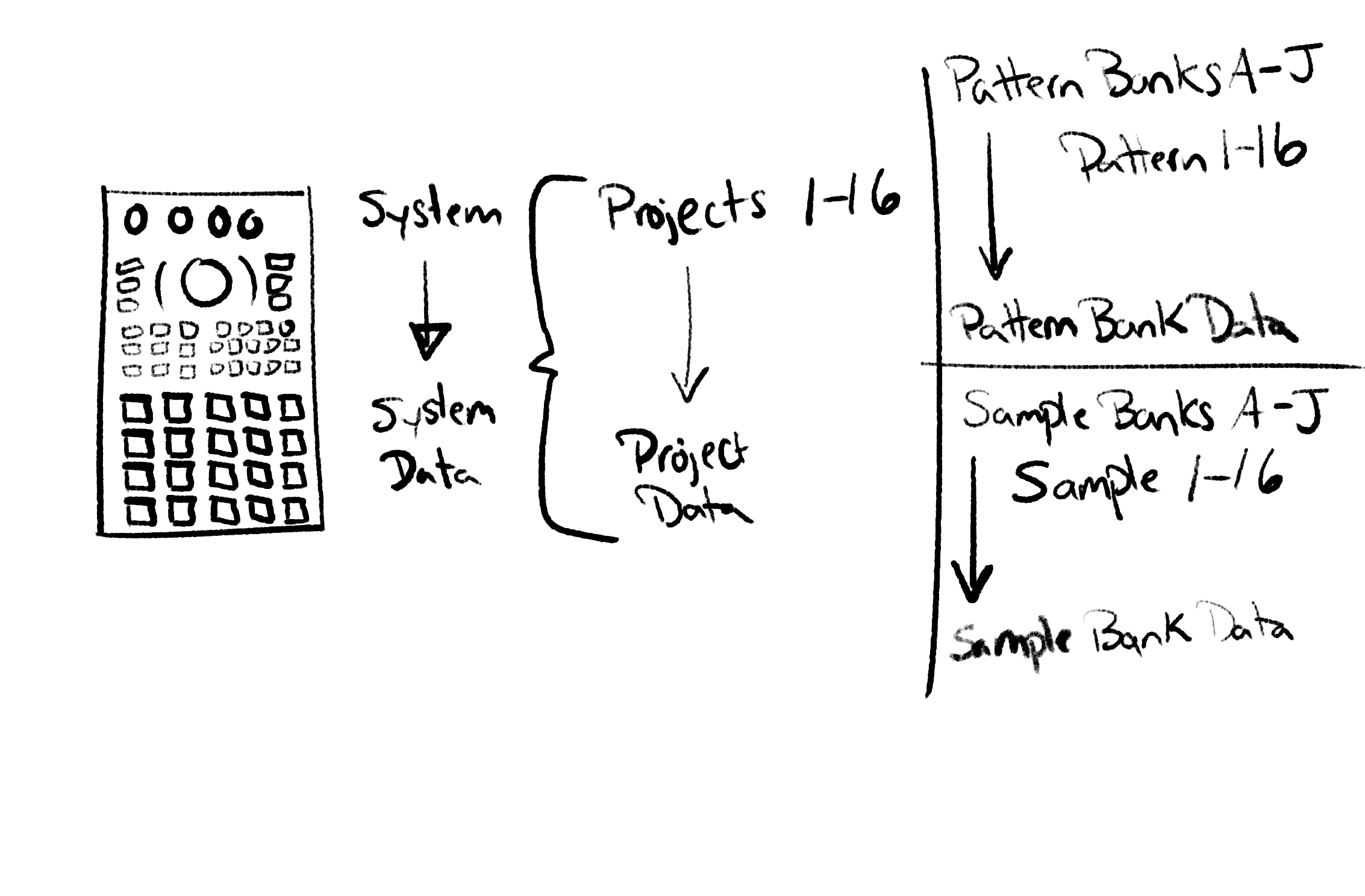
System
At the highest level, the mk2 is made up of your System Data and your Projects. The System Data contains all of your System Settings such as how you configure your pad sensitivity, audio settings for +/- db, master effects bus settings, as well as other global settings that you will use across your mk2.
The only way that I am aware of to save your System Data is to make a backup of your entire mk2. The application, as of mk2 Firmware 1.15 does not appear to give a way to do a system backup.
Backing up your mk2 will create a directory on the SD Card named "BKUP", and will then create a folder "BKUP<x>" where <x> is the backup number you choose from 1 to 99. The artifact that is created for the backup is a single file named "BKUP01.bin".
Restoring a system backup on your will load from a directory named "BKUP<x>" where <x> is your restore number you choose from 1 to 99, and it will load erase the contents of the "BKUP01.bin" file appropriately.
If you want to restore a backup from another mk2 or move the backup files to another SD Card, make sure that you copy the "BKUP<x>" directory into the "BKUP" directory on another SD Card. You can rename the directory to anything from 1-99, just make sure that you select the appropriately numbered directory when you load up from backup.
Projects
The mk2 gives you 16 projects that you can switch between, and each project has a unique set of 10 Pattern Banks (A-J) and 10 Samples Banks (A-J).
Exporting a Project will create a directory named "EXPORT" and a sub directory named "PROJECT". You can export projects 1-16, and the exported directory will be named "PROJECT_<x>" where <x> is the number of the project that you are exporting. Contained within the "PROJECT_<x>" folder is a file named PADCONF.BIN, and three directories named PICTURE, PTN, and SMPL.
The file PADCONF.BIN presumably contains information about how your pads are configured for the project, including information about Pad Mutes, and other settings that may impact how you setup the pads on your mk2.
The directory PICTURE contains six .bmp files that are bitmaps for your system startup as well as images that can be cycled for a screensaver.
The directory PTN contains a file named PTN00001.BIN, which is likely what has all of the information for patterns you have created on your mk2.
The directory SMPL contains multiple files named "BANK<x>-<y>.SMP" where <x> is the bank number (where A=1, B=2, C=3…J=10), and <y> is the 1-16 based on which pad the sample is associated with.
Initial experiments that I have run appear to show that the backup .BIN file is encrypted and may have a checksum associated with it. Making discrete changes to the file will make it unable to load, and settings changes, that would likely be a single bit or possibly a byte long change appear to change multiple file locations within the .BIN file.
I have also spent some time trying to look through the header of the .BIN file and haven't found anything interested that might denote it as a specific type of compressed file, so it is unclear to me at this time what the file may be.
Pattern Banks
Each Pattern Bank (A-J) contains 16 Patterns. Each Pattern Bank has a unique BPM, so if you change the BPM for one pattern in a bank, it will change the BPM for all other patterns in the bank.
Each Pattern Bank has a unique BPM, so if you change the BPM for one pattern in a bank, it will change the BPM for all other patterns in the bank. If you chain a pattern into a different Pattern Bank, the BPM will change to the BPM of the new Pattern Bank once the new Pattern starts playing.
Patterns
A pattern can be anywhere from 1 to 64 bars, but currently it only allows for doubling increments, meaning 1, 2, 4, 8, 16, 32, or 64 bars. Pattern mode has the ability to modify the pattern Loop Start and Length, but Loop Start currently does not work, and Length can only be modified to match the same increments of the number of bars.
Patterns on the mk2 are restricted to a single track of pattern information, meaning that you can only play one pattern at a time. This means that you will need to make sure that each pattern only triggers the pads that you want to play, and may need to chain patterns together in order to play a full song.
When copying patterns between Banks, it will retain all of the settings listed above when you press |COPY| and select a source [PAD] and destination [PAD]. When copying a pattern to another bank, it will take on the BPM of the Pattern Bank it is copied to.
Sample Banks
Each Sample Bank (A-J) contains 16 Samples. Each Sample Bank has a unique Volume that you can change by pressing |SHIFT|+|BANK| which will allow you to modify the volume of all Samples within the modified Sample Bank.
If you keep similar sounds within a Sample Bank, modifying the Sample Bank Volume setting can be a quick way to adjust sounds together to keep them all relative to each other.
Samples
Each sample on the mk2 must be associated with a unique project, bank, and pad. The mk2 does not allow samples to be linked or referenced to each other, so there is no concept of non- destructive chopping like there is on other devices.
Every sample gets it's Start/Loop/End point, Pitch/Speed/Volume adjustment, Envelope, and has unique settings liked to |BPM SYNC|, |GATE|, |LOOP|, and |REVERSE|. You can further adjust a sample's FX Bus to Bus 1, Bus 2, or Bypass, by pressing |REMAIN|+[PAD] to cycle through the FX Bus options.
When copying samples between Banks, it will retain all of the settings listed above when you press |COPY| and select a source [PAD] and destination [PAD]. When copying a sample to another bank, it will take on the Sample Bank Volume of the Sample Bank it is copied to.
If you want to copy samples between projects, you will either need to export your sample to SD and then reload it into the new project, or you will need to play the [PAD] so that it is recorded to Skip Back, switch to the target project, and then press |MARK| to load Skip Back to pull the sample from the buffer.
Audio Connectivity
Introduction
To do anything interesting with your mk2, you're going to need to connect it to the outside world to either get input into it, or get output out of it. The chapter covers the audio connections that you'll want to be aware of to get the most out of your mk2 and be able to both record audio from external devices as well as connect speakers or headphones to it so that you can hear what the mk2 is doing.
Audio Input
Of the many ways that you may choose to utilize your mk2, probably the most consistent thing that you're likely to do will be to sample from an external source. This section will cover the different types of input, and how you may go about utilizing them within the mk2 and your other devices.
One thing to note about the inputs on the mk2, if you have EXT SOURCE on, or are in REC mode, it will pass through anything on the inputs from the 1/4" ins, MIC / GUITAR, and USB-C. This is good if you want this, but could be problematic as there is no way to switch between the 3 input sources individually if you wanted to.
MIC / GUITAR Level
On the front of the SP-404 mk2 there is a 1/4" TRS jack that can be used to (power / increase signal strength) of a guitar or a microphone. There is a switch labelled MIC/GUITAR, and a GAIN knob that can be turned to adjust the incoming signal boost.
I ran some experiments on over driving a line level signal on the mk2, and there doesn't appear to be anything special about running line level audio into the MIC / GUITAR input, if EXT SOURCE is turning red, then you are definitely digitally clipping your audio.
Microphone
When the MIC/GUITAR switch on the front of the mk2 is set to MIC, you can connect an unpowered microphone to the front INPUT jack.
Just discussing microphones would require a guide on its own, and overall is far too deep of a topic for this section. In this section I will just hit the most important notes.
The mk2 doesn't have a phantom power switch that would enable it to provide power to microphones that require it. As such, this means that you won't be able to directly use a condenser microphone without having a DI box or amplifier that you can plug the microphone into, and then hook that up to the mk2.
If you want to use a microphone with your mk2 then, you are going to want to be looking for dynamic microphones as they do not require power. Dynamic microphones tend to be lower cost, but the transient response and high frequency response tends to be lower than that of a condenser microphone.
Shure makes the SM57 and SM58 which are both solid dynamic microphone choices found on stage and in studios, and I have been using an AKG D880 for years that has worked just fine for capturing a multitude of audio options.
If you really need a condenser microphone, I might suggest looking into the Zoom product line. I have the Zoom H6, it is a small field recorder, supports up to six inputs, and can provide phantom power to microphones, as well as allowing you to record endless amounts of content on its own.
The manual does not make it clear what types of microphones are supported on the mk2, but since there is no phantom power switch, and the manual does not state that it can provide +12/+24/+48v phantom power I must assume that it cannot. Condenser mics will need power from batteries or another device.
On some older sampling gear a trick was to hook up your line outputs to the microphone inputs to add some distortion. This worked due to the the nature of the AD used. Unfortunately this old school trick doesn't seem to work as you just get the traditional digital clipping instead of getting any interesting distortions.
Turning into tip central over here… but it is worth mentioning that even if you don't have a microphone, you can plug in headphones into your MIC/GUITAR input to use them as a microphone. The dynamic and characteristics won't be as good as a microphone, but it absolutely works in a pinch. Have fun!
Guitar
When the MIC/GUITAR switch on the front of the mk2 is set to GUITAR, you can connect high impedance devices like a guitar or bass, as well as guitar pedals if you wanted to add one or more pedal effects to your guitar or bass.
Instrument level brings it's own challenges with noise. I don't have a lot of guitars to choose from (just the 3 string my dad made me)… may need some help beyond doing pedal stuff for thoughts/suggestions here. Hooked it up, and holy smokes is my 3 string noisy… woof. Guess will need to come back here later.
Tried a few things… noise floor straight from a single pedal into the mk2 is high, and I'm suspecting it might be a noisy power supply. I switched over to my pedal board and it so far sounds much cleaner, if noisy. I suppose a hold off on this section for the time being is in order, but even for just testing, got some fun results.
The mk2 doesn't have an built in tuner, so if you're trying to tune your guitar or bass you'll need to look elsewhere. There are plenty of good phone apps and battery powered tuners. This is a feature I'm hoping we get in the mk2 at some point though, so we can tune instruments, samples, or whatever else needs tuning.
Guitar Pedals
One thing that is great about the guitar input on the mk2 is that it opens up a wide world of variety for FX. There are so many pedals that range from boutique manufacturers to well established brand names, and the can add so much unique character and sound.
I am not going to go into any deep discussion on impedance or signal levels, but there are a few things that are often worth reading up on with your pedals, or trying on your own. Some pedals will only work at instrument level, and will have to be connected the MIC/GUITAR input port on the front, but there are some that are also happy to function with a line level signal source and then output a line level source. Heck, even some pedals will provide stereo output and occasionally stereo input. It is definitely worth experimentation.
Either way, you can frequently turn the volume way down on a line level output, hook it up to a guitar pedal input, and then hook the pedal output to the mk2 input. You'll monitor your input with EXT SOURCE lit, and slowly increase the gain of your line level device. You'll probably notice clipping quickly if you go to far, but just pay attention to your levels and you might just find some fun new ways to record material for your mk2.
Line Level
For a lot of people, I expect that the 1/4" inputs on the back are going to be the primary way to get sound into their mk2. Plenty of instruments, radios, phones, tablets, and more output audio at line level.
There are a number of adaptors to get phono, 1/8" or 1/4" TRS, lightning, USB-C, and other connectors to output to to line level on 1/4" TS jacks for the L/Mono and R signal. The important part is to make sure that they output at line level.
If you only connect a device to the mk2 L/MONO input, the mk2 will still record a stereo sample. There doesn't appear to be any way to record a mono sample to the mk2, and I'm just guessing that the only way to get a mono sample onto the mk2 is to import the sample or use the companion app to load a mono sample.
Phono Level
Before I dig into this section it must be noted, that the mk2 does not by itself support phono level on its inputs. While you can technically connect phono level up to the line level input jacks on the mk2, it is going to be incredibly quiet, and the audio will almost certainly have some distorted qualities to it.
Also, just because you have a device with RCA/Phono jacks doesn't mean that your device outputs at phono level, it may be outputting line level. You'll want to make sure you know what the specifications are for the outputs.
That said, most turn tables will output at phono level, and need to have their signal boosted up to line level. This is traditionally done through amplifiers, and is why you will see many people who sample off of vinyl will have a DJ style mixer as part of their setup, which does the job of signal amplification, volume control through the track fader and cross fader, signal equalization, and may even have some other effects.
USB
Possibly the most surprising feature for me out of the box for the mk2 was just how well integrated the USB-C class compliant audio is. Connecting it to a phone, tablet, or computer, with the right cables just works, with minimal setup or fuss.
On the iPhone and iPad, the mk2 becomes your primary input and output device, and it can even see the two inputs and four distinct outputs. This makes it very easy to just connect to one of these devices, load up an audio application, and quickly get to sampling and making music.
There is a system setting to adjust USB output, but there is no system setting to adjust USB input. This is a problem for iPad/iPhones as you won't have any way to adjust the volume for applications that you cannot route through AUM or AudioBus 3.
For the iPhone/iPad at least (don't have Android to test), one issue is that the volume buttons won't adjust your audio levels. For music software you can use AUM or AudioBus 3 as a mixer, but for applications like YouTube, there is no way to adjust your output, so you may be better off using the line inputs instead.
Using a computer will require a bit more work, but from what I have seen it isn't much more. You'll likely need to adjust your audio outputs to direct them to the mk2, and if you are using a DAW you may instead want to configure its audio setup within your preferences. That said, this is still pretty easy, and I'll try and document it some more in a future section.
Gain Staging
When people talk about gain staging, what is generally meant is to have all of your inputs at an equal input signal to each other. This is particularly important in studios with large mixers, because you want to use your mixing console as the master volume control for each audio channel, otherwise you quickly find that each instrument has a varying amount of volume and noise floor, and this leads to making it harder to mix.
Traditionally, for many audio sources, you would run a single sin wave as output for each source, at or near the maximum instrument/device volume without the signal distorting, and then adjust the input gain on the mixer until you hit a target volume such as 0db or -3db for each and every device/instrument. By doing this, you will be maximizing the amount of volume you have the instrument, and in general this will also help to reduce your noise floor. This allows each fader on the mixing desk to be able to control the volume of any sound relative to any other sound.
Now there are a couple things to consider here, first, the mk2 doesn't have any mixer faders, and second most of the volume gain you can do on the mk2 is done in software. Going to have to come back to this section… I really need to figure out what the threshold is that is triggering the EXT SOURCE pad to light up red.
Controls
Monitor External Sources
When sampling, it is not always necessary to monitor your external sources, but if you don't want to enter record mode, and just want to hear how things will sound, if the sound is too loud or quiet, or if you are getting some kind of clipping or distortion this can be a quick way to hear how your source is sounding. To monitor your mk2 inputs, all you need to do is press |EXT SOURCE| and play your audio from your external device.
The experiment Does EXT SOURCE turning red mean that you are clipping or not? shows that if you see the EXT SOURCE pad turn red that you are digitally clipping. Unless you are looking for a specific or intentional effect, you should dial your audio source back down so that the EXT SOURCE pad stays amber.
Input Settings
You can adjust your input settings with INPUT SETTINGS |SHIFT|+|EXT SOURCE| which will bring up additional information on your display.
REC BPM (CTRL1) - This sets the BPM that you believe you are recording at in whole number increments. If you are just recording one shot samples then you probably don't need to worry about this too much, but if you are planning on using LOOP or PING-PONG you may be more interested in getting this set properly.
FINE REC BPM |SHIFT|+(CTRL1) - This allows you to adjust the REC BPM value by one tenth (or .1) value at a time instead of adjusting the BPM value by whole numbers.
ROUTING (CTRL2) - This allows you to set either Mix or ExtIn. It does not directly impact what is played, but does impact what will be recorded. If you select Mix, then when sampling all content that is playing, whether it is from pads or from an external input will be recorded. When set to ExtIn, then only audio coming in from the Line In, Microphone, Guitar, and USB-C connection will be recorded.
Although this is undoubtedly useful, I think it would be helpful to have a few extra settings so that you could have a loop playing on a pad to hold a beat or rhythm, and then for example use Chromatic mode to just record a new bass line or piano section. However, this would require additional routing that just does not exist. Pre/Post Bus?
LEVEL (CTRL3) - This adjusts the volume of the sample that will be recorded. 0 is the lowest and will be so quiet that the sound will be imperceptible, and 127 is the loudest volume you can record. If you are approaching or going beyond clipping you may see the |EXT SOURCE| light up red.
PAN |SHIFT|+(CTRL3) - Adjust the stereo pan of the incoming signal. C indicates that the signal is centered, so whatever is connected to your inputs will be reflected the same on your speakers. For either an L or R setting a value of 1 is the lowest amount of panning and a value of 50 is the highest amount. At a value of L50 you should only hear the inputs in your left ear, and a value of R50 you should only hear the inputs in your right ear.
Input FX Settings
From the INPUT SETTINGS menu, you can get to the Input FX settings through the value knob by pressing {ENTER} to open up the menu. This will break the display down into three sections EFX Type, EFX Settings Row 1, EFX Settings Row 2.
To modify EFX Type when the row is underlined press {ENTER} and then rotate {VALUE}. To exit modify the EFX Type just press {ENTER} again once you are happy with your selection.
To modify EFX Settings Row 1 and EFX Settings Row 2, you only need to rotate {VALUE} to underline the row that you want to modify and then use the corresponding (CTRL) knob to change the EFX setting's value on that row.
By default the EFX Type will be set to Bypass, which indicates that the incoming signal is clean. There are sixteen EFX that you can select from here, three of which only appear in the Input FX menu.
Unique FX to Input FX - Auto Pitch, Vocoder, Gt Amp Sim.
Common FX to Input FX - Chorus, JUNO Chorus, Reverb, TimeCtrlDly, Chromatic PS, Downer, WrmSaturator, 303 VinylSim, 404 VinylSim, Cassette Sim, Lo-fi, Equalizer, Compressor.
For more details on the individual effects, please see the Effects section.
Audio Output
If you're going to do much of anything with your mk2, you're going to need to hook it up to some outputs. I guess you could technically do some field recordings with a microphone and not hook up the outputs, but this generally seems like an edge case to me.
Line Level
Most gear that has inputs is going to support line level. This is a quite common standard, though you might need adaptors to adapt the cable type from 1/4" to 1/8", phono, or other connection standards.
The L / Mono and R output jacks both provide a panned signal to the L or R channel, neither provides a stereo signal by itself. So it is possible to only connect to outputs to either the L / Mono or the R jack, but you will only be getting a mono output.
It is worth checking your gear to make sure it supports line level inputs. For example, if you want to connect to a DJ style mixer, it will likely have phono jacks which may mean it takes phono level (and not supported by the mk2), but it may have a switch to adapt the connection from phono to line level.
You can adjust your line level output relative to gain by going to UTILITY |SHIFT|+[PAD13] then GAIN (CTRL3) and select Line Out {VALUE} to adjust your line level output gain from 0db to 12db in 6db increments.
The manual states that the mk2 has TRS outputs, which would suggest that the outputs are balanced. I have not confirmed this yet, and will need to do some research to determine if they are in fact balanced, or turn out to just be regular TS outputs.
Headphone
The mk2 has both a 1/4" and 1/8" set of headphone jacks. When you want to use your mk2 with headphones, you don't have to figure out which jack or adaptor you need to use, just plug it into the appropriate hardwired jack on your mk2.
If you have headphones with a high impedance, you may want to increase the gain on your headphones by following the instructions in the info icon below.
Even better, the pair of headphone jacks means that you can have two people connected the mk2 at the same time, which may open up some interesting audio path workflows for both a single person as well as a pair of people to get an audio setup off of a single device.
The experiment Do the headphone jack outputs share an amplifier? Indicates that there is a single headphone amplifier, which shouldn't be a direct concern, other than there will be an overall lower listening volume if there are two connections attached the headphone jacks that is worth being aware of. Although the headphone and line level volume output are linked, as of the 1.14 firmware release you can adjust the headphone gain relative to line level gain by -18db to +12db in 6db increments by going to UTILITY |SHIFT|+[PAD13] then GAIN (CTRL3) and select Phones Out {VALUE} to adjust your headphone gain.
USB
The USB-C audio output on the mk2 is really handy, and is a quick way to get audio from your SP out to your iPhone, iPad, or computer. Any audio that is going out to your main outs is automatically also going out the USB-C port. If you are having problems with the USB-C outputs running too hot, you can lower (but not increase) the relative USB-C output level by going to UTILITY |SHIFT|+[PAD13] then GAIN (CTRL3) and select USB Out {VALUE} to adjust your USB output gain from -24db to 0db in 6db increments.
If you send audio to outputs 1/2 from your DAW, it will go through the EXT IN and Input FX signal path, but if you send audio to outputs 3/4 from your DAW the audio will go straight to the main outputs on the SP404 mk2.
Sampling
Introduction
Sampling and looping was really my own personal introduction into music making, and has continued to be a core component of most of the music I create and spaces I tend to experiment in. That isn't to say that I don't enjoy synthesis (I do!), but just that there's a lot of sounds that can be explored just by sampling something so ordinary, and then manipulating the sample in ways that can be really delightful. Perhaps to a fault, I find it endlessly interesting to sample a high pitched sound like a bell or chime, and pitch it down until I have created an earth shattering gong of doom. So much of our everyday world can feel ordinary, but taking the time to play around can quickly show us that we're only limited by our own perspectives, perceptions, and ways that we approach everything around us.
Sampling
If you've got a mk2 and you're not sampling on it, I guess you're using it as an FX box, but that's missing out on sampling which is arguably the most interesting and fun part of the SP line. For this section I really just want to break down how to sample, things I've learned while sampling on the mk2, and probably add some notes on stuff that could just work better.
Before you kick off your sampling journey, you'll want to be aware that the mk2 has two primary modes, Sample mode and Pattern mode. You change between Sample mode and Pattern mode by pressing |PATTERN SELECT| to switch between the two modes, and the button |PATTERN SELECT| led will be dim if you are in Sample mode, and bright if you are in Pattern mode.
Recording Behavior
Before we do a deep dive into sampling, there are some important things to understand about the behavior of the mk2 when sampling, otherwise you might be confused when things don't work quite like you expect.
Input Setting Routing
The routing setting under Input Setting |SHIFT|+[EXT SOURCE] allows you to adjust between Mix and ExtIn.
- Mix: Record all internal (samples/pads) and external (line/mic/guitar/usb) audio
- ExtIn: Record only external (line/mic/guitar/usb) audio
While it may be obvious from the options listed above, there is no setting to record only internal sounds (as of 1.14). If you want only record internal sounds on the mk2 then you may want to disconnect all line/mic/guitar/usb inputs.
Count In
The Count In behavior adjusts if the mk2 will add a one bar or two bar metronome count in, wait for some line level signal, or if it is just off and will start once you trigger recording.
To change the Count In setting you just press |SHIFT|+[PAD10] and it will cycle between COUNT-IN OFF, COUNT-IN 1MEAS, COUNT-IN 2MEAS, and COUNT-IN WAIT.
COUNT-IN OFF: Must press |REC| after selecting a pad to trigger the recording COUNT-IN 1MEAS: Pressing |REC| after selecting a pad will count in one bar before recording COUNT-IN 2MEAS: Pressing |REC| after selecting a pad will count in two bars before recording COUNT-IN WAIT: Will begin recording once audio plays over the trigger threshold or |REC| pressed
Much of the behavior listed above is really only important if you are recording external samples as resampling will begin recording as soon as you trigger a sample or pattern.
Record Threshold
If you have set your count in value to COUNT-IN WAIT, you can adjust the threshold that it will record in at by adjusting Utility > System > General "Auto Trig Level".
The value for Auto Trig Level is between 1 to 10, with 1 being the quietest noise starting recording and 10 being the loudest noise being necessary to start recording.
Metronome
You can adjust whether the metronome is on or off by pressing |SHIFT|+[PAD9] to toggle the metronome on and off. There are further options to adjust the metronome in UTILITY |SHIFT|+[PAD13] and then turning (CTRL3) to select CLICK.
Regardless of whether you are sampling external audio or resampling samples / patterns, if the metronome is turned on then the metronome will play at the BPM of the currently selected Pattern Bank. Further, the metronome clicks won't be recorded as any sampling or resampling activity, so you can always safely turn the metronome on or off when recording content.
Mono / Stereo Sampling
As far as I have been able to determine, the mk2 can only sample in stereo, regardless of how you attach your inputs to the mk2.
If you need to work in mono, your options are to adjust the |PITCH/SPEED| settings for pan by holding |SHIFT| and turning (CTRL3) fully clockwise for mono right or fully counter clockwise for mono left, or you can import a mono sample from your SD Card, or your last option is to use the companion application to drop a mono sample onto a pad.
File Naming
To see the file name of a sample, you can press the [PAD] and then hold down |REMAIN|. This will bring up a lot of the metadata information about the sample, including the file name of the sample.
File naming so far has been a bit of a mystery to me. When you record onto the mk2 it will frequently give a name of "New Sample", but I have seen it pick other names from time to time which aren't entirely clear to me, and this may have been adjusted in firmware 1.14, as I have not been able to reproduce the behavior since firmware 1.13.
You can adjust a sample's filename in the Companion Application. If you have access to a Windows or Mac this may be the best way to organize and name your files.
Effects
While sampling you have the option of using Input FX, Bus FX, and Master FX into your samples. Doing this is considered destructive, as once you have recorded a sample with FX, it will always have those FX as part of the sound. For this reason, it may be desirable to record clean versions of your sounds, and then separate effected versions of the sounds if you feel you may need to go back to your cleaner audio.
Once you sample or resample a sound, the mk2 will disable your Bus FX, but your Master FX and Input FX will both remain on. This can make things a bit confusing as if for example you have a compressor on your Master FX, record a sample, and then play the sample, you will hear a loud whooshing from doubled compression.
End Snap
This feature was tricky for me to figure out at first, so if it is giving you a hard time, take a deep breath and read on.
The first thing to note is that End Snap is an option that is either on or off, and is not a trigger that actually causes a sample to snap to the end of a bar. So once you are in record mode whether you are setting things up or actually recording, you can press START/END to turn on or turn off End Snap mode.
What causes the snap to the end of the last bar is when you press |REC|. The record event is what will then look backwards and place the End marker to the last previous full bar. I have had great success waiting until the next bar that I do not want to record starts playing, and then press |REC| to end the recording.
Recording
Sample Time Remaining
I am adding this here because there seems to be an omission in the manual to explain what the "T:" entry means at the top of the display when you are recording or resampling. To the right of the T: is a bar, that slowly fills up over time while you are recording. If you're not recording terribly long samples you may not have even noticed that it fills up. I have run some experiments and determined a few things.
The bar will fill up while you are sampling, to the maximum sample time of (for simplicity sake) 16 minutes. There are a total of 30 pixels that represent this bar, and the bar is 16 minutes, or 16 minutes x 60 seconds totals 960 seconds. 960 seconds divided by 30 pixels means that each pixel width in the bar represents 32 seconds.
Put another way, the maximum sample size is 184,506,412 bytes (and yes I understand some of this is header information), but that roughly equates to 184,506,412 bytes per 30 pixels, or roughly 6,150,213 bytes per pixel, or just around 6 megabytes of data per pixel.
Just remember that the T: bar represents the available space per pad, not the drive. Each pixel width represents:
- 32 seconds
- 6 megabytes
Maximizing Recording Volume
I'm adding this section because a lot of people have reached out and seem to be having problems when recording audio and it is coming in lower than they expected. First, from experiments that I have run, it appears that no matter what you do to sample, you will always hit a -3db limit to record in. You will get digital clipping if you try to exceed this limit through the line in, microphone, or instrument. I suspect that this limit is in place so that you can still use effects like the isolator, warm saturator, and others without necessarily digitally clipping.
Second, I've found that frequently the best way to record the highest volume is to use the mic/ inst jack on the front, mostly because the gain knob can give you a bit more boost so that you can increase the audio levels coming in to just before the EXT SOURCE turns red to tell you that you are digitally clipping. The choice of course is that if you want to record a stereo sample you are forced to use the line inputs (or USB connection), as the mic/inst jack is mono only, or you'll be forced to make two passes at the recording to get a left channel and a right channel. It can be done this way, but it just isn't optimal.
Third, I'll experiment with this more, but I haven't found a perfect FX setting or set of settings to get that 3db boost to maximize the incoming audio signal to 0db without coloring the sound. If you don't mind a bit of color, definitely try ISOLATOR, WARM SATURATOR, or 303 VINYL SIM among others, but likely the most straightforward thing to do to get your sample to 0db is to just normalize it after recording. Obviously if you like a bit of coloring to added to your sample then go for it, but personally I'd avoid using the compressor or most other options because you'll won't be able to undo the change once it is printed to your sample.
External Audio
For sampling external audio, you will want to be in Sample mode (|PATTERN SELECT| led is dim). Whether you have enabled [EXT SOURCE] or not is irrelevant, as once you start the sampling process [EXT SOURCE] will be disabled, and monitoring will be turned on.
Once in Sample mode, Sampling in external audio is as simple as pressing |REC|, pressing an unlit/empty [PAD], and then pressing |REC| to begin recording. This will allow you to record audio coming in from the line inputs, mic/guitar input, or the USB-C connection.
As noted above, but just a reminder, the mk2 will mix all audio sources together, so if you are playing content on the line inputs, mic/guitar input, or the USB-C connection simultaneously it will record everything. If this is what you want then it should be cool, but if not, make sure to disconnect or mute the other input sources.
Resampling Audio
For sampling internal audio (samples that are stored on your pads), make sure that you are in Sample mode (|PATTERN SELECT| led is dim). The main difference here is that instead of starting the process with |REC| you will need to start it with |RESAMPLE|.
To resample the content stored on a pad, press |RESAMPLE|, press an unlit/empty [PAD], and then either press a [PAD] or |REC| to begin recording. Either way will start capturing sound immediately, but pressing a [PAD] has the advantage of ensuring that the sampling starts lined up with what is already recorded onto the [PAD].
One thing to note, you should investigate Pad Mute behavior if you'd like to hear some pads play, but not have them resampled to the new pad. Pad Mutes can really open up a lot of interesting resampling techniques that were not available prior to firmware 1.14.
Resampling for some reason does not follow the COUNT-IN options set, which makes it difficult to capture some times of content using resampling.
Resampling Patterns
For sampling patterns (Patterns that are stored in your Pattern Bank), make sure that you are in Pattern mode (|PATTERN SELECT| led is lit). The process is similar to resampling samples assigned to pads and starts with |RESAMPLE|.
To resample the Pattern stored on a pad, press |RESAMPLE|, press an unlit/empty [PAD] to select where to sample, and then press a [PAD] that has a pattern on it to begin recording. This will record whatever is playing for the pattern into the sample pad, and you can end recording by pressing |REC| when you have the content that you want.
One annoyance with the mk2 when recording a pattern is that when you are resampling it does not display the bar/measure counter on the display. You'll need to remember the pattern to know when you should stop recording.
End Mark is clearly an important thing to use here to sample perfect loops, but my technique is off, I haven't been able to determine if you press |START/END| before the end of the loop, just after, or something else… the timing always seems OFF to me.
Managing Samples
Copying
To copy a sample press |COPY|, press the source [PAD] to copy from, the target [PAD] to copy to, and finish by pressing |COPY|, and this will make an exact copy of the sample and all of the settings associated with it
Deleting
When you make a mistake, or no longer need some recorded content, you can delete it by pressing |DEL|->[PAD]->|DEL|. This will remove the sample associated with the pad from your mk2.
Protect
In some cases you may have a sample that you want to make sure you do not accidentally delete or overwrite in some way.
Pressing |SHIFT|+|COPY| enables and disables protect for the currently selected bank. There is no way to protect a single file.
Sample Edit
A lot of what is under the SAMPLE EDIT banner on the mk2 is geared toward what I would refer to as sample playback. To me, editing is something you do that destructively changes the characteristics of the sample, and not just changing how the device plays the sample back. Mostly a nit, but I find that it confuses the terminology for people coming from or going to a lot of other devices. At any rate, you'll find the handful of sample editing features that are destructive in the Start/End menu, everything else that you want to do to manipulate or change the actual sample itself you will have to do through Skip Back, Resampling, or offloading to other devices, which I'll go over in the appropriate sections.
To use the Sample Edit features you will need to be in Sample mode. You change between Sample mode and Pattern mode by pressing |PATTERN SELECT| to switch between the two modes, and the button |PATTERN SELECT| led will be dim if you are in Sample mode, and bright if you are in Pattern mode.
To edit a sample, you will also need to select it, either by pressing the [PAD] which trigger the pad, or holding {ENTER} on the value knob and pressing a pad which will only select the pad without triggering it.
Pressing |EXIT|+[PAD] will stop the pad from playing if it was already playing.
Start/End
On previous SPs, the |MARK| button was important for setting your start and end points, and really force you into using your ears to listen to samples. You can still use |MARK|, but the display certainly helps out a lot. The advantages of having a display to adjust start, end, and loop points visually cannot be denied, but it can make it harder to dig around for happy surprises. All of that is to say "don't forget to close your eyes and use your ears once in a while".
On the mk2 the |START/END| button is where you go when you want to adjust your start, end, and loop points of whichever [PAD] you have selected. You'll be treated to the display changing to a visual representation of the sample. Depending on the length of the sample will depend on how much time it takes to finish the display update for drawing the sample, but you can adjust your start, end, and loop points while it is rendering out the waveform.
The section in the SP-404mk2 Reference manual "Editing a Sample (SAMPLE EDIT)" outlines controls much further, but bellow are a few of them captured
- (CTRL1): Adjust the start point of the sample
- (CTRL2): Adjusts the loop point of the sample
- (CTRL3): Adjusts the end of the sample
- |SHIFT|+{VALUE}: Enter numeric value of the selected point (start/loop/end)
Hopefully the start and end points of the sample are straight forward, but START determines where a sample will start playing when you press a pad, and END determines where the sample will stop playing when you press a pad.
If you have |LOOP| enabled (as documented in the Sample Mode section), then an additional option for LOOP can be controlled, which determines where a sample will start playing from once it has reached the END point to continue playing. This allows for the entire sample to repeat if you set the START and LOOP point to be the same and is important for beats or other BPM timed samples, or you can set the LOOP point to some point after START which can be useful for sustaining sounds such as pianos or strings that you may want to play longer than what you have for sampled content.
You can adjust the behavior of these knobs to only adjust to sample points with a zero point cross by pressing |RESAMPLE| to toggle between snapping to a zero point crossing points for the sample on the timeline and not snapping to a zero point cross. Turing zero point cross on can be useful when you are finding that your samples have clicks and pops at the start, end, or loop point, as it will help you find parts of the sample that do not have audio playing at that part of the sample which is what causes the click in the first place.
The display will only render the left channel of audio. So if you have a sample that is panned hard right, the display will show a flat line as it does not render any of the waveform for sample information in the right channel. Just because a sample looks empty does not mean that it is empty.
Start / End Sub Menu
Once you have entered the |START/END| sample screen, you have the option to make a handful of destructive edits to the sample by pressing {ENTER} to get access to these options. These will allow you to modify your sample in various ways, but the changes are permanent. If you want to try them out, you will likely want to |COPY| the sample first to another pad before making any of these adjustments.
As of firmware 3.0 if you hold |REMAIN| while making a parameter change, you can update all of the values for pads in the current Bank. This is a nice feature to bulk edit many samples without the need to constantly be making Mute Groups to modify samples.
Another 3.0 features is that you can now editing numerical values by pressing |SHIFT|+{ENTER} on the value knob and then enter the numeric BPM value by using [PAD 1-10].
Normalize
Selecting Normalize will increase the maximum volume of the entire sample (not just what is between the start/end points) to 0db. This is an excellent way to get your audio content to be louder if it seems very quiet compared to the rest of the samples you are playing.
Personally I try not to normalize every single sample, as this can cause some future work reducing sample volume later. For example, if you have a drum kit, you may want to increase the volume of all sounds in relation to each other. Low pitch sounds such as a kick drum tend to need more volume and so will need to be louder to be audible, while high pitch sounds such as a high hat tend to need less volume. In other words, normalizing a high hat by itself may have the unintentional consequence of making it overwhelmingly loud, but normalizing a kick drum and high hat recorded on the same sample may keep them in a proper volume level in relationship to one another.
You may want to truncate your sample before you normalize it if you are trying to increase the overall volume of your sample, as the content that is outside of the start/end points may be louder than what is in between your start/end points, thus preventing normalize from increasing the sample to maximum loudness.
Truncate
Selecting Truncate will remove all sample content that is outside of the start/end points, and is an excellent way to save storage space and keep projects clean. Given the sheer amount of storage space on offer, this may not immediately seem relevant, but for those who want to maximize the 16GB of internal storage it will likely be necessary.
Just remember that truncating a sample will permanently delete this sample content, making it unaccessible to you unless you either re-record the content, or are able to restore from a backup.
Truncation isn't necessary for a sample to play properly, and it can be useful to keep the extra information around just in case you want to go back to it. For example, if you have a drum loop and only need one hit off of it, it could be useful to keep the rest in case you wanted to explore other sounds in the sample later.
Emphasis
The manual says it increases high-frequency sound, but I hardly hear any difference in the audio. I guess I am too old to hear the sound enhancement it is talking about.
Only after using this process four or five times can I really start to hear a difference, and it can certainly be used to be able to better hear some of the high end content that may be very quiet. To me though, it feels a bit too heavy handed, and since you cannot control the cutoff of this effect I'd personally much prefer using any of the built in effects where I can adjust a LPF/ BPF / HPF in order to control just how much high end content I'd like to add.
Further, this is a destructive change. Once you have done the process there is no going back unless you have made a copy of your audio.
Cancel
Exits out of the menu.
Pitch / Speed
Being able to change the pitch or speed of a sample can help change the overall tone, help get two sounds to work with each other, or otherwise explore sounds and hear something new. One of the reasons I have (too many) samplers is because the approaches and algorithms for changing the pitch of sound are so varied and it can be really fun to explore the boundaries of technology.
A feature I had not noticed prior to the 2.0 firmware update (but may have been there before) is the ability to set fixed velocity per pad. To set fixed velocity for a single pad, simply press |SHIFT|+[PAD1] and you will see the text Vel toggle between white and black on the screen.
You can switch vinyl mode by |SHIFT|+{VALUE} to turn vinyl mode on and off. With vinyl mode on the speed and pitch knobs influence each other so as you increase speed you also increase pitch, and as you decrease speed you also decrease pitch, similar to how adjusting the speed on a turntable would change the pitch of the record you were playing. With vinyl mode off the speed and pitch knobs can be changed independently so that you can play the sample slower, but at a higher pitch for instance.
Without resampling, the mk2 has a range of -12 to +7 semitones with vinyl mode on, and a range of -12 to +12 semitones with vinyl mode off. If you choose to resample whether you have vinyl mode on or off you can really stretch and change the samples that you load into the mk2.
As of firmware 3.0 if you hold |REMAIN| while making a parameter change, you can update all of the values for pads in the current Bank. This is a nice feature to bulk edit many samples without the need to constantly be making Mute Groups to modify samples.
Another 3.0 features is that you can now editing numerical values by pressing |SHIFT|+{ENTER} on the value knob and then enter the numeric BPM value by using [PAD 1-10].
Finally in 3.0, we have the ability to adjust BPM values of samples up to the second decimal place. You can adjust this by using the {VALUE} knob and changing "BPM SET" to "MANU-F", which will give you fine control over the decimal value of the BPM.
Firmware 2.0 has added to new options to manipulate our samples when Vinyl Mode is No. We now have access an additional parameter Vari-Encode which is labelled (VARI) in the menu, that can be set to Off, Backing, or Ensemble. When set to off, it has the same behavior of as before, where as Backing and Ensemble are tuned for specific usages.
Vari-Encode: Off
Prior to Firmware 2.0, this used to just be the vinyl mode turned off, but it has now been broken out to it's own setting. This is probably the most direct, but also tends to be the harshest mode for adjusting speed independent from pitch.
With vinyl mode off and the vari-encode engine off, it gets into more of a heavy artifact and granular sound especially as you get into the extremes of having either pitch or speed go up while you turn the other down. I am glad to have the option because it is absolutely great when you need it, but I'll stick with vinyl mode on for most of my use cases. It's something that is likely best used sparingly or when you have the ability to hide some of the artifacts with some effects or other elements in the mix.
Vari-Encode: Backing
The Vari-Encode Backing algorithm is geared towards instruments that have a distinct attack element, and it seems to work best from my usage on monophonic or very clearly stacked hits happening at roughly the same time. Drums, rhythm guitar, bass lines, piano melodies and arpeggios, in general seem to benefit from this algorithm being turned on.
To my ears, it sounds like it is doing its best to preserve the attack element as much as possible, and doing processing to help smooth out the sustained and decayed part of the sound as best as it can.
When run with a mixed loop however, you will probably find that it creates this kind of rhythmic pulsing kind of sound for a lot of looped content, especially as you get beyond a roughly 5-10% speed change. Interestingly to me, when changing pitch the audio seems to keep a more pleasing sound when pitching down, but it does pick up a bit of a resonant or ringing kind of sound as you pitch a loop or sample up. Beyond using this as an effect, it is unlikely that you will want to use the Backing mode for a lot of more complex or sustained loops and sounds.
Vari-Encode: Ensemble
The Vari-Encode Backing algorithm is meant more for sustained sounds that have a lot more similar content to them. It is meant to target things like piano chords, sustained strings, ambient guitar washes, or long bass notes. For this space, I find that this mode really shines, and can do a great job at adjusting the speed to make notes hold longer but keeping the same pitch. Similar to the Backing algorithm, I suspect that you'll get your best results when using monophonic content or basic chords. I have found that doing extreme changes on sustained content with an additional arpeggiator playing in the background doesn't seem great.
For my usage, I can see getting a lot of notes that just aren't quite long enough to sustain just a bit longer so I can transform content to be useful for whatever patterns or jams I am putting together. I imagine that this will be equally impressive for the same reason when you are chopping up sampled content and just need to fix a note or two, especially when ping pong just isn't cutting it.
I find that this mode is worth trying if you are attempting to time stretch some mixed content loops. Changing the speed tends to smear out the attack a bit too much, but sometimes that's okay and can still lead to some interesting sounds and effects. Adjusting the pitch doesn't impart as much of the resonant effect when pitching up, but pitching down can leave you with a very dark and slightly low pass filtered kind of sound.
Pitch/Speed Sub Menu
This sub menu is hardly worth spending much time on, but it does allow you to detect the BPM of a sample by giving the mk2 a rough idea of the BPM of the content at hand, by selecting 100-199, 80-159, 70-139, or 50-99. I am going to guess that the mk2 is just using the length of the sample instead of doing any deep sample introspection, but it could be helpful if you are intending to do BPM SYNC to get various samples playing at the same speed together.
The BPM detection on the SP404 mk2 is, as far as I can tell, borderline useless. It is possible to put it into a state where it will come up with multiple incorrect values on autodetect. I would advise figuring out (or knowing) the BPM outside of the mk2, and just manually assigning the value as the fast way to move forward with BPM.
Chop
Chopping samples is a pretty big new feature on the mk2, but is something that has been available for a lot of other samples for some time. On previous SPs you'd have to copy pads and make adjustments, or in the case of the 202 offload a sample to another device so you could then sample it back in.
Chopping allows you to take one long sample, and split the sample up across multiple pads to play as distinct parts of a sample as individual pad hits. This can be anything from a single drum hit, a piano chord, a phrase or two of a song, really anything that you want.
The first thing to know about the Chop mode is that it doesn't respect your start/end/loop points. You are free to chop content of the entire sample, not just what you set for parameters in START/END. If you want to only chop on what is between your sample's start and end, then don't forget to TRUNCATE.
As of Firmware 3.0, an interesting side effect of the DJ Mode changes is that chopping now allows you to save up to 16 chop markers as part of your sample, and these marks are saved when you press |EXIT|. You can recall these chops simply by entering back into Chop mode. This creates some interesting opportunities like letting you chop a sample, but only export what you need, and if you keep the sample around you can come back to revisit it to extract other chops you may want later without having to do a lot of work to rechop your sample. Since we can now save markers in a sample, we now also have a way to delete markers in the sample. Simply press |SHIFT|+|DEL| while in Chop Mode, and it will delete all of your markers from the sample if you no longer want them.
I don't want to do a deep dive on chopping at the moment, because there is so much to it and it is pretty well explained in the manual. Instead of duplicating what the manual says (for the time being), I wanted to focus more on what a few workflows of chopping samples looks like. The short overview of the controls are as follows:
- (CTRL1): Move the chop point.
- (CTRL2): Move the currently selected Mark (M with a line above and below it)
- (CTRL3): Cycle through Mark points
- |MARK|: Create a Mark at the chop point
Each Mark will be assigned a new pad Starting with [PAD1] through [PAD16]. You cannot have more than sixteen chops on the mk2.
Lazy Chopping
This is what you get as soon as you load up the |SHIFT|+|START/END| Chop mode.
Okay, this is not what the SP calls it, but it's what I've always seen it referred to as on MPCs. Essentially you play a pad to start a sample, and then each subsequent pad you hit will set a marker for where the previous pad ends and the next pad starts. If you're halfway decent at this it can be a really quick way to just knock out an eight or sixteen bar sample into distinct pads. I also like this style because it can give you some happy accidents where things are chopped up perfectly. This is a great way to break down drums, pianos, pads, or anything that you want to get close to how you feel the flow of the sample. With the display, you've also got the option for getting far more accurate with the chop point positions if you want, it just depends on how much time you want to invest on your chops.
This method tends to work best on samples that have a shuffle, don't adhere to strong BPM, or other kinds of live content that you cannot rely on using Auto Mark to select Time Divisions. Creating Marks by playing sloppy, or intentionally with the volume off can be a good way to find interesting chops. Sometimes you'll get a chop that is between note changes, creates a gated stuttering drum, or other interesting sounds. As I mentioned, you can absolutely make these perfect, but don't forget to look for the beauty in weird chops as well.
Time Division
You'll find this under the Auto Mark {ENTER} sub menu, and it will allow you to chop a sample into precise equal sizes. This can be great if you are working with electronic content, or don't mind chopping on major beats to avoid/maintain issues with beats shuffling. Similar to Lazy Chopping, I'd suggest also giving it a try to use odd or wrong Time Division parameters, as it can expose some new ways to play sounds and build patterns.
Use this in particular for drums, or anything that maintains the beat/rhythm to the BPM. And don't be afraid to get creative. Instead of taking a one or two bar loop and chopping it up, it can be just as effective to take an eight bar loop, and break it down to eight one bar loops. It all comes down to how you want to approach the content and what you are trying to do with the samples.
With practice you may be able to get this to work with time signatures other than 4/4. For example, with 3/4 content, instead of selecting a time division of 4, 8, or 16, you may find that a Jazz loop may work with 3, 6, 9, or 12. Just give it a try and see what does and doesn't work for you. If you get stuck, don't forget to go back and try using the Lazy Chop method to tap out the pads by hand.
Level
Level is also found under the Auto Mark {ENTER} sub menu, and adds a marker at each location where the volume of a sample exceeds a certain level.
Personally I'm not as much a fan of this method, only because for some types of content it is going to put the marker after the attack has started. For example, pads that have a long swell or reverse cymbal crashes will put a marker at the loudest part of the sound. Sure it gets you in the ballpark, but you're likely to spend a lot of time fiddling with the marker points so that you get the right start and end of a sound. I'm also not convinced that 1-10 leaves enough of a range for catching sounds, but you may find this works well for you.
Complaints aside, if you are struggling to get decent chops, this is a method that can give some meaningful results by just trying a few different values. I've found a setting of 3 or 4 tends to give the best results.
A setting of 10 is going to be the most aggressive, and will almost certainly not have enough pads to capture everything, but can lead to some tiny snippets of content that might be interesting to loop or otherwise break down and turn into tight rhythms or tones for a song.
Transients
Transients will add markers where there is a significant volume change, and in particular can be good for content like drums where kicks, snares, and high hats tend to play on their own, or have distinct enough events that you can have meaningful separation of the sounds.
Where Level is chopping on the loudest part, transients is more aligned with the start of the attack of the sound. The chopping parameters for Transients is Hard, Mid, and Soft, and corresponds to how quick of an attack each sound in the sample is. Hard tends to work well on drum loops and pianos, while soft can be better for more subtle transient changes in pads or other instruments that tend to slowly build up into a sound.
Saving Markers
When you press |EXIT| to leave Chop mode, it will save all of your markers. This is useful to be able to go back to your chops in the future, and extract different samples. You can also use the first 7 markers in DJ Mode, as they will carry over from Sample Chop mode to DJ Mode when you place one of the 7 available chops for the track loaded into your DJ Mode slot.
Chop Value Sub Menu
Auto Mark
Auto Mark gives you three different options for chopping up a sample: Time Division, Level, and Transient. These map pretty well to other samplers, so if you are familiar with chopping elsewhere then you've probably used something comparable to one of these modes.
Overall, given the sixteen pad limitation I'm okay with the limits at work here, but people who are coming from more complex samplers like an MPC are going to be underwhelmed at how limited the SP chopping methods are in comparison. The SP will force you to work with smaller samples to chop, or longer chops.
Assign To Pad
Assuming you've gotten your sample chopped, this is where you need to go in order to get those chops laid out onto pads. The method is pretty straight forward, but I found it a little wonky at first.
Before you enter Assign to Pad mode, make note of the pads you want to export. If you only want a single kick and snare out of a drum loop, remember which pads they are on. [SUB PAD] would be a perfect way to play each marked chop here, but you cannot listen to the pads once you are assigning them.
With the warning (and request for this behavior) out of the way, we can move forward. (CTRL2) allows you to select which chop you want. If the chop is left with a "- - -" then it will not be assigned to a pad, and to assign a chop to a pad just use (CTRL2) to select the chop and then press [PAD] to assign it to an available pad. Once you are done you just press {ENTER} to commit.
Using the drum loop example, if you chopped a drum loop to eight chops, and you only wanted the kick that was on chop 1 and the snare that was on chop 3, you just use (CTRL2) to select chop 1, and assign the kick to [PAD], use (CTRL2) to scroll passed chop 2 and go straight to chop 3, then press the [PAD] to assign the snare.
Delete Chop Pad Assignment
It's not well documented in the SP404 mk2 manual, but when you are in the process of assigning chops to pads, you can select a chop with (CTRL2), and press |DEL| to remove the selected pad assignment. I won't go into how many times I felt like I was fighting with the interface to change a chop assigned to one pad and tried to assign it to another, when I really should have been pressing |DEL| and then assigning the chop to a new pad.
Once I spent some time with Assign To Pad it wasn't so bad, but coming from the MPC I was definitely over thinking how capable the Chop mode was. Although it may be fairly bare bones, it is still a great feature addition from previous SPs.
Delete All Marks
This option will delete all of the Marks that you placed in chop mode, so if you're not happy with where the marks are and how they are chopped you may want to just delete all of them and start over.
Cancel
This option will cancel you out of the menu as per usual.
Envelope
The envelope on the SP is pretty basic, and it can only be used to adjust the volume of the sample. If you have dreams of modifying pitch, frequency cutoff/resonance, speed, or other features, you're not going to find it here (at least as of 1.14).
As bare bones as the mk2 envelope is, it has an AHR (attack, hold, release) instead of an ADSR (attack, decay, sustain, release). The AHR setup does map well to the 3 control knob scheme, but I cannot help but wonder what may have been here. It is useful enough for some basic sound sculpting, and for my usage has been what I go to for eliminating clicks and pops from the start and end of samples.
As of firmware 3.0 if you hold |REMAIN| while making a parameter change, you can update all of the values for pads in the current Bank. This is a nice feature to bulk edit many samples without the need to constantly be making Mute Groups to modify samples.
For in depth details on the Envelope, check the manual.
My biggest complaint about the mk2 is that the Envelope release doesn't respect the Gate setting. On just about any other sampler, when you release a pad with Gate, it will play out the release. Instead, the mk2 just stops playback immediately with Gate on.
Eliminate Clicks and Pops
If you're finding that you're samples have clicks and pops, and no matter how much you adjust the start and end points they continue, you may want to go into envelope to fix this.
Frequently by applying an Attack of 1 and a Release of 1, I have found that it will quickly reduce or completely eliminate the clicks and pops without much of a noticable change to the audio.
Adding Expression
The options with the AHR are a bit limited, but if you have a sample with Gate on, leveraging Attack or Release can be a way to have a sound change a bit more depending on how long you hold it.
As an example, I have recorded some high hat loops that play three or four high hats. With Gate turned on I can then have some control over the volume of the hi hats based on how long I hold down the pad, and can get some interesting sounds by cutting the sample playback short.
Simultaneous Edits
The mk2 allows you to edit a number of parameters simultaneously to pads assigned to a mute group. To select the group of pads you want to edit together you must first assign them to a mute group, and the mute group is only necessary for performing the action so once you have performed the edit you can remove all pads from the mute group if desired. To act upon the mute group simply hold down |COPY| and adjust one of the parameters in either the PITCH / SPEED or ENVELOPE menu.
When in the PITCH/SPEED menu you can adjust Speed, Pitch, Volume, BPM, BPM SYNC, GATE, LOOP, or REVERSE. When making these changes while holding down |COPY| you should see the value of all pads in the mute group change to the same value.
When in the ENVELOPE menu you can adjust Attack, Hold, and Release for all pads in the mute group. When making these changes while holding down |COPY| you should see the value of all pads in the mute group change to the same value.
Copy
To copy a sample on a pad, press |COPY|, then press [PAD] to select the source pad, press [PAD] to select the destination pad, and finally press |COPY| to execute the copy operation. This will copy the sample and all of the associated settings to the new pad.
As of firmware 3.0, we can now also copy samples between projects. When you enter Copy Mode, you can use (CTRL 3) to select a target project to copy a sample to. This is so cool and helpful for digging for samples.
Further, you can now even copy a bank to another project by pressing |COPY|+|EXIT| and selecting a target project by using (CTRL 3).
Delete
To delete a sample and the associated samples on a pad, press |DEL|, then press [PAD] to select the pad you want to clear, and finally press |DEL| to execute the delete operation.
Sample Mode
Sample Mode is mostly settings that control how a sample is played back, and in some cases can have an immediate change to a sample that is currently playing. None of these sample settings are destructive, and with the buttons on the mk2 allow you to quickly change these settings with the press of a button.
BPM Sync
BPM Sync allows you to toggle if a sample plays based on the PITCH/SPEED setting, or instead if you are going to play the sample in relationship to the speed of the BPM that is set. Typically you are going to want to turn on BPM Sync to get one or more loops to play in time to a BPM. Clearly, if you're not concerned with timing or a BPM, then BPM Sync is probably going to be a less interesting feature for you.
A few things to consider though, a sample such as a One Shot that is a distinct sound, such as a Kick Drum, doesn't inherently have a BPM by itself, so setting a BPM for a single hit or single note doesn't necessarily make sense. For content that is rhythmic or looping in nature you are going to want to properly set the BPM of a sample before you enable BPM Sync, because otherwise it will not play in time properly to your patterns or other BPM Sync'd material. Generally speaking BPM Sync only really makes sense for a sample that is a loop, so that it can be repeated many times.
If you have drum loops, sustaining pads, or instrument progressions BPM Sync can help you keep everything playing in time. For instance, many modern loop libraries will tell you what BPM a sample is played at in the file name, and if you import these samples you can then go to |PITCH/SPEED| and press {ENTER} to set BPM.
Gate
The Gate setting effects how playing a pad will influence playing a sample. This can be a good way to give an additional amount of expression to a sound so that you could adjust how long the sample plays for.
With |GATE| lit, the sample will play as long as you hold the pad down, until the end of the sample. When |GATE| is unlit, the sample will play out until the end of the sample once you hit the pad.
For short samples like closed hi hats, it may be hard to notice any difference between |GATE| being lit or unlit, but it can be possible to take an opened hi hat sample, and play it quickly to simulate a closed hi hat, and then hold then pad down longer to let the full open hi hat sound play out as a one shot.
Although I will set Gate on and off based on what I am trying to accomplish with a sound, I find it to be an incredibly expressive way to get more range out of a sample wether it is a single sound, several sounds played one after another, or a loop. In all of these cases you can use Gate to determine how long the sample will play out for, and it can open up a world of options. Besides the opened hi hat, I've used Gate on spoken words, bass patterns, swung drums to let additional notes through from time to time, and creating interesting rhythms with noise samples.
One Shot Playback
Firmware 3.0 added a new mode, that allows you to trigger a sample once, and then it will play until it has ended playback. You access this new mode by holding {ENTER}+|GATE|, and you will know it is engaged when you see the |GATE| button slowly blink on and off. This new feature is useful for letting longer loops playing during a pattern, and it can also be helpful to avoid the issue where you have a loop playing, and it starts playing, then stops when a pattern loops around and the event retriggers and stops the loop from playing.
Loop
The Loop setting determines if the loop will sustain indefinitely when on, or just play through a single time when off. At the surface, if you load up multiple loops all at the same BPM (or setup with BPM Sync), you could theoretically trigger them on and off and they will all stay in rhythm forever. Another option to explore with loop is to sample sustaining sounds, find loop points, and let the sound play for as long as you would like.
Another option for loop is to record content that doesn't have a distinct BPM, and just different independent loops to create evolving sounds. This can be as simple as recording off several distinct sounds, enabling loop, and then triggering the loops as you wish.
With Gate on, the loop will play repeatedly as long as you hold the pad down.
With Gate off, the loop will play repeatedly until you trigger the pad again, which will stop the loop from playing.
Ping-Pong
Ping-Pong is an alternative behavior to Loop, that is accessed by pressing |SHIFT|+|LOOP|, and the mode is indicated by the |LOOP blinking instead of staying lit. With Ping-Pong enabled, the loop will play forward, then play in reverse, and will continue this back and forth pattern until the Gate conditions to end are fulfilled similar to Loop.
Ping-Pong has a number of creative uses, and can frequently be used for smoother volume and pitch transitions for content that isn't inherently rhythmic. Pads for example can often be extended in playtime by enabling Ping-Pong strategically to get a sound to seamlessly go from playing forward to reverse without the listener noticing.
I have also found Ping-Pong to be a life saver when having chopped up a sample into distinct parts that live played content in particular may have subtle variations in a chopped segments length. While you can get some mileage out of time stretching to length a note, sometimes a Ping-Pong deployed strategically can blend a chop much more nicely.
Reverse
Reverse is pretty straight forward, and just determines if a sample will play forwards or backwards. It may not sound particularly fancy, but it can create some interesting effects to a sample quickly, and who doesn't like a reverse cymbal crash to lead into a drop?
As of firmware 2.0 there is a setting Reverse Type under Utility -> System -> General where you can set reverse type to either 303 or 404. With a setting of 404, toggling REVERSE will change the direction of the sample and restart playback from the start or end of the sample. With a setting of 303, toggling REVERSE will change the direction of the sample and restart playback from the position of the sample where it is playing.
By using the Reverse Type 303 you can do some fun extended or even infinite playbacks of loops by changing the direction of the sample for as long as you would like.
Roll
When you hold down Roll and press a pad, it will play the note in 1/2, 1/4, 1/8, 1/16, 1/32, or 1/64th notes adjusted by pressing |SHIFT|+|ROLL| to cycle through the roll setting.
Oddly, Rolls are not recorded into pattern mode, so are only really useful for either resampling or adding a Roll to a pattern that is not permanent. This feels like an oversight, and I do hope that this is something that is able to be recorded into pattern mode in the future.
Mute Groups
To enter Mute Group mode, press |SHIFT|+[PAD8]. Mute Groups allows you to group pads together so that if any pad in the group is played, it will end the other pad in the group from playing. There are ten mute groups, allowing you to setup several different Mute Groups for different purposes in your project.
For me purposes, I will frequently use a Mute Group to take a sample that has a lot of content in it, that if I played multiple pads at the same time, would trigger too much sound.
An example of this would be taking a house drum loop, that plays a kick on ever beat, a snare on the 2 and 4, and a hat on every eighth note. This will typically leave you with chops that play a kick/hi hat at the same time, a kick/snare/hi hat at the same time, or a hi hat at the same time. Given the combinations, it is very unlikely that you will want to play and of these three sample types at the same time, so you may want to place all of these chops into the same Mute Group.
I'll also reach for Mute Groups when I am working on an instrumental for a song, which may have a bass, piano, and horns, playing at the same time. There is a lot of harmonic content playing, so frequently when you chop this up you will only want one pad playing at a time so that you do not have all of the sounds playing together.
Pad Link
To enter Pad Link mode, press |SHIFT|+[PAD7]. Pad Link allows you to assign multiple pads to a group, so that when you trigger one pad, it will trigger multiple pads at the same time. This can be useful for stacking sounds together to create a bigger sound, such as playing two or more kick drums at the same time, or using this to play chords if you setup your Pad Links to trigger multiple different note assignments for a sound.
Personally I will frequently reach for Pad Link when I find a sample that is okay, but needs to be punched up a bit. For example, I may have a Kick drum that I like, but it is lacking in the low end. A quick solution can be to load up an 808 bass onto a pad, assign both the Kick and 808 to the Pad Link so that they both trigger at the same time, and then I can tweak and adjust both pads individually until I get them to work well together.
Another usage of Pad Link is with loops, as it allows you to trigger sets of loops together at the same time, so that they will all start and end in time with each other. This can be useful when for example you have several layers to a song, and it is important that they are all in time. You'll find that some loops may be okay out of time and effectively give some swing to the song, while other more rhythmic portions may be important to stay in tighter time with each other.
Pad Mute
To mute a pad, press |SHIFT|+|REVERSE|+[PAD] for the pad that you want to mute. This will mute the pad until you press |SHIFT|+|REVERSE|+[PAD] again, and can be a great way to create different sections and versus of a song without having to create multiple new patterns or make multiple Pad Links to create the variations. You will know that you have enabled Pad Mute because the pad will light up red.
Typically when I make a pattern, I will make multiple copies of the pattern and make small adjustments or add in different sounds. Pad Mute can help take some of the burden off of having to copy so many variations because if you want to drop off the hi hats for example, it is as simple as pressing the button combination to mute the specific sound or sounds so that they no longer play, until you choose to unmute them.
I have found that Pad Mute also works well for loops and long running samples, allowing you to mute a sound from playing by muting the pad while you don't want it to play. It doesn't matter so much if the pads are in sync or not, but you will want to remember that this is a hard volume off for the audio and may sound harsh if not used appropriately.
Timing can be important if you choose to use Pad Mute, at the end of a bar or as part of a drop it can be an effective tool, but if you're not able to time it well within the context of the song it may be confusing to listeners as they hear a sound start to play and then just drop out.
A neat trick that was also added into firmware 1.14 is that you can have Pad-muted samples monitored to your headphones by going to Utility -> General -> Pad MUTE -> Master (instead of MasterPhn). This can make it much easier to record variations of loops from patterns or other sources, or play to existing tracks.
Pad Stop
To stop a pad from playing, the quickest way to end it is to press |EXIT|+[PAD]. This is particularly useful when you have turned Loop on and Gate off, and the pad keeps triggering when you press it.
Chromatic
Chromatic mode allows you take a sample and play it chromatically across all of the 16 pads by pressing |SHIFT|+[PAD4]. This can allow you to play out some melodies or tap out some scales from a single sample. Better yet, with the 2.0 firmware update, we now have the ability to record chromatic mode into patterns, as well as having the option to play notes polyphonically to construct chords if we would like.
I still think it is important to note that there are plenty of use cases where you may want to make multiple copies of a sample to make your own scale, but it definitely is nice to see the additions to chromatic mode.
Chromatic mode has two new play styles to let you take advantage of how you want your samples to sound. The mk2 can switch modes by pressing the |REMAIN| button and we have the original mono mode, as well as the new legato and poly modes.
Mono mode is what the original firmware supported in chromatic mode, and you were only allowed to play one pitch of your sample at a time. You will know you are in Mono mode if the |REMAIN| button light remains lit a solid color. When you play a different pitch of your sample the previous playing sample is stopped so that the new sample can begin playing.
Legato mode is similar to mono mode, where you can only play one sample at a time, but instead of stopping the sample and playing a new sample, instead the sample continues to play but the sample is pitched up to the sound of the new sample. You will know you are in Legato mode if the |REMAIN| button slowly pulses on and off.
A fun use I have found for legato mode is to take a loop, turn vinyl mode off, and then with legato mode turned on you can keep changing the pitch of the sample and it will continue to play at the same speed it was playing before.
Poly mode allows us to play chromatic polyphonically, or in other words, play two or more notes at the same time. This can be useful if you want to create some chords very quickly, without having to resort to resampling or other workflows that might slow you down. You will know you are in Poly mode if the |REMAIN| button quickly flashes on and off.
If you're going to use poly mode, I would suggest experimenting with the different vinyl and vars-encode algorithms under the |PITCH/SPEED| menu to see what sounds best to you for the content that you are working with.
Chromatic mode has also introduced the ability to work with keys and scales. You can change your scale by pressing the {ENTER} on the value knob to cycle between Chromatic, Major, Minor, Dorian, and Phrygian. To change the key, you hold the |ROLL| button and rotate the {VALUE} knob to set the key that you want to work in, and this will light up the corresponding pads on your mk2 that would be valid notes to play in the selected key and scale.
Setting both the key and scale only really makes sense if you have tuned your pad to a C note, otherwise all of the pads that are lit up are going to be wrong, and are may not sound right with the rest of what you are playing. If you are planning on just playing by ear anyways, then don't worry about turning your sample(s), and just leave the scale set to Chromatic.
Fixed/Velocity
I'm lumping both the Fixed mode accessed through |SHIFT|+[PAD1] and 16 Velocity mode accessed through |SHIFT|+[PAD2] together, as they are both about adjusting the volume of a sample.
Fixed Velocity will make it so that any pad hit will be played at the maximum volume. This can be helpful when you are just trying to playing something out and you want to ensure that you have consistent levels on it. This can be important when you are playing back a chopped up loop and you don't want fluctuations in the volume of the sound that doesn't come from the source material.
16 Velocity mode will take the currently selected pad and spread it across all of the pads, played at increasing velocity levels. This can allow you to play a single sound at a consistent level based on the pad you hit. For example, you can play a pattern with full level notes and ghost notes by playing the appropriate pads to create variations in the velocity.
Cue
There are two ways to send samples to Cue (headphones only).
Cue mode allows you to send a single pad (no more than one), by pressing |SHIFT|+[PAD3], this enters Cue mode, and then any pad you press will be output to Cue as long as you hold it. This feature can be used to quickly listen to different samples if you want to see what content is on a pad without it going to your main speaker outputs.
When in Cue mode, you can only play samples that are currently not playing. Samples that are not available to audition will not be lit up. This can limit the usefulness of Cue mode to some extent, but if you are in the middle of a performance can be a life saver to figure out what sounds are on your pads.
As of firmware 1.14, you can also send multiple muted pads to Cue. First you need confirm you have the appropriate setting by going to Utility -> General -> Pad MUTE -> Master (instead of MasterPhn). This will tell the mk2 to send any pads that are muted to the headphone outputs instead of the master output. Then, you can toggle pad mutes on and off by pressing the |SHIFT|+|REVERSE|+[PAD]. This will both mute the pad from the monitors, but also send the output to your headphones.
Regardless of how you send the pad to Cue, just be aware that it will skip the effects, so if you want to send audio to Cue that is effected, you will need to resample the audio so that it has the sounds printed so that you will be able to hear the sample with the effects.
Bus
The mk2 has two bus effects that you can configure to be either in serial (Bus1 into Bus2) or parallel (Bus1 is separate from Bus2). The configuration if the busses are in serial or parallel mode is adjusted by pressing |SHIFT|+[PAD16] to adjust EFX settings. Pressing {ENTER} will switch between Type A (serial) and Type B (parallel) bus modes.
Regardless of the configuration, you can select if a pad is set to send output to Bus1, Bus2, or skips the busses be pressing |REMAIN|+[PAD]. Pressing |REMAIN|+[PAD] will cycle between the currently selected bus and skipping the bus. If you want to send the pad to a different bus then just make sure that you press [BUS FX] to switch to the other bus.
Skip Back
The Skip Back feature is pretty much always listening to whatever audio is playing through your mk2. Any audio that is destined for the Skip Back will end up in a 25 (or 40 based on settings) second continuously recording buffer, which means that in general, the mk2 can be a decent end of chain device, especially if you like experimenting with sounds and what to have a fail safe to try and capture some happy accidents. Although it might not meet every need, due to the nature of how it works it definitely enables some interesting workflows that were not available on previous SPs.
Once the mk2 has started "hearing" audio, it will start recording that audio to the Skip Back buffer, and you will know that there is something in the buffer when you see that the |MARK| button begins slowly pulsing on and off. To enter Skip Back mode, simply press |MARK| and you will be brought to a view of all of the contents in the Skip Back buffer that will be up to 25 seconds of audio.
To change the Skip Back sample time between 25 and 40 seconds, go to Utility -> System -> General and adjust SBS Time from Def to Long. It's not clear to me why 40 seconds is not the default behavior or why you might want to have a 25 second skip back buffer instead. Perhaps an update in the future will enable or disable certain features based on the size of the Skip Back buffer.
There is setting to control [SUB PAD] behavior under UTILITY -> SYSTEM -> GENERAL called "Sub Pad Mode" that can be set between Retrig or Skip Back. Retrig will retrigger the last pad played. When set to Skip Back, pressing [SUB PAD] will open up the Skip Back interface just like |MARK|. Why is this better?
The way that a buffer works is that once it is full, it will start overwriting the oldest data with the newest data. If you try and record 50 seconds of audio into the buffer, you will end up with only the last 25 seconds in the Skip Back buffer.
You can adjust the Skip Back and how it works in a few fundamental ways. The two primary changes you make are related to how content does or does not get recorded to the buffer, and can be adjusted based on your Input Settings and whether you are sending a sample out to monitor or cue.
One thing I'd like to point out, that prior to firmware 1.14, Skip Back was practically necessary for a lot of workflows on the mk2, but with Pad Mutes added, there are better ways to record some kinds of content. This leaves Skip Back an interesting feature, but I'm going to outline what I see as valid use cases at this point, instead of covering everything you could possibly do with it.
Audition Buffer
When you are in the Skip Back buffer, the way that you listen to the buffer is by pressing [SUB PAD] to trigger the Skip Back to play the buffer contents.
Save Buffer
Once you are in the Skip Back mode, you save the Skip Back buffer to a pad by pressing |REC| and then selecting a free pad to save the Skip Back buffer. This is quite fast, and pretty efficient.
Routing Behavior
By adjusting routing behavior, you have some control over what content does and does not hit the Skip Back buffer. This can be important in determining at a high level if you are grabbing everything coming into and playing on the mk2, or just external instruments.
As discussed in the Sampling "Recording Behavior" section, there is a routing setting under the |SHIFT|+[EXT SOURCE] called Routing. When routing is set to Mix, all audio that is sent to monitor and all input that comes from your Line Inputs, MIC/GUITAR Inputs, and USB-C Inputs will be mixed together. When routing is set to ExtIn, only audio that comes from your Line Inputs, MIC/GUITAR Inputs, and USB-C Inputs will be mixed together.
There isn't any "Internal" only setting, so if you need to make sure you are recording only internal sounds from the mk2 to your Skip Back buffer, you will want to make sure to either lower the gain or mute external devices at the source, or just disconnect them.
Pad Mute/Cue
Don't overlook Pad Mutes for the Skip Back recording, this is a great way to make sure that you can still hear some samples play out of the headphones, but that won't be recorded to the Skip Back buffer.
If you want to only record some of the pads to your Skip Back, you'll need to make sure your routing is set to Mix, and use Pad Mutes as outlined in the Sample Mode section. To adjust Pad Mutes, press |SHIFT|+|REVERSE|+[PAD] to change muting behavior for each pad. When pads are muted, the audio will not play to the Skip Back, though it may play out to headphones depending on your settings.
By using Pad Mutes, you can create some variety to your loops or patterns by muting and unmuting content, and the Skip Back buffer is a good way to make several attempts at it until you get the timing right so that you can go back and extract the best play through.
Edit Buffer
When you enter Skip Back mode by pressing |MARK| you will have a very similar view to what you would see when sampling editing in the Start/End menu. You're presented with the option to set start, end, and loop points with the (CTRL) knobs, you can set gate, loop, and reverse to adjust playing style, and you can even truncate, normalize, and emphasis a the buffer just like you would any other sample.
This can be a great way to audition something content that is in the buffer, and if you know you want it then you can work with it to get it sounded correctly before you save the buffer to a pad.
I do want to caution people against truncating the buffer. Only because it is a destructive function, and you are probably better served to just save the buffer first, and then go about your normal sample editing business because then you can make copies of the pad in case you ever wanted to go back to the original sample.
Mixer and Effects
Introduction
In some ways there is a lot going on here, and in others, it is kind of basic. If you're new to audio signals just know that you can work out how your sounds are being effected, but there are a number of places that things like volume, effects, panning, etc can modify your sound. I've tried to capture as best I can what it looks like below, but just remember that sometimes you need to look under the covers to understand what is happening.
On the flip side, if you've been working with mixers and buses for some time, there is plenty to tweak here, but keep in mind that this is a relatively simple implementation in many ways, and there are bound to be things you'd like to do that at least as of this writing, you just cannot do.
Audio Signal Flow
Alright, first thing is first. Let's be honest, the mk2 doesn't really have a mixer. That said, there's a lot of places to adjust the volume of your audio, and I wanted to capture it all in one place to try and make it clear what and where you may want to adjust volume for a sample.
Diagram
The mk2 manual has a nice diagram in the Appendix named "Audio Diagram". This shows a view that is important to understand, but I want to break this down a bit different and address each part in sections. I think I captured most, if not all of what is going on within the mk2.
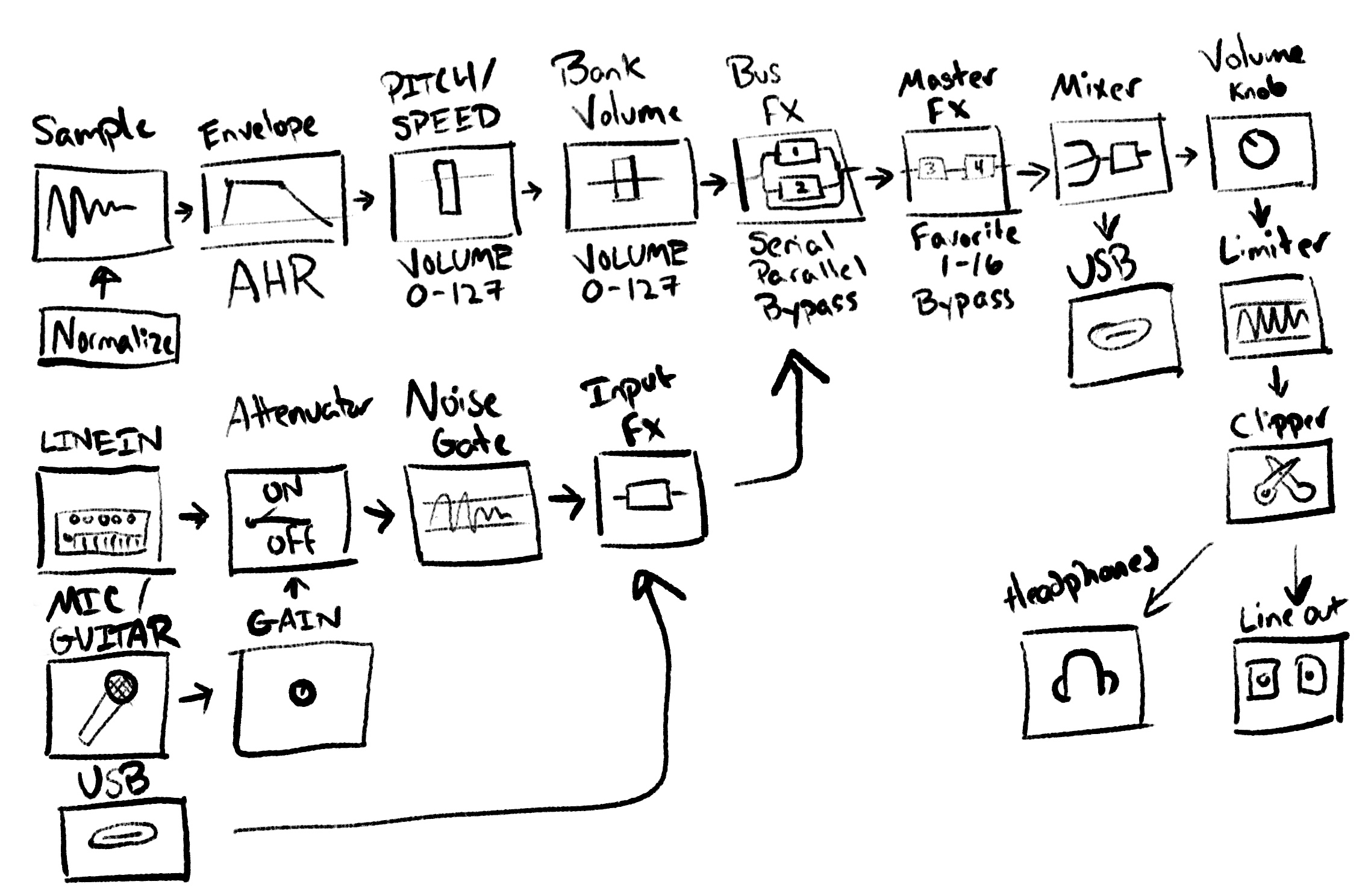
Even for the rather simple architectural design of the mk2, there is a lot going on here to take in, and many things that can impact the volume from sample or input, all the way to your outputs on USB, Headphones, or Line Outputs.
Getting the right volume of a sample can be hard on the mk2, because there are no db meters, or anything else within the box to help you. As with many things on the SP line (and hey, sampling in general), trust your ears. If it sounds good, it probably is good. Just keep this diagram in mind if something gets hard to trace.
Sample
As usually, to modify a Sample, you'll want to press |START/END| to enter the Sample Edit mode.
Honestly, this is pretty straight forward, but a sample does have a volume to itself. Personally I try to sample everything in, within relation to other sounds, but you don't always have this luxury. I guess I just want to help make it clear that you normally want a Kick Drum to be louder than a Hi Hat. In general, lower frequency content should be louder, and higher frequency content should be quieter.
I will try and get the Kick and Bass drum to about the same level and I will usually target around -9db for both. I will then balance other percussive content around this, but I'll usually start at around -20db. For other instruments or sounds, I'll target -20db to -30db. This is my starting point, but do what works for you.
Just be warned, if you're struggling to get a sound loud enough in relationship to other content, you may want to run it through a normalization process. This is destructive and almost always will require decreasing the volume someplace else in the process though. This is usually my last resort.
Alright, so maybe it's not a bug… but Roland, please give us more than just Normalize, being able to adjust a sample in increments is a basic feature just about anywhere else, and would help keep making volume changes to single spaces as necessary.
If you're getting clicks and pops on your start and end of a sample, I would start here, and do my best to try and find as close to a 0 cross point as possible. I haven't really been able to tell how sticky the mk2 is to 0 point crosses, but if you zoom in far enough you can frequently get close enough. This is definitely important to find when you get into looping a sample, as it may be the only sane way to make sure that the loop point and end point match up at a transition point.
Envelope
To get into Envelope mode, press |SHIFT|+|PITCH/SPEED| as normal.
The envelope isn't really a place that I would go to for adjusting the volume of a sound, as it is really more for changing the character of the sound with the AHR. However, it can impact the volume of a sound, and if you are having volume issues with a sample, I'd definitely take a look here, as a high Attack, Hold, or Release value can have a significant impact on the sample's volume.
Envelope has been a consistent place for me to go to as well if I am getting clicks and pops on a sample, and Sample Edit just isn't cleaning it up well enough. I know I mentioned this elsewhere, but setting Attack to 1 and Release to 1 has been a very fast way to adjust issues at least on the Start and End point of a sample when trying to find a 0 cross point in Sample Edit hasn't gotten the job done.
PITCH / SPEED
To get into the sample's Volume, you'll need to press |PITCH/SPEED|. I cannot be the only one that finds this a weird place to adjust the volume of a sample, but here it is.
I'll be honest, I don't know if this volume change comes before or after the envelope, but frankly the nature of how the two work it shouldn't matter. If I ever get information that specifies which comes first and it is wrong on my diagram I'll fix it, but for now the order should be sufficient for discussion.
To adjust the Volume of a sample, you can change it in this mode from 0-127. A setting of 0 effectively mutes the sample, while a setting of 127 will be the highest the sample can play. If you've Normalized a sample, this is most likely going to be the setting that you want to come to in order to adjust the volume of the sample in relation to the other samples you are playing.
The Volume change here does not provide gain to a sample. Setting this to 127 will not make the sample louder than what it was recorded in at. This setting functions as a pretty straightforward attenuator that will only be able to make the sample play at a lower level.
Bank Volume
You can get to the Bank Volume by pressing |SHIFT|+|BANK|.
The behavior as of firmware 1.14 is a little weird. No matter which bank you select, it will open up a menu to edit the currently opened bank. Just make sure that you pay attention to which Bank Volume you are adjusting when making the change.
Similar to the Sample Volume under the |PITCH/SPEED| menu, this setting is from 0-127, and impacts all of the samples within the selected Bank. Also similar to the Sample Volume, this can only further reduce the sound, as a setting of 127 will play the samples in the Bank at their loudest volume, and a setting of 0 will effectively mute all samples in the bank.
With a little organization, or adjusting your workflow, Bank Volume can be an effective way to adjust many sounds in relationship to each other. Consider having a bank of drums, then a bank of bass, and a bank of piano chords. With this in mind you can adjust the Volume of types of sounds in relationship to each other.
Line In
The signal level for your Line Input is best controlled by adjusting the volume on the device that is outputting. In general, you should set the Volume on your device to be as loud as possible without clipping ([EXT SOURCE] turns red).
Mic/Guitar
The signal level for your microphone and guitar is unlikely to have a gain control, though some might. The important thing is to adjust the switch to MIC/GUITAR on the front as appropriate for the device that you are connecting.
Gain Knob
There is a gain knob on the front of the mk2, beside the MIC/GUITAR switch, and this is used to amplify the incoming signal. Adjust it to taste, but note that you typically want to do this without clipping ([EXT SOURCE] turns red).
Attenuator
The attenuator setting off, will not change the value of your line input. With the attenuator setting on, it will drop the value of the incoming line level audio by roughly -14db.
This is helpful if you have an external device that doesn't have a gain knob, but otherwise it is just going to make it hard for you to reach the maximum record volume. Personally, I would advise having this turned off for most situations as the main result will make all of your samples much quieter.
Noise Gate
The noise gate is in place on the mk2 to ensure that when there is a sufficiently low signal level, it will drop the incoming signal to effectively mute it until it hears a sufficiently high level signal again. For it to do anything you'll need to turn it on in the settings, which will help ensure that when the signal is very low you will have a clean audio sample, but it does also impact your recordings. Personally I'd leave it off for most applications, but if you find you are picking up a lot of external line noise, definitely consider turning it on in your settings.
USB In
The most important thing to note about the USB input is that it skips the Gain Knob, Attenuator, and Noise Gate. This is most likely a design decision that was made because only digital audio is passed between the mk2 and the USB host, and as such it won't have to manage noise generated by analog signals.
There's not a great way to adjust the volume of incoming USB input. Personally I kind of feel like this is in bug territory, and it is frustrating that allow there is a USB Out gain, there is no USB In gain. I'll continue shaking my fist angrily at the sky.
Input FX
The Input FX section can be opened by pressing |SHIFT|+[EXT SOURCE].
All of the inputs (Line, Mic/Guitar, and USB) pass through the Input FX section. This can be set to Bypass so that no effects are used, but it can also be used to inject one of sixteen different effects.
If you are finding that your inputs seem to have an unexpected volume or character to them, definitely check here to see, and set to Bypass while you try and track down any possible issues.
Bus FX
There's a number of things to know about this section, but I'll start by letting you know that this is the first place where you can adjust both the character of a sound, and depending on the effect, also increase the Volume of a sound over a sample's original level.
Let's recap on a few things for Bus FX before we move on.
- You adjust BUS FX as Serial or Parallel in EFX Settings |SHIFT|+[PAD15] (Type A or B)
- You select which Bus you are modifying by pressing [BUS FX]
- You adjust which Bus a sample is assigned to by pressing |REMAIN|+[PAD]
The big points to remember is that you can decide if you want to send a pad to Bus 1, Bus 2, or bypass the Bus FX all together and go straight to the Master FX section.
I won't be able to cover everything here, but there are effects here that can actually increase the volume above what a sample was set to. Isolator is able to adjust Low/Mid/High individually to up to +12db, which can lead to clipping. The Compressor and the 303 Sim are both able to use compression to increase the overall volume up to the maximum volume, making them good candidates to get a louder sound out of your samples, but at the potential expense of reducing your dynamic range (the difference between how loud and how soft you can play a sound).
I'm reluctant to dig into too much more in the Bus FX section at the moment, because I'd rather spend most of the time digging into the details in the Effects section, but depending on feedback I may add some more content here in the future.
Master FX
The Master FX are useful, but I also find it a bit of an odd duck. You can get into the Master FX section by pressing |SHIFT|+[PAD16] and you will be brought to a menu where you can select to use Bypass, or one of the up to 16 favorites. The Master FX are labelled as Bus 3 and Bus 4, but as of firmware 1.14 this is the only way to access them, so you're not really able to do much other than set them and forget them, or torture yourself with menu diving.
At this time, I mostly just use the Master FX as something I turn on when I am trying to put the finishing touches on a track I have recorded, and usually turn it off otherwise. It is just too easy to forget that the Master FX are on, and adjusting your audio without realizing or thinking about. Double compression is easy.
The Master FX section is very similar to the Bus FX section, and there are effects that you can use to boost the overall volume of your audio. Using Isolator or Compressor here is going to have the same effect on as a sound as it will in the Bus FX.
When something seems to be working a bit weird, or volumes aren't as you'd expect for your samples, the Master FX section is definitely an out of the way place to look, as it is easy to forget that it is on, and you have to specifically go here to see what the settings are.
Mixer
The mixer is where all of the audio sections come together and are mixed. As far as I can ell everything is mixed equally based on each section's settings. It is unfortunate that you cannot adjust anything here, I would say that overall there is enough control in previous sections to manage this.
The only thing I'd really like to see made available would be some kind of level meters. A level meter on the Mixer, and strategically placed at the Bank Volume section would really go a long way towards knowing roughly what the levels were of your sounds.
Volume Knob
Once the audio gets past the Mixer section, the Volume Knob can be used to attenuate the output that goes to both your Line Output, USB Output, and your Headphones. Unfortunately they are both tied together, so to separate them you need to make adjustments in the UTILITY -> SYSTEM -> GAIN section.
Limiter
After the Volume Knob, the mk2 has a Limiter that will ensure that your audio does not go over a certain threshold. This is likely somewhere between 0db and -3db, but I haven't found anything to clarify this.
Clipper
Generally you'd use a Clipper to help drive your audio output gain. I'm assuming that the mk2 is doing something like this, but I suspect an experiment is in order here.
USB Out
The USB Out skips the Volume knob and just comes off of the Mixer. As a result, there aren't many good ways to adjust the output from the mk2 over USB. However there is one setting under UTILITY -> SYSTEM -> GAIN called USB Out that allows you to adjust the volume of the overall output to USB by 6db increments.
Firmware 2.0 added the ability to have USB audio sent directly to LINE OUT without having to go through the input fx and bus fx sections. You can make this adjustment by going to UTILITY -> SYSTEM -> GENERAL and changing USB IN from LINE IN which is the default behavior to MIX OUT if you would like your USB audio to skip your FX.
Line Out
This is your main/monitor line output. It will play anything that is specified to go out to your monitors (ex. is not Pad Muted).
Headphone Out
This is your cue output. It is capable of playing cued content and monitored content.
Effects
The mk2 has a total of five effects available. There is one input effect that can be used on any audio that comes in through the Line Input, Mic/Guitar Input, or the USB Input. There are then two Bus effects that the input and samples can be routed to or bypass, and the Bus effects can be Serial (one after the other) or Parallel (both are separate). Finally there are two Master effects that all audio will pass through before going to the outputs.
With this information, if you were using the mk2 as just an effects bus then, you could technically get up to five effects running at the same time for any content that is being input. Given the cost of a lot of guitar effect pedals, this might put the mk2 into a reasonable price category just as an FX box.
Unfortunately, there's no clean way to play your samples through the input effects, but given that there are only three input only effects, I wouldn't see this as a big loss.
Diagram
The Mixer diagram is more detailed, but this view is intending to show at a high level how you can route audio through your Bus FX (1 & 2) and Master FX (3 & 4) for audio inputs and samples.
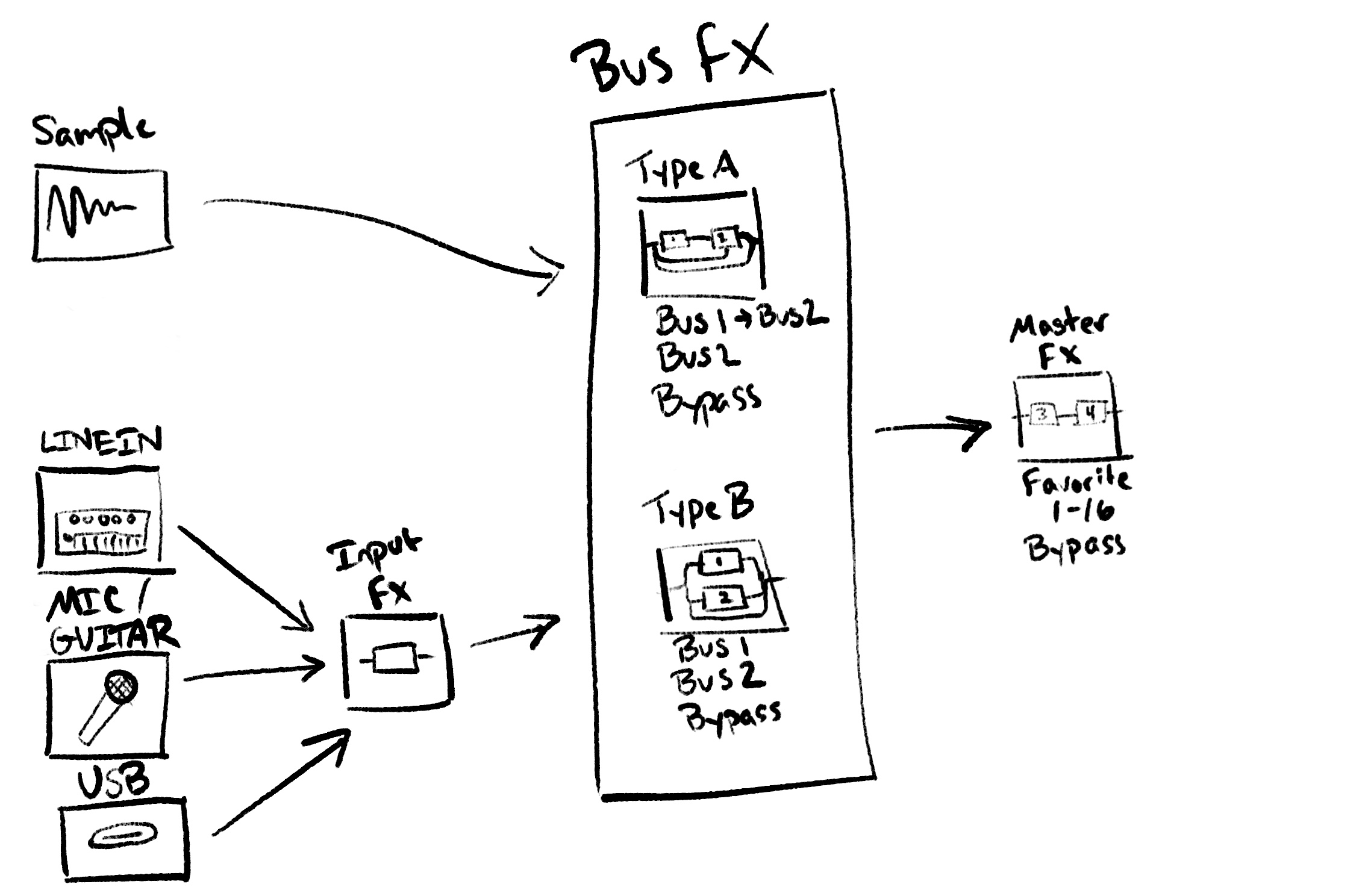
As of firmware 2.0, Roland has added a setting to determine if your samples that are skipping the Bus FX section should go to the Master FX or if they should bypass the Master FX. This setting is found under Utility -> EFX SET -> OTHER and is called Dry Routing and has two settings DRY, and BUS3. A setting of DRY means that samples that skip BUS1/BUS2 will also skip BUS3 and BUS4, where as a setting of BUS3 will send the samples directly to BUS3 and then on to BUS4.
Disable Master FX
You can temporarily disable and enable your BUS3/BUS4 effects by holding down {ENTER} on the value knob and pressing [BUS FX]. This will toggle the routing of samples that are destined for BUS3 to either bypass BUS3 and go straight to your output or enable the routing of samples that are destined for BUS3 to go to BUS3.
Effect Types
This table is intended to just show which effects are available for which effect slots of Input FX, Bus FX, or Master FX. I thought I had seen this table someplace, but the way it is formatted in the reference manual didn't quite work for me.
| Effect | Input FX | Bus FX (1 & 2) | Master FX (3 & 4) |
|---|---|---|---|
| 303 VinylSim | Available | Available | Available |
| 404 VinylSim | Available | Available | Available |
| Auto Pitch | Available | Unavailable | Unavailable |
| Back Spin | Unavailable | Available | Unavailable |
| Bypass | Available | Available | Available |
| Cassette Sim | Available | Available | Available |
| Chorus | Available | Available | Available |
| Chromatic PS | Available | Available | Available |
| Cloud Delay | Unavailable | Available | Available |
| Compressor | Available | Available | Available |
| Crusher | Unavailable | Available | Available |
| Distortion | Unavailable | Available | Available |
| DJFX Looper | Unavailable | Available | Available |
| Downer | Available | Available | Available |
| Equalizer | Available | Available | Available |
| Filter+Drive | Unavailable | Available | Available |
| Flanger | Unavailable | Available | Available |
| Gt Amp Sim | Available | Unavailable | Unavailable |
| Ha-Dou | Unavailable | Available | Available |
| Harmony | Available | Unavailable | Unavailable |
| Hyper-Reso | Unavailable | Available | Available |
| Isolator | Unavailable | Available | Available |
| JUNO Chorus | Available | Available | Available |
| Ko-Da-Ma | Unavailable | Available | Available |
| Lo-fi | Available | Available | Available |
| Overdrive | Unavailable | Available | Available |
| Phaser | Unavailable | Available | Available |
| Resonator | Unavailable | Available | Available |
| Reverb | Available | Available | Available |
| Ring Mod | Unavailable | Available | Available |
| SBF | Unavailable | Available | Available |
| Scatter | Unavailable | Available | Available |
| Slicer | Unavailable | Available | Available |
| Stopper | Unavailable | Available | Unavailable |
| Super Filter | Unavailable | Available | Available |
| SX Delay | Unavailable | Available | Available |
| SX Reverb | Unavailable | Available | Available |
| Sync Delay (Delay) | Unavailable | Available | Available |
| Tape Echo | Unavailable | Available | Available |
| TimeCtrlDly | Available | Available | Available |
| To-Gu-Ro | Unavailable | Available | Available |
| Tremolo/Pan | Unavailable | Available | Available |
| Vocoder | Available | Unavailable | Unavailable |
| Wah | Unavailable | Available | Available |
| WrmSaturator | Available | Available | Available |
| Zan-Zou | Unavailable | Available | Available |
A few interesting things to note:
- 4 Unique Input FX: Auto Pitch, Gt Amp Sim, Harmonizer, & Vocoder
- 1 Unique Bus FX: Backspin, & Stopper
The 1.14 mk2 reference guide calls out two "VinylSim" effects. This has been fixed in the 2.0 version of the manual.
Saving Effect Settings
As of firmware 3.0 the mk2 can save the positions of your settings for control knobs 1-3. Settings on control knobs 4-6 are not saved at this time. To save your settings, simply press |SHIFT|+|MARK| for 3 or more seconds. This will save the positions for all of your effects, and they will be saved through power cycles.
You can also choose what effect is loaded by default in your MFX slot from a power cycle by adjusting the setting under UTILITY -> EFX SETTING -> OTHER and the setting MFX TOP is set to the MFX effect to be loaded.
Effect Descriptions
Instead of going through and describing the effects the same as they are described in the manual, I'm going to go over each effect, outline what it might be useful for, and any other notes that might feel relevant at the time.
303 VinylSim
This is an emulation of the Vinyl Simulation from the SP-303. It sounds good to my ears, but I have not done a side by side comparison of the effect yet. The stand out feature here is the compression, as you can dial in how much or how little you would like on the track.
Overall I've been happy with the parameters and sound of this effect.
404 VinylSim
This is an emulation of the Vinyl Simulation from the SP-404. Some people prefer the noise of this simulation over the 303 and vice versa. A reason you may reach for this effect is because you can adjust the frequency characteristics of the playback, which you cannot do on the 303 simulation effect.
Honestly, you've got both, try them both out and see what you like.
Auto Pitch
The manual says that this processes the human voice to create a variety of characters, which is true, but it can also be used on instruments.
I've personally used the effect a tiny bit on the mk2, and found it to be suitable for the task. It compares well to similar boxes with similar auto pitch effects, and if you want to sound like a robot it does have some room for changing the formant and robot parameters.
Back Spin
This effect simulates the sound of spinning a record backwards, something that DJs with two turntables and a microphone would do as an effect to cut between records.
Cassette Sim
This effect simulates the sound of playing the audio through a cassette tape. All the fine effects are available including adjustments to the tone, tape hiss, the age of the tape, distortion, wow/flutter, and tape catches. There is a lot going on, and a lot to like about this simulation.
Even though I really like the 303 VinylSim effect, lately I've found myself reaching for this effect more when I want to get a bit more of a dirty sound. Maybe it is just because it is new, maybe because there is more control over the effect, or maybe it is just because it is so good. Compared to some other tape sims, it's missing a few features, but because it was kept to six parameters, I have to say, the probably hit the right ones. Other effects in the chain can pick up the slack for whatever else you may need.
Chorus
The chorus effect is frequently a good choice when you want to fill out a sound and use a sample or sound source to harmonically fill itself out. With the depth and rate parameters you can go from pleasing harmonic characteristics to spaced out alien noise.
I put this effect in the bread and butter section of effects. It's always good to have around, but at this point it is not an exciting effect that people will reach for. Definitely use it to fill out your melodic, vocal, or other content that could use some voice doubling to make it a bit more present.
Chromatic PS
This is a two voice pitch shifter, that allows you to change the pitch for each voice in range of -24 to +12 semitones. This provides a large range with which to work with, allowing you to create chords out of a single note.
I do like this effect for the ability to create some interesting progressions from a single note, but even if you stick to semitone groups that work, it feels like it frequently creates some inharmonic or otherwise sour notes. This does feel like an effect that is worth a deep dive though, and with particular uses may provide some interesting ideas on how to work towards building out a song.
Cloud Delay
The cloud delay is a nice granular style effect on the mk2, and seems like an effect that is well worth exploring to see what kinds of effects you can get out of pads and chords to find some new shimmering sounds.
If you are unfamiliar with the effect, it basically takes very small samples of a sound playing through it, and will then replay them at a different pitch, and density of number of samples playing concurrently. Check the effect out, you are likely to be able to find something interesting from experimentation.
Compressor
The compressor is like most any compressor, it makes everything have a smoother volume level, and reduces volume variations. Or, in other words, it reduces the dynamic nature of your audio. This will tend to be a tool you will reach for to help keep a more consistent playing feel for instruments, but can also be used to make drums or other sounds snap just a little bit more to increase their presence.
I am a strong believer that a little compression goes a long way. Used sparingly this effect can give your tracks a bit more oomph, or help an instrument pull up into a piece. Similarly though, used too much, compression can make everything feel the same in your track, and kill any subtle emotion from dynamic changes in playing styles. Just be careful with it, and you'll do fine.
Crusher
The crusher is pretty clearly a sample rate reduction effect, and it sounds like it adds a bit of ring mod to it as well. The filter parameter seems like it is a pretty standard low pass filter, and the rate adjust how low the sample rate will go. There is even a balance parameter for adjusting how much the original sound is mixed with the crushed effect.
I usually like this kind of sound, but I feel like the resonance or ring mod parameter needs to be exposed, because for a lot of content it just feels like it rings a bit too much. It's not necessarily an unpleasant sound, but sometimes it just need to be dialed back.
Distortion
The distortion effect is about as aggressive as you'd want to go in the family of saturation, overdrive, and distortion effects.
I'm not sure what it is about this compared to the overdrive, but I feel like I like the tone a lot more on this effect. Glad that there are options, but this is the one I find myself grabbing more frequently when I want that distorted sound.
DJFX Looper
The DJFX Looper effect will loop over a small amount of audio based on the selected length parameter. The effect can make for some impactful transitions, but personally I feel like this effect gets overused on SP songs. Take care people, to only use this effect where appropriate.
It is good for adding some stutters and glitch effects though, definitely worth practicing with it to see what you can get.
Downer
This effect slows down the playback speed of the audio, and has a resonant high pass filter to further sculpt the sound and to help keep the audio from getting too bass heavy.
I find this to be a good effect for creating a darker segment of your track, and depending on the rate, can add some additional rhythmic and ringing tones to your audio.
Equalizer
This is a pretty standard three band equalizer, though it doesn't have quite the granularity of modern three band equalizers. It operates very similar to Isolator, but instead of having set low, mid, and high frequency bands, you instead have a bit more control over the bands to be a little bit more prescriptive on how you modify a sound.
Personally, I'm not reaching for this much. Yes it is more configurable than the Isolator effect, but if I really need to do heavy EQ work, I'm probably going to want to reach for a dedicated device to manage the EQ adjustments, and not a six parameter equalizer. Don't get me wrong, I am glad that this is here, but unless Roland ever adds the ability to save and name settings so I can cycle through different favorite settings, this is one that I'm not sure I'll have the patience to reach for frequently.
Filter+Drive
This effect is simply a low pass or high pass filter with overdrive. It can be put to good use to overdrive a sample, and then pull back either the high end or low end depending on which filter mode you chose.
It would be an effect that would traditionally be seen in a guitar pedal chain such as an overdrive followed by a low pass filter, and as such is good for processing guitars, but I do find it can impart character to other samples such as drums if used sparingly or as a way to create layers of sounds through resampling.
I do think that this effect could use a bandpass filter as well, but that does tend to require more parameters than the mk2 has available. If you do want a bandpass, my advice would be to consider opening the filter all the way up here, and following up with the Super Filter and use it's band pass filter.
Flanger
A flanger is an effect that plays a signal slightly out of phase and slightly delayed from each other. The flanger is quite similar to a phaser, but it tends to have more of a comb filter sound that can produce a bit of a whopping noise. It can make some interesting stereo effects due to the phase shift.
I'm not sure what else to write about the flanger, it sounds fine, and is another bread and butter effect especially for a guitar. Check it out?
Gtr Amp Sim
This effectively simulates a guitar amplifier. The selection of options is certainly sufficient, and the parameters on offer are pretty much to the point to allow you to adjust between bass and guitar sounds.
I find this effect to be good, especially as I don't have a guitar amplifier or any other hardware that can directly simulate one. This isn't likely to blow anybody's socks off or win any awards, but for those of you who just need a guitar amp, and don't want to carry one around, I think you'll be pleasantly impressed with what this offers, especially when you consider that you can stack another four effects on top.
Ha-Dou
The manual says that this effect generates a wave-like sound, and while this is true, I might describe it almost as similar to the Resonator effect in that it is making a sound based on your audio, but both your audio and this effect are mixed together. There is no way to make this effect 100% wet, so you will always have the audio from the track playing alongside this effect.
So far, I have not really found a solid or consistent use for this effect, but honestly I haven't played with it very much at this point. For me it feels like a somewhat inconsistent reverb, making it a possible sound design tool, but I am not sure what else to do with it right now.
Harmony
This is a new effect that has been added only to the input fx, and allows you to use the effect to harmonize with the incoming input signal. It has settings to adjust the root note to harmonize to and what style of harmonization you want
Hyper-Reso
This is a resonator with the manual describing it as creating melodies and bass lines easier. There is a fair amount of tuning options and ability to adjust the spread, scale and character, allowing you to really dial in a sound.
I'm a bit on the fence for this effect, as it does feel like it kind of makes everything through it feel a bit similar. On the other hand I do kind of like this effect, it can give a bit of a dark edge or bright sheen to select samples, and I suspect, like a lot of other effects, when used judiciously it can really help strike a tonal character in a few places that are worth investigating. Overall, I just don't think it is the effect that you want to push everything through.
Isolator
The Isolator effect is a three band boost/cutter. Although you can only adjust volume for the three bands based on low, mid, and high, it is a quick effect that can allow you to give some oomph to part of the track while taming other parts that might be a bit too much.
Although it doesn't allow you to adjust the frequency bands for the low, mid, and high bands, I do find this to be a pretty quick and useful effect to change up a sound while playing live.
JUNO Chorus
This effect models the Roland JUNO-106 and JX series chorus, and although it has limited parameters compared to the stock chorus effect, it also has a much different character. Definitely try this out, but due to the limited parameters you're either going to like what you hear or you won't.
I am happy to see the balance parameter here, and I find that this does a lot to help adjust the tonality of the effect in another dimension that you cannot quite do with the stock chorus effect.
Ko-Da-Ma
This effect is somewhere between a sync'd delay and a reverb, and can add some very interesting background texture to a track.
In my uses I have found it to be quite responsive to both bass lines and drum kits, and at larger values can create some very interesting melodic lines. It is not a go to effect for me, but it is something that can add some interesting variety and texture and is certainly worth checking out.
Lo-fi
The manual says that Lo-fi degrades the tonal character, and while this is true, it isn't exactly apparent what it is doing. It sounds like there may be some sample rate reduction, possibly some sample bit reduction, but the manual isn't specific on what this effect is doing.
To my ears it does sound good and adds some character to a sound, but you may end up finding you spend a lot of time adjusting the lofi type, tone, and cutoff without knowing exactly what it is doing. I place this in that sample and bit rate reduction category, but I do feel like the manual could have done a better job explaining what the effect is actually doing for at least the lofi type setting.
Overdrive
This effect overdrives the sound, and is most likely to be the effect you'll reach for and immediately think you made whatever you sampled turn into a guitar. Is this a good thing or bad thing, it might depend on how hard you push the overdrive.
For me, just like saturation and distortion, I find overdrive to generally be good in moderation. You can add a lot of sonic character to a sound with overdrive, and can help sounds punch through a mix, but it can also take away a lot of your available space to place sounds. In the end, I tend to find overdrive better when you have fewer elements, and worse when you have a lot of different elements in a track working together.
Phaser
The phaser is your general phase-shifted sound effect. It is related to the flanger, but it is a bit of a simpler effect.
The effect works as advertised, and is one of those bread and butter guitar effects. Try it on some guitars or melodic content, it is sure to sound quite 70's to you!
Resonator
The Resonator effect allows you to turn your mk2 into a physical modeling synthesizer of sorts. It uses the Karplus Strong method to simulate plucking strings by playing a sound through it. This method usually loops a short sound through a filtered delay to generate a string note. It is a fascinating method, and definitely worth looking into if you're interested in using your own effects to achieve similar results.
The first weird thing about this effect is that it is (as of firmware 1.14) only available in the master effects (bus 3 & 4).
Reverb
The reverb effect is your standard run of the mill reverb. It simulates an ambient, room, and two different hall reverbs. Being able to adjust both the low cut and high cut, as well as pre delay may make this a reverb that a guitarist might reach for.
What I don't like about this reverb is that there is no ability to adjust the mix or balance, your main signal is always on, and you can only adjust the level of the wet signal. This makes it hard to suggest this reverb as useful for creating large and lush pads because you always have the full signal of whatever you are running through the reverb. It is a serviceable reverb, I'd just like to see it able to do a bit more.
Ring Mod
The Ring Mod effect is typically described as adding a metallic characteristic, and this is no different here. If you want to make a sound feel more like a bell, brass, or metal plates, this is the effect for you.
I'll figure out something else to write here later, but this is just a completely familiar sound in the guitar space, and I'm not sure what else to write at the moment.
SBF
This is the sideband filter, and allows you to adjust to a few different filter types, and thankfully you can adjust the balance from 100% dry to 100% wet, which really opens up more interesting uses as a sound design tool. The width seems to let you adjust the combs for the filter, and it definitely has some resonance going on which can produce some subtle to in your face ringing. I find this effect to be quite interesting from a sound design tool, and as an effect that you can mix in and out to really change the sound of a track.
Scatter
The scatter effect has several scatter types, that take an audio buffer and break it apart and play it back into different patterns based on the scatter type. It is similar to the Slicer effect, but it puts slices of the audio out in a more gated style and can alter the playback direction of the sound.
I find this effect leads to a more glitchy sound than Slicer, and the depth and speed parameter can create a variety of tones with the main sound.
Slicer
This effect slices up an audio source into small pieces, and can create an effect similar to a gated filter. By adjust the pattern and speed parameter the effect can cover a lot of different rhythms.
I find this effect to be fairly effective on rhythmic content like drums, but it can be incredibly effective on sustained sounds like a bass tone or a pad that plays for a long time.
Stopper
The Stopper effect is only available for Bus 1 and Bus 2, and allows you to get the sound and quality of stopping a record or a tape. I am sure that the reason this only shows up on Bus 1 and Bus 2 is because the menu diving to turn it on and off would be more hassle than the effect is worth.
My advice for this effect is to consider only using it on some elements of your track, so that you still have some kind of rhythm, melody, or other sound playing so that you have a reference to be able to bring the track back in. Otherwise, once stopper is engaged, you'll have no frame of reference for when to disable it and get your track playing again.
Super Filter
The Super Filter is documented as having an extremely high slope, and the rate of filtering can be adjust to creating a consistent pumping effect on the audio it is applied to.
With the high slope, I find the effect makes it quite good for use as a filter gate if pushed to the highest depth. It doesn't afford any directly interesting patterns, but the rate parameter can get you some of the way there by adjusting note frequency and changing to dotted or triplets.
With depth, you can get this filter to go from subtle to very extreme.
SX Delay
This delay is implemented to work similar to the SP404SX.
SX Reverb
This reverb is implemented to work similar to the SP404SX.
Sync Delay
This effect only appears in the Master FX Bus 3/4 under this name, but the /DELAY/ button the the face of the mk2 also does the same thing, and is a delay that will be in sync with the tempo of your currently selected pad bank.
Tape Echo
The Tape Echo effect simulates having between one and three tape heads on a tape to produce an echo, and it does allow for wow and flutter to be added to the echo'd sound.
I do like the sound of this effect, but I wish that it allowed you to modify the dry/wet balance instead of just how much the level was for the effected audio itself. As it stands, it does allow you to bring the tape echo sound in, and honestly you can use the Cassette Sim effect if you want to have wow and flutter on your main audio. There are options obviously, but the Tape Echo and Cassette Sim while sounding similar don't produce quite the same result.
TimeCtrlDly
This delay allows you to adjust the time of the delay, and although the pitch is going to change while you are adjusting it, it is a pretty smooth change. The low pass and high pass filter damping really get you some ability to adjust how the feedback and delay repeats sounds. Definitely a nice sounding effect to create some backing audio.
Personally I like the features of this delay, and think it is a good tool for creating ghost notes, alternative rhythms and a slew of other delay related sounds.
To-Gu-Ro
The manual says that this is an undulating effect, and it certainly has some rhythm to it. To me, it almost feels similar to the Downer effect or a kind of dropper effect where it is taking the audio that is being played and changing the rate that it is played back.
I'm not sold on the use of this effect much though, as the input is still playing, and you end up with your original signal mixed with this effect. I find it odd that you're not able to use this purely as an effect for interesting sound design applications.
Tremelo/Pan
This effect will vary the volume and panning of a sound, and is another staple of guitar pedal effects. When set to tremolo mode it can be used to make a gated filter kind of effect, and when set to pan mod, it will pan your signal between left and right.
I like this effect for adding some space to a sound, or adding some subtle dynamic character to a sound. This makes it good for content like pads and melodic content that you'd like to add a bit more movement.
Vocoder
This is a pretty standard vocoder effect, where you take one sound, and impart the quality of another sound onto it. This gets you a lot of those kinds of sounds where it a synthesizer seems like it is speaking.
To me, this is a decent effect, and definitely has application outside of just voice work to just experiment with sound design. It's also nice that you can control the note and pitch bend from an external keyboard as this opens up some additional expression for this effect.
Wah
This is your general wah-wah sound. Another staple of guitar pedals.
I'm not sure what else to say, give it a try. I promise I will come back and write up more when I am not mind dumbed by these general purpose effects.
WrmSaturator
The Warm Saturator effect is quite characteristic of a saturator effect, allowing you to drive the signal in similar way to what an analog tube preamp might sound like. The difference between saturation, overdrive, and distortion can be subtle, and you'll want to be careful not to drive your signal too hard or it may distort. That said, this does lean towards a warm sound, and can help add some much needed character to digital samples.
Personally I find saturation is best when used right on the edge of overdrive or distortion. Certainly the more sound, the subtler I would suggest being, though for a single source if it sounds good, then it be good to drive it harder. My suggestion is when you use this to try and drive your audio to distortion and then pull it down to where you like the sound. From here turning the effect on and off to see if you like the change can help hear subtle changes to the sound from saturation and see if they are appropriate for the sound or track.
Zan-Zou
The document says that this effect applies a delay to the negative phase of a sound, and definitely gives an interesting sonic afterimage. When using this, you'll probably need to tune the high pass frequency dampening to make sure you get the sound that you are looking for.
I need to try out this effect more, but I suspect it will be something interesting for introducing a bit of additional stereo presence for pads that could give them some more space. Certainly something to play with and see how resampling some audio can give some more tone to a sound.
Sequences
Introduction
I've got to say, Pattern mode has really come into it's own from where it was prior to firmware 2.0. Pattern mode is really making me feel much more at home on the mk2 than I had in the past. Adding the TR-REC should certainly open up some new workflows for people who want to make sure they stay on the grid, the per step edit values are certainly nice, and it is great to see the changes to ROLL and having substep patterns now. Wether any of these changes were in Roland's initial vision, taking customer feedback, or however else we got them, they are big, and I'm glad to see them.
The thing I am the biggest fan of though, is having a progress bar for pattern playback on all of the most important screens now. This just helps know where you are so much better when recording and is probably one of my biggest thumbs up for changes in this firmware. It might be a little thing for most people, but I really like to know where I am and being able to tell at a glance is a big deal for me.
Pattern Sequencer
The Pattern Sequencer on the mk2 is a fairly simple one track event sequencer. It has 480 parts per quarter note, which I imagine should be more than sufficient for most people, and if you need more resolution, then you're likely going to want to sample or resample to get sample rate levels of precision anyways. Each pad event is only able to record trigger, velocity, and duration events into the sequencer on the mk2, so things like aftertouch, parameter locks, or CC events are currently out of the question.
Before you begin your sequencing journey, you'll want to be aware that the mk2 has two primary modes, Sample Mode and Pattern Mode. You change between Sample Mode and Pattern Mode by pressing |PATTERN SELECT| to switch between the two modes, and the button |PATTERN SELECT| led will be dim if you are in Sample mode, and bright if you are in Pattern mode.
I know that there are a lot of complaints about the Pattern Sequencer on the mk2, but rather than detailing all of the deficiencies of the mk2's sequencer here, I would rather stick to outlining what it does, and suggesting ways that you might be able to get more out of it than you might first believe.
Recording Behavior
A lot of the behavior for how a pattern is recorded on the mk2 is defined in the |RECORD SETTINGS| menu, but there are a few other settings such as Count In and Metronome that can change the recording experience. I have decided to document all of these settings under the Pattern Record Settings below, as it feels like this is a more natural place to listen everything that may impact a recording instead of breaking it out here.
Selecting
Normally to select a pattern, you just press the pad with the associated pattern that you want to play. This will immediately trigger the pattern and start it playing. If instead you would prefer to just select the pattern for some reason, you may hold down {ENTER} on the value knob and press the pattern you would like to select, but please not, that this only works if no patterns are playing. If a pattern is already playing selecting a pattern will cause it to play next.
Playing
To play a pattern, you will need to be in Pattern Mode. When you are in Pattern Mode you will see the LED behind each pad will be lit up to indicate that it has a pattern recorded into it, and you play the pattern simply by pressing the pad for the pattern that you want to play. If you press another pattern pad while a pad is playing, the mk2 will transition to the new pattern once the current pattern has played to the end, and then start playing the new pattern from the beginning.
In this way, it may be beneficial to think of patterns as logical components of a song that you can string together to create a complete track. By working this way, it helps you understand what components of a song you want to be playing at any given time, and by controlling which part is playing or not playing you can come to a logical arrangement. In my mind it is quite logical to record a pattern for an introduction, bridge, chorus, main, verse, or any other part of a song that you may want to transition to.
One thing that the mk2 cannot do it play two patterns at the same time. Although you can make a drum pattern and a bass pattern separately, you cannot play both at the same time. To make variations, you will need to make multiple patterns, or consider leveraging Pad Mutes to vary elements of your song over time.
While a pattern is playing, you can switch to Overdub mode by pressing the |REC| button, and it will transition to Overdub mode once the pattern starts from the beginning again. This can be a good way to practice playing new elements for a pattern and keep grooving to it while you wait for the pattern to start from the beginning instead of having to wait for the Count-In to start.
Stopping
Pressing |SHIFT|+|EXIT| will stop all sample playback. If you have built up the muscle memory to press |EXIT| four times, you'll hopefully be happy to know that this new method works just as will without having to hammer on the button quite as much.
To stop a pattern, frequently it is as simple as just pressing the pad that the pattern is playing from again and it will stop immediately. Another option is to press |EXIT| and it will stop everything that is playing, or if you are completely lost and content won't stop playing you can press |EXIT| four times in a row, and it will force stop everything that is playing on the mk2.
Recording
To record a pattern, while in Pattern Mode simply press |REC| and then an empty pad. This will then bring up the Pattern Record Settings menu detailed below to allow you to adjust the BPM, Length, Strength, and Quantization of the pattern you are about to record. Once you have the settings you want press |REC| one more time, and it will switch to Sample Mode so that you can then play whatever samples into the sequence that you would like.
Once the length of the pattern has come to an end, it will loop back from the beginning and continue recording in Overdub mode, enabling you to continue to add more events to your pattern.
Pressing the |EXIT| button once will exit recording but the pattern will continue to play, pressing |EXIT| a second time will completely stop the pattern from playing.
Recording Effects Automation
As of firmware 3.0, you are able to record changes to effects on Bus 1 and Bus 2, including turning the effects on and off, as well as parameter changes on Control Knobs 1, 2, and 3.
At this time, you can only record parameter changes for knobs 1, 2, and 3. Unfortunately we cannot record parameter changes to the sub/second page of knobs that would be addressed as knobs 4, 5, and 6. Hopefully we will see this changed in a future update.
To enable record of effects parameter changes, while in Pattern Record mode, press |SHIFT|+|MARK| to enable and the display will output "MOTION REC START"? Doing this will record the type of effect being turned on or off, knob value changes for knobs 1, 2, or 3, for the currently recorded pattern. This allows us to make copies of patterns and create multiple variations of effects of these patterns that will change based on which pattern is playing.
Deleting All EFX Automation
To delete EFX Automation while in Pattern Select mode, press |PATTERN EDIT| and then press the pad that represents the Pattern that you want to edit. To then delete all of the EFX Automation that have been recorded into the pattern, press |DEL|+|MARK|, you will then see the message "Operation Completed!" and all of the EFX Automation information will be deleted.
Deleting Specific EFX Automation
You can delete specific EFX Automation, by playing a pattern, and entering |REC| mode. Toggle to Sample mode by pressing |PATTERN SELECT|, then enter Motion Erase mode by pressing |SHIFT|+|MARK| which will begin deleting EFX Automation from this point. To stop deleting EFX Automation simply press |SHIFT|+|MARK| to end the EFX Automation erase process.
Overdubbing
To overdub a pattern, while in Pattern Mode you press |REC| and then select a pad that already has a pattern on it. Just like recording, you will then be brought to the Pattern Record Settings menu that I will outline below to adjust your BPM, Length, Strength, and Quantization of the pattern you are about to overdub. Once all of your settings are in place, you will press |REC| one more time, and it will then switch you to Sample Mode so that you can then play whatever samples you want to overdub them into your pattern.
Undo
When you are recording or overdubbing, the mk2 will remember the last eight pad events that you recorded, and they will be placed in a buffer. If you want to undo an event, while you are still in Record or Overdub mode press |SHIFT|+|PATTERN SELECT|, and it will undo events in reverse order from what they were entered in from the current record or overdub session.
I have found this mechanic to be okay, but the fact that it only goes eight events back is somewhat restrictive, especially as you begin to build up patterns are more than two bars long. So it is probably good for a well established pattern that you are adding a flourish or two into, but it is equally as useful to just make a copy of the pattern and work on it from there so that you can easily go back to your original pattern if you make a mistake.
Rehearsal
When you are in record or overdub mode, you can press the |REC| button an additional time and it will put you into rehearsal mode. This allows you to play pads without impacting the content that is already in your pattern.
I find this to be a good way to try out playing new elements of the song without committing them to the pattern until you feel like you have a good flow. Once your pattern is recording you can drop in and out of Rehearsal mode at will by touching pressing |REC|, and I find this to be quite handy to lay down parts of your sequence.
Erasing Notes
If you are in Overdub mode, you can erase notes by pressing |DEL| to enter Erase mode, and hold down the pad you want to erase before the trigger event happens, and it will erase the event from your sequence. This can be a little difficult to understand, because you can get false positives where you press the pad after the trigger event, and the pad will stop playing, but it will not erase the event off of the timeline.
End Recording
To end recording you will also use |EXIT| to stop a pattern that you are recording or overdubbing from continuing to play, and will return you back to Pattern Mode.
Pad Mute Mode
While playing a Pattern or in Pattern Record mode, you can enter Pad Mute Mode by pressing |SHIFT|+|REVERSE|+|REMAIN| which will display a message "" to indicate that you are in Pad Mute Mode. This will change the interface to show the pads that are playing samples, and when you press a pad it will change the pad to red indicating that it is muted and also mute audio from the pad. To unmute, simply press the pad again.
If you are in Pattern Record mode and enter Pad Mute Mode, this will then record mute and unmute events into the pattern.
The Pad Mute will mute the audio, and not the pad trigger event. This means that the audio is still playing even if it is muted, so you are able to use this for gate style effects. As such, it should be noted that the pad will continue to consume polyphony even if the pad is muted.
Deleting All Pad Mutes
To delete Pad Mutes while in Pattern Select mode, press |PATTERN EDIT| and then press the pad that represents the Pattern that you want to edit. To then delete all of the Pad Mutes that have been recorded into the pattern, press |DEL|+|REVERSE|, you will then see the message "Operation Completed!" and all of the pad mute automation information will be deleted.
Deleting Specific Pad Mutes
You can delete specific Pad Mute automation for a single pad, by playing a pattern, and entering |REC| mode. Toggle to Sample mode by pressing |PATTERN SELECT|, then enter Pad Mute mode by pressing |SHIFT|+|REVERSE|+|REMAIN|. To enter Pad Mute Erase press |DEL| and you should see the pads turn from a white tone to a blue tone, and you can see the Pad Mute automation with the pads turning Red as the Pad Mute enables. To delete the Pad Mute automation for the Pad, simply hold down the Pad for the length of time that you want to delete the Pad Mute automation.
Copy Pattern
Similar to copying samples, you can copy patterns by pressing |COPY|, selecting the [PAD] you want to copy, selecting the empty [PAD] you want to copy to, and then finishing by pressing |COPY| to execute the copy.
Personally I find this an excellent way to make backups and variations of patterns, by quickly making copies and then working on the next pattern.
As of firmware 2.0, you can now also copy patterns while a pattern is playing, which is an awesome way to make backups and different variations of patterns quickly while staying in the flow.
As of firmware 3.0, we can now also copy patterns between projects. When you enter Copy Mode, you can use (CTRL 3) to select a target project to copy a pattern to. This is so cool and helpful for using patterns in multiple projects.
Further, you can now even copy a bank to another project by pressing |COPY|+|EXIT| and selecting a target project by using (CTRL 3).
Copying Specific Pads
As of firmware 3.0, you may only copy the pattern for a specific pattern. When initiating a |COPY|, select the source and destination of the pattern you want to copy, then press |REMAIN| which will then change the pad interface showing which pads have valid patterns that you can copy. Selecting the pads to copy will brighten the pads, and then finalize the copy by pressing |COPY| to complete the operation. If you decide that you want to deselect the pad selection, pressing |REMAIN| will revert to previous copy functionality, and entering it again will reset all select pads to deselected.
Bounce Pattern to Sample
As of firmware 3.0 there is a new "Bounce" function that allows you to render a pattern to a sample bank. When in Pattern mode, and executing a |COPY| to copy a pattern, instead of selecting a target pattern you press |PATTERN SELECT| and then designate a destination sample Pad and Bank.
The Bounce Pattern method will render the source pattern out as an audio sample to the select Sample Pad, ignoring any effect settings. If you have any effects enabled, the effects will still be on, after the Bounce Pattern operation has completed.
If you have recorded EFX Automation or Pad Mute automation, the Bounce Pattern feature will not include this automation into the sample that is created. If you want to maintain EFX and Pad Mute automation, you will need to use the Resample and Snap to End workflow to get similar results.
Exchange Pattern
You can exchange two patterns by pressing |SHIFT|+[Pad 5], selecting the first [PAD] to exchange, selecting the second [PAD] to exchange, and then pressing |COPY| to execute the pattern pad exchange.
I find exchange to be really useful for organizing your patterns into a logical arrangement so that you can then perform a song by playing a pattern and then queueing up the next pattern that you want to play, and allowing you to have control over which parts of the song are playing.
Pattern Edit
Pattern Edit let's you adjust settings about a pattern, but not necessarily the contents within it. This allows you to adjust the speed the pattern plays at, what section of the pattern plays, how long the pattern is, double the size of the pattern, or destructive crop the pattern to make it permanently smaller.
BPM
In Pattern Edit, (CTRL1) adjusts the BPM value. The BPM setting adjust the beats per minute, or what speed that the pattern plays at, with a lower value playing slower and a higher value playing faster. The mk2 supports a BPM value as low as 40 and as high as 200, and adjusting it will change the timing of when events play on a track.
Adjusting the BPM for a pattern that plays samples which are one shots with no rhythmic content will often keep the sound of a track functional and not impart any undesirable results on the sequence. Changing the BPM this one on one shots often will not be a big deal as a Kick, Snare, or Hat played at 100 BPM or 200 BPM will just play more frequently. However, for a pattern that is playing samples that are loops and setup to work for a certain BPM, they may sound out of time and need other adjustments to make them fit into the pattern properly.
Loop Start
In Pattern Edit, (CTRL2) adjust the Loop Start point, but it can only be moved if the Length value is less than the length of your pattern. This can be useful if for example you have a four bar loop, but you want to turn the second half of the pattern and use it as a drop. Once you have adjust the Length to be smaller than the length of the pattern, you can then adjust the Loop Start so that it will start on the section of the pattern you want.
I suspect that this can be useful if you wanted to work on a long pattern and then focus on only specific sections of the pattern, but at the moment it isn't really something that is part of my workflow.
Length
In Pattern Edit, (CTRL3) adjusts the Length of the pattern. The Length value in Pattern Edit lets you adjust how much of the pattern will play, so that you can take a longer pattern and then only play a subsection of it. The Length value is in a factor of 2, starting at 1 and going up to 64, so if you have a Pattern that is 64 measures long, you have a lot of options to shrink it down to anywhere from 1 to 32 measures long. The nice thing about this adjustment is that it is a non destructive way to focus in on a smaller portion of a pattern and get focussed on the pattern and what you want to do with it.
Duplicate
The duplicate function is accessed by pressing {ENTER} on the Value knob while in Pattern Edit mode, and it will bring up a menu. The first option under the menu is Duplicate, and this will allow you to double the length of a pattern by essentially making two copies of the pattern. This function should be thought of as destructive, because it replaces your old pattern sequence with a new pattern sequence that you cannot directly go back to unless you made a copy or backup first.
While simple, I find this to be an effective way to start small and slowly build up a more complicated track. For example, you could record a simple one bar pattern of kick and snare drums initially, then duplicate the track to two bars, and then layer in high hats and cymbals to add some variety to your rhythm. A second duplicate could then take this pattern from two bars to four bars, and you could then layer in your bass to allow for some more variation and variety with how the track plays, all without having had to play every single not in.
Crop
The crop function is accessed by pressing {ENTER} on the Value knob while in Pattern Edit mode, and it will bring up a menu. The second option under the menu is Crop, and this will allow you to reduce the size of the pattern. Where duplicate will double the size of a pattern, Crop will reduce the size of the pattern to that of whatever is between the Loop Start and Length settings that you have assigned.
Sequence data is going to be relatively low impact to your storage on the mk2, so I'm not sure that there is a strong case for cropping frequently. Having the data available if you want to go back to it is nice, but I also understand the interest in cropping a pattern for sequencer hygiene to keep your patterns tight and easy to understand.
Quantize
After recording a pattern, you can quantize specific pads when in |PATTERN EDIT| by pressing |RECORD SETTING| to enter the Quantize page. You can edit the Quantize parameter with (CTRL2) and the Strength parameter with (CTRL3). Select which pads you want to quantize by navigating through Pad Banks, and selecting the Pads by pressing them, the pads that have sequence data will be dark orange, and light up to bright orange when they are selected. To confirm the Quantize setting for the selected pads press {ENTER}.
Step Sequencing
The step sequencer was added as part of Firmware 2.0 and can be entered at the Pattern Sequencer record setup menu by pressing |REMAIN|, or while a pattern is playing while pressing |SHIFT|+|REC| to enter the TR-REC mode. The step recorder operates similar to a lot of the other menus that you enter with a button combination to enter and press |EXIT| to leave. TR-REC mode allows anybody familiar with XOX style step recording to enter events to a grid in a pattern. The step recorder also has access to per step parameters that can be entered to control the Substep Pattern, Hold Step, Pitch, Velocity, and Start. Further, from the TR-REC we can adjust the BPM, Shuffle, edited Pad, and edited Bar.
Mode
The step sequencer has two main modes, Trig and Hold Step, and when you are in TR-REC window you switch between these two modes by pressing |REMAIN|. When you are in the Trig mode you have access to the substep setting for each note, and when you are in the Hold step mode you have access to the Hold setting to adjust how long a note is held for.
One thing to note, when you switch to Hold Step mode, the currently selected pad will switch to have GATE turned on if it was not. If you suddenly notice that a number of your pads have GATE turned on, it is likely due to switching modes.
Substep
You can adjust your substep parameter by rotating the (CTRL1) knob, and the value will apply to whichever value is selected at the time when you hit a pad.
The Substep pattern gives you a variety of patterns in the form of a single note hit, double note hit, triplet note hit, or a quadruplet note hit. This is a quick way to program ratchets and rolls very quickly into a pattern that can be varied. It should be noted that not every pattern is available for every combination of notes being on and off, but there are 15 different patterns which should cover a lot of rhythmic ground.
Pad Select
To select a pad that you want to play, simply hold down |SUB PAD| and then you can switch Pad banks and select the pad that you want to play next by pressing the pad. To select a pad without having it play hold down {ENTER}+|SUB PAD| and then press the pad that you would like to select without playing it.
Do note, that even though you can only do step sequencing for one pad at a time, any MUTE GROUP or PAD LINK settings you have set will carry over and apply as you would normally expect on the mk2.
Bar Select
To change the bar that you are editing, you just need to rotate {VALUE} and you can select the bar that you would like to edit.
Hold
Pressing |REMAIN| will toggle Substep to Hold which allows you to program in how many steps a note will be help for. This will allow you to play sustained notes that you want to play longer than a single step and is great for playing a melody or triggering a loop and is adjusted by rotating the (CTRL1) knob. A hold step value of 1 will hold the pad for a single step, all the way up to a value of 32 which will hold the note for up to 32 steps. If you have pads that you want to be held for a longer amount of time then set the hold step to LAST, and the first event will trigger the pad to start playing and the second value will trigger stopping the sample from paying further.
Pitch
The pitch parameter allows you to adjust the pitch of the step added by rotating the (CTRL2) knob. This can be a quick way to enter a melody by hand and program it into the step sequencer if you are not comfortable with your timing trying to play it in through Chromatic mode.
You can adjust the Scale from Chromatic, to Major, Minor, Dorian, or Phrygian by pressing the knob for {ENTER}. This gives you access to a number of common scales that you may want to enter. You can change the key by holding {ENTER} while rotating {VALUE}. I find this a little bit awkward to do, and unfortunately it is not consistent with how you change the key in Chromatic mode. Be aware of the difference in how you change your key between the two modes. With both of these set, Chromatic mode will allow you to enter any note tuning value you would like, and setting any other scale and key will allow you to only set tuning parameters for valid notes within the selected key and scale.
It's also worth noting that, similar to what I said for Chromatic mode, if you want to make use of scales and keys, then you will most likely want to make sure you are tuning the samples on your pads to C. Otherwise, if you haven't tuned to C, while the selected pitch changes will technically be valid, the resulting notes that you play are not going to be in scale.
Velocity
The velocity parameter sets a value from 1 to 127 by rotating (CTRL3) for how loud the pad will play, and is an absolute value based on what is set. If you turn (CTRL3) fully clockwise it will change from a numeric value to PAD, which allows you to have the velocity set on each step based on how hard you hit the pad.
Wether you use a numeric value or use PAD to set velocity, either way can be a quick way to program out patterns such as high hat build ups, create ghost notes, or even simulate a delay.
BPM
While in TR-REC mode, |SHIFT|+(CTRL1) allows you to modify the BPM. This is the BPM of your pattern bank, and if you change it, just be aware that it will change the BPM for all of the other patterns that are in the bank.
Shuffle
The shuffle parameter is adjust by |SHIFT|+(CTRL2) and selecting a value from -50 to 50. This parameter allows you to adjust the shuffle for playing back a sample per step, and a value of 0 is perfectly on time, a negative value means a sample plays early, and a positive value means a sample plays late. Since this is set per step, this allows you to get some interesting patterns where parts of your pattern are on beat, and where others might come in early, late, or perfectly on time based on your shuffle setting. In generally I'd keep this value consistently the same for specific samples or discrete elements that you are programming, but you can add a bit of a more natural or human feel by having slightly different shuffle settings for each instrument that you program in.
Start
The start parameter can be adjusted by |SHIFT|+(CTRL3) and selects a value from -50% to 100%. It is a little strange, because similar to Shuffle it is adjusting how early or late a note is placed on the timeline of the pattern it has two main differences from what I have been able to tell. First, and most importantly, unlike shuffle which is only applied to even (and not odd) beats, the start value can be applied to any step in the sequencer. Second, and notes that you decide to use the start parameter for will not be able to use Substep to apply patterns.
Pattern Record Settings
The Pattern Record Settings allow you to adjust how you go about recording a pattern, and control things like the BPM, the number of measures, and how notes will or will not be quantized. I've added Count In and Metronome here because this will change how the recording will stat and if there is a Metronome playing or not.
BPM
Similar to Pattern Edit, BPM here is modified with (CTRL1) and allows you to adjust the beats per minute that the pattern plays, as well as the speed of the metronome playing if you have it enabled.
Length
You can adjust Length with (CTRL2), and this allows you to set the number of measures in your pattern by an increasing factor of two, starting at one measure and ending at a maximum of sixty four measures.
This gives a pretty wide range of values, but I do find it odd that you cannot pick any whole number value of measures between one and sixty four. If you want to do odd measured lengths, you're forced to make multiple measures that you would then need to string together when playing the pattern to get them to line up like you want. This feels a bit awkward to me, and hopefully this will be adjusted in the future
Strength
You can adjust Strength with (CTRL3), and it will either adjust the strength of quantization by moving a note towards either notes or triplet notes with QTZ settings of GRID (32, 16.3, 16, 8.3, 8, 4.3, 4) with a range of 0% (or no quantization) to 100% (full quantization), or shuffle notes based on their proximity to the even notes QTZ settings of SHUFFLE (16, 8) and a range of -50 to +50 to adjust how close the even eighth or sixteenth notes are to their odd eight or sixteenth note neighbor.
Quantize
The Quantize value is adjusted by rotating the {VALUE} knob, and cycles through options of Off, GRID 32, GRID 16.3, GRID 8.3, GRID 8, GRID 4.3, GRID 4, SHUFFLE 16, and SHUFFLE 8. This function, based on the strength setting configured will tell the mk2 how much inconsistency in the user playing pads is acceptable, and how much the notes being played must meet a certain timing.
The GRID values will push the notes towards their specific quarter note, eighth note, sixteenth note, or thirty-second note (and possibly with triplets if a .3 setting), and at 100% strength will ensure that all notes are on the exact mechanical timing as dictated by the BPM.
The SHUFFLE values are similar to the GRID values in so much as it requires the notes to land on specific markers, but shuffle actually adjusts the relationship of the odd and even notes by moving the even notes closer to the previous note with negative values, or closer to the next note with positive values. This allows shuffled notes to be played at a specific time, but it will allow a rhythm to have more of a natural sounding groove to it as the sounds won't feel so mechanical on perfectly on time.
Count In
You are unable to adjust the Count In for recording while in the Pattern Record settings, so if you want to adjust Count In make sure you are not in the menu. To adjust the Count In setting, press |SHIFT|+[PAD10] to cycle through the various Count In options of COUNTIN-1MEAS, COUNTIN-2MEAS, COUNTIN-WAIT, and COUNTIN-OFF. This is similar to the record and resampling use for Count In to adjust how the mk2 will operate once you start to record.
Count In is important for recording patterns, since with it set you'll get a chance to hear the metronome for 1 or 2 measures if you'd like with it on, or you can turn it off and the pattern recording will start immediately after pressing record.
Metronome and Volume
You are unable to directly turn the Metronome on and off while in the Pattern Record settings, so if you want to make a change, I would suggest existing the Patter Record Settings and pressing |SHIFT|+[PAD9] to toggle the Metronome on or off.
There is a setting enabling and disabling the Metronome in the Pattern Record Settings menu, and it can be toggled on or off in a way by holding |SHIFT| and turning the (CTRL3) to adjust the volume of the Metronome from 0 (effectively off) to 5 (loudest volume). Personally I wouldn't use this method to turn off the Metronome, but it is there if you need it.
Pattern Chain
I just have to start by saying that this is a feature on the mk2 I am happy it is here, because it certainly is helpful and gives another mechanism to construct a song, but the implementation is not great and the documentation in the manual is incredibly insufficient.
As of firmware 2.0, Pattern Chains are not saved between power cycles. Just giving you fair warning that this is not a way to save/store songs at this time.
Missing Features
Saving Pattern Chains
I'd like to see the ability to save/maintain pattern chains between power cycles, or an ability to record a pattern chain back out to a new pattern. Exporting to a new pattern might be difficult mostly because you could make a song much longer than the 64 bar limit, and… well… just let us save pattern chains.
DJ Mode
Introduction
Among all of the new features of the mk2, possibly the most stand out of the bunch is the addition of DJ Mode. It doesn't necessarily stand out due to the quality of the implementation, but more because it just isn't something that the SP series has ever had, and in this way it is definitely an area where it differentiates itself from many other products. It certainly sits in the space of features that you can completely ignore it's existence and never interface with, or something to play with as a novelty, but in it's current state I am not sure many people will actually use this feature to DJ tracks.
I'm going to admit up front, that this feature has probably been the one thing that I have been avoiding writing up the most. I keep bouncing it further down in the sections, and keep not wanting to get to it. Over the last four months I've touched it a handful of times, and each time I've loaded it up it just doesn't work quite the way I want it to. I've just assumed it is awkward, obtuse, and not a huge value add. Years ago I used to DJ house parties fairly often, to the point that I know how I want things to work. I have the mental map and some muscle memory, and my skills don't match well with what the mk2 offers. This is the long way to say, I need to practice if I want to use DJ Mode on the mk2.
Traditionally as a DJ, you'd need two audio sources such as turn tables, a mixer to be able to adjust volume levels and tweak track EQs, some speakers to play through, and depending on the type of work you are doing a microphone to make announcements, call out dance steps, or rap/sing over the tracks.
Interestingly the mk2 hits a lot of these marks, as it gives you the ability to effectively work in a two "deck" setting to play two tracks at the same time, you've got two controls to adjust each tracks volume independently, depending on your Bus FX layout (Type B) you can use Isolator or other FX to EQ per tracks, and it has a microphone input that you can cut in and out with [EXT SOURCE]. Most venues are going to be providing a mixing console you'll plug into and then go out to the speakers, and hooking up to this kind of environment with the mk2's line outputs is almost always going to be dead simple.
Honestly, I can see the appeal of the mk2 vs a DJ coffin with a mixer, two turn tables or cd players, and then lugging a crate full of vinyl and CDs. As a performer you're always having to look over your back as you move gear because you often cannot move all of this stuff by yourself, and things have a way of disappearing when you are not looking. Any DJ that's worked in this space for any length of time will tell you about vinyl, CDs, or USB drives just disappearing, or having to call your insurance because somebody smashed in your car window and took your mixer and turn tables out of the back.
There are some real problems with how the interface is setup for DJ Mode at this time. It has all the right individual ingredients to be a real selling feature, but the way I find them coming together is missing the mark at this time. If you're just looking to mix two tracks together or do some very basic effects work DJ Mode may very well work for you. If you're trying to do beat matching or other deck work, want tight control over EQ of both tracks, and need to fade audio in and out, you're probably going to be fighting with the interface.
All of that said, I feel like it is in the ballpark, it just needs some additional considerations of how a DJ would really use this. Seriously, even just an eight or sixteen knob Midi CC interface that you could map to mk2 controls could fix almost all of my issues incredibly quickly. I'd even take options to output both tracks separately to the mix/cue outputs and then use a traditional DJ mixer to do all of the deck work. I suppose you could technically do this with hard panning tracks or sending to mix/cue… but… as I said, it's close, but not quite there.
DJ Mode Setup
This section covers things you'll want to be aware of in order to setup some critical settings in DJ Mode. I've also tried to put any notes that seem relevant to actually using DJ Mode and things you'll want to consider as you setup your session. Just be aware that I am no DJ Mode master, and am trying to cover things as they make sense to me from when I used to DJ in the past. It is entirely possible I am missing some key things, but right now I'm trying to focus on the behavior of the mode as I see it today.
Enter DJ Mode
You can enter DJ Mode from Sample Mode, but are unable to enter DJ Mode from Pattern Mode. To enter DJ Mode, simply press [D/I]+[E/J] at the same time.
Exit DJ Mode
To exist DJ Mode press |EXIT| and then rotate {CW VALUE} one notch to select OK and then press {ENTER}. This will put you back into Sample Mode.
Mix and Cue
The Mix and Cue control allows you to adjust what you are hearing in the headphone jacks while in DJ Mode. The Mix value is determining what the volume you are hearing of your mix is in the headphones, and the Cue value is determining what the volume you are hearing of anything assigned to Cue is. This allows parameter allows you to decide if you want to hear what the audience hears, hear something only in your headphones while you are preparing your next track, or a mixture of both.
You can modify the ratio of Mix and Cue by adjusting (CTRL3) while in DJ Mode, and this is displayed on the DJ Mode display in the top right as a slider value with Cue (C) on the left and Mix (M) on the right. Basically turn (CTRL3) counter clockwise if you want to hear more Cue, and turn it clockwise if you want to hear mix. In the extreme values you will only hear one or the other.
When you are loading your next track from a Sample Bank, the only way you can hear what is on the pad will be through Cue. If you turn (CTRL3) all the way to Mix, you won't be able to hear whatever is on the pad you are hitting. Just be aware of this behavior and you'll be fine.
Loading Tracks
Whether you are using existing tracks that you have created on your mk2, or if you are importing tracks you made someplace else on the mk2, you will need to prepare everything from Sample Mode.
To import a track from SD Card simply press |SHIFT|+[PAD14] to enter the Import / Export menu, push {ENTER} to select the highlighted IMPORT from SD-CARD, push {ENTER} to select the highlighted SAMPLE, and then use the {VALUE} encoder to navigate the directory structure to find the samples that you want to import.
As each track is imported, the mk2 will automatically detect BPM, though be warned that it may not always detect BPM correctly.
When you are done importing your tracks and assigning them to pads, press |EXIT| twice to get back to the Sample Mode menu.
My advice for working with tracks in DJ Mode would be to start small, and assign all of your tracks into a single Sample Bank so that you have one place for all of your tracks. Otherwise it may get confusing trying to find where your tracks are and where your general samples are.
One other thing to note is that any settings that you choose to make for start / end / loop points, Bus routing, and settings for whether the sample loops or not will be honored, but no other settings such as pitch/speed, envelope, gate, or reverse will be honored.
Assigning Samples to Channels
In DJ Mode the mk2 has two channels, Channel 1 is displayed on the left and Channel 2 is displayed on the right.
To assign a track to Channel 1 press {ENTER} on the value encoder to bring up the DJ Mode sub menu, press {ENTER} to enter the CH1 SELECT menu option, then select the Bank and Pad that you want to use for Channel 1, and finish by pressing {ENTER} on the value encoder to go back to the DJ Mode display.
To assign a track to Channel 2 press {ENTER} on the value encoder to bring up the DJ Mode sub menu, rotate {CW VALUE 2 notches} to highlight the CH2 SELECT menu option, press {ENTER} to enter the CH2 SELECT menu option, then select the Bank and Pad that you want to use for Channel 2, and finish by pressing {ENTER} on the value encoder to go back to the DJ Mode display.
Practice will make perfect here, and this is the only way to load another track into either of your two channels. You'll want to get used to this mechanism because there is no way to create a track list and pull tracks in from there. On the mk2 your Banks are your track list, and you have to go through this process to load each and every track into a channel slot.
Editing Samples
In DJ Mode besides loading samples, you have the ability to do basic sample edits similar to what you have available in Sample Mode under the |START/END| menu.
To edit a track on Channel 1 press {ENTER} on the value encoder to bring up the DJ Mode sub menu, rotate {CW VALUE 1 notch} to highlight the CH1 EDIT menu option, press {ENTER} to enter the CH1 EDIT menu.
To edit a track on Channel 2 press {ENTER} on the value encoder to bring up the DJ Mode sub menu, rotate {CW VALUE 3 notch} to highlight the CH2 EDIT menu option, press {ENTER} to enter the CH2 EDIT menu.
Once you have entered the CH1 EDIT or CH2 EDIT menu, you will be able to use the following controls to make adjustments.
- (CTRL1): Adjust the start point of the sample loaded into the track edited
- (CTRL2): Adjusts the loop point of the sample loaded into the track edited
- (CTRL3): Adjusts the end of the sample loaded into the track edited
- {VALUE}: Adjusts the zoom level of the sample being displayed
- |SHIFT|+{VALUE}: Adjust Channel level
- |LOOP|: Enable and disable looping for the sample loaded into the track edited
Honestly, I'm not sure how much value this provides, as personally I would want to do most of this editing in Sample Mode instead of DJ Mode to prepare for a session, but I can imagine that there might be some interesting sounds you could make by adjusting the start/end/loop points while a track is playing, or do things by enabling and disabling looping.
Adjusting the start and loop points seem to have the most interesting effect to me as you can get a somewhat granular/evolving sound as the sound loops and starts over. To my ears, adjusting the end point is the least interesting as it just causes the start of the sample to re-trigger continuously. Why, it doesn't do just about anything else, I don't know, but I don't see adjusting the end point as terribly musical as it works right now.
I'm a little bit bummed at how the use of adjusting (CTRL1) start or (CTRL2) loop points while adjusting |SHIFT|+{VALUE} adjusts the encoder zoom level and the Channel level, but doesn't move the start or loop point. I suspect that this is a bug because it feels like you should be able to fade in/out this kind of glitchy effect, but what do I know.
Add Marker
While in the Cue Mode for playing tracks, you can press |SHIFT|+|MARK| to add a marker to the currently selected Track. This may be helpful if you want to add a Marker "on the fly" without having to enter Chop Mode.
Chop Mode
As of Firmware 3.0, DJ Mode has added the ability for a loaded sample to gain access to the first seven markers for the sample. This allows you to quickly change the playback position of the sample loaded into Track 1 or Track 2 to trigger from the start of the sample, or one of the seven markers assigned to the sample. To enter Chop Mode, simply press |SHIFT|+|START\END| as usual.
- |SHIFT|+|MARK|: Toggles between Start/End Mode and Chop Mode
- (CTRL1): Moves the Cursor in Chop Mode
- |MARK|: Adds a Marker to the sample when in Chop Mode
- |SHIFT|+|DEL|+[PAD]: Deletes Marker assigned to the Pad
Mark Playback
To play back a sample from a mark, you can press |SHIFT|+[PAD 1-16 which will start playback of the sample from the specified mark as outlined in the table below. You may also press |SHIFT|+|REMAIN| to cause the Mark Playback mode to remain on the screen. This will allow you to play from the track's Markers much faster.
| Pad 1 - Track 1 Start | Pad 2 - Track 1 Mark 1 | Pad 3 - Track 2 Start | Pad 4 - Track 2 Mark 1 | | Pad 5 - Track 1 Mark 2 | Pad 6 - Track 1 Mark 3 | Pad 7 - Track 2 Mark 2 | Pad 8 - Track 2 Mark 3 | | Pad 9 - Track 1 Mark 4 | Pad 10 - Track 1 Mark 5 | Pad 11 - Track 2 Mark 4 | Pad 12 - Track 2 Mark 5 | | Pad 13 - Track 1 Mark 6 | Pad 14 - Track 1 Mark 7 | Pad 15 - Track 2 Mark 6 | Pad 16 - Track 2 Mark 7 |
Reverse Playback
While in DJ Mode you can now press |BPM SYNC| to switch enable reverse playback for the track. When reverse playback is activated, you can press |REVERSE| for a 303 style instant reverse playback from the current play head position of the track. This can be played to "perform" a track by consistently playing it forward and reverse.
Pad Mode
If you want to play samples that are your pads and not loaded into either Channel 1 or Channel 2, you can press [HOLD] to toggle between DJ Mode and Pad Mode. This allows you to play any sample that is not currently loaded into either Channel 1 or Channel 2, and they will play as loops, gated, or any other way for how you set it up. Further, many of the features such as gate, loop, and reverse can be toggled on or off to adjust how the samples play while you are in Pad Mode.
I have to say, that this is a great addition to DJ Mode, and allows you to get access to all kinds of content and sounds. This is a great compromise between DJ Mode and Pad Mode that almost gives you the best of both worlds, and it works quite well.
Pattern Mode
While in DJ Mode you can now enter and exit pattern mode simply by pressing |PATTERN SELECT| to toggle between both modes. This will load up the familiar Pattern Mode view where you can select your Pattern Bank, and then select a Pattern that you would like to play along with your DJ set.
Once you have loaded the Pattern in DJ Mode, you can switch between your DJ Channel view and your Pattern Channel view by pressing the |PATTERN EDIT| button. This will give you some familiar information like BPM, a channel fader for your Pattern, and a Pattern progress bar that will show you where you are in the pattern.
Interestingly, a lot of the controls for DJ Mode work in Pattern Mode, so if you are comfortable with SYNC, then you can also do a lot of other things to bend or modify the BPM of the pattern so that you can keep everything in sync.
My biggest note here is that you can only load one pattern at a time. If you want to be able to crossfade between patterns, you're going to have to resample them out to audio first and then use the standard DJ Mode to fade tracks in and out.
Master Effects
At any time while in DJ Mode you can press |SHIFT|+[PAD16] to go into your EFX Settings and modify your Bus FX Type from A to B, as well as set which favorite you are using, or even edit your Bus 3 and Bus 4 settings.
Personally I wouldn't want to be messing with this settings during a set, as many of them will have immediate and potentially jarring effects on your sound. I would work out how you want this setup before you began playing your track, or test it while you are working on a practice session.
Channel Controls
In this section I am going to break down as best I can how the DJ Mode operates to control each channel independently and how I suspect most people are going to go about using it. All of these features in this section should be relatively straightforward for anybody who has done most any form of DJ'ing in the past, as this all maps quite well to how you would work a deck or mixer.
Adjust Channel Levels
Adjusting the volume of a track is incredibly straight forward. While in DJ Mode you use (CTRL1) to change the levels of Channel 1, and use (CTRL2) to change the levels of Channel 2. As far as I am aware there are no slopes for the Channel Levels to adjust how quickly the volume goes to maximum via linear or exponential slopes. One last caution is that there seems to be a fair amount of dead space on the knobs where no movement changes the value.
The Channel Level controls in DJ Mode appear to only operate as the Catch option for "Edit Knob Mode" and "EFX Knob Mode". I have found no controls to adjust this behavior. This means is that if you set a Channel Level, then adjust an EFX option, you can only change the Channel Level by catching the knob position first.
Channel Crossfader
To switch to crossfader mode you simply press the |START/END| button while in DJ mode, and this will switch (CTRL3) from the master/cue fader to a crossfader.
This allows you to smooth transition between Channel 1 and Channel 2 with a single controller, instead of requiring you to fade one channel in while you fade the other channel out at the same time.
I would still like to see some options at some point to get different curves to do faster DJ style cuts, but this is absolutely a step in the right direction for making DJ mode feel more like a serious feature and less of an after thought.
Firmware 3.0 added the ability to adjust the Crossfader curve, which can be done by pressing |RESAMPLE|+{ENTER} on the value knob encoder. This will cycle through linear, square, cubic, and fast cut, to get you some ability to customize how the cross fader will work while.
- CURVE LINEAR: I believe this is the default value, with a consistent ratio between channels
- CURVE SQUARE: Slower ramp up from channel to channel x-fade
- CURVE CUBIC: Slowest ramp between channel to channel x-fade
- FAST CUT: Setting if you'll probably want to use for scratching type effects
Track Bend
Bending a track is effectively playing a track a little bit faster or a little bit slower by either increasing or decreasing the pitch of a track. Anybody who has DJ'd with vinyl is likely familiar with riding the pitch/rpm slider to get two tracks in sync at the same time. On the mk2 the BEND+/- pads are essentially doing the same thing by temporarily adjusting the speed so that you can get one track in sync with another.
To bend a track on Channel 1 you press [PAD1] to speed up the track and [PAD5] to slow down the track while you hold either pad. To bend a track on Channel 2 you press [PAD3] to speed up the track and [PAD7] to slow down the track while you hold either pad.
Bending the track isn't limited to just speeding up or slowing down a track though, you can use these pads to add a bit of wow/flutter to a track that is playing by rhythmically tapping the pads to get this kind of sound. There doesn't appear to be any kind of way to adjust the range of the bend, so you've only got what you've got for this effect, but it does work.
Firmware 3.0 added a few new features, including Bend Sensitivity as a setting, and a Bend SYNC setting. The Bend Sensitivity can be found under UTILITY -> SYSTEM -> GENERAL and is called Bend Sens(DJ), and controls from 10-200 which sets how quickly the pitch bend will come into effect. The Bend SYNC setting is under UTILITY -> SYSTEM -> GENERAL and is called Bend SYNC(DJ), and determines if the mk2 will keep external gear in sync when you do a pitch bend or not.
Track BPM
The track BPM is simply the value that the mk2 believes the track is playing at, and is displayed on the mk2 as both a BPM value and percentage of the track speed, for each Channel.
To adjust the BPM of a track on Channel 1 you press [PAD2] to speed up the track and [PAD6] to slow down the track while you hold either pad. To adjust the BPM of a track on Channel 2 you press [PAD4] to speed up the track and [PAD8] to slow down the track while you hold either pad.
Typically if you want to transition from one track to another seamlessly you will want to get both tracks to play at the same speed and in time with other. This will allow you to then fade from one to the other as you transition from one track to another. The SYNC button outlined below will automatically set the BPM of one track to the other, but this assumes that the mk2 has properly detected the BPM of the tracks in the first place.
If you're going to transition to a track with a vastly different BPM, you might find that while the current track is playing you want to adjust the BPM slowly over time for the audience to bridge the BPM gap to the next track. This will help the audience stay in beat, and if you do it well can create a more or less seamless transition that the audience may not consciously register as a change in energy, but they will definitely feel it.
When combined together, Track Bend and Track BPM will allow a traditional DJ to get two tracks in sync with each other by ear. Basically you adjust track BPM of one track to get it so that both tracks are playing at the same tempo, and you use Track Bend to nudge a track to adjust where notes hit. This might sound complicated, but practice makes perfect and it is a good skill to develop if you plan to DJ, whether it is with the mk2 or a more traditional setup. In firmware 3.0 you can press |PITCH\SPEED| multiple times to switch between displaying the BPM in Integer form, first Decimal place form, or second Decimal place form. This is especially helpful if you want to know exactly how much change your tracks are getting or if you need to manually sync the BPM of the mk2 to an external piece of gear.
Track Sync
The mk2 can sync one Channel to another with the push of a button. For Channel 1 you press [PAD10] to enable or disable sync to Channel 2, and for Channel 2 you press [PAD12] to enable or disable sync to Channel 1. This will effectively try and sync the sync'd track to the speed of the currently playing track, and once it is sync'd any adjustments to the BPM of the currently playing track will also follow to the sync'd track.
If you have a set list with a lot of varied speeds of tracks, I'd suggest organizing the set to slowly transition tracks from one BPM speed to the next, otherwise it will be hard to go from 80 BPM to 120 BPM, then down to 96 BPM. Assuming you can manage those wide transitions in BPM, the quality of your audio for the tracks may suffer with extreme time stretching being necessary.
Just be aware that syncing tracks can introduce artifacts that you may not want, but if it sounds good it is good!
Track Play / Pause
It doesn't get more straightforward than this. For Channel 1 press [PAD13] or for Channel 2 press [PAD15] to toggle between starting the track and pausing the track.
Personally I'd probably just let the track play and use Restart Track to get back to the start point I set for the track to play from, but with practice you can absolutely use Play/Pause to cue up specific parts of a track that you could then play when you wanted to drop into that part of the track.
Track Mute/Unmute
You can press |SHIFT|+|REVERSE|+[PAD 13] to mute or unmute Channel 1, and |SHIFT|+|REVERSE|+[PAD 15] to mute or unmute Channel 2. This can be particularly useful if you want to allow your tracks to continue to play in sync with each other and you want to modify some of the effects on assigned to the channel, or it can also let you do some manual gating effects if you're confident enough in your ability to mute and unmute the track in time.
Restart Track
To restart a track from the beginning, for Channel 1 press [PAD9] and for Channel 2 press [PAD11]. This is a quick way to get a track to play a bit longer, or to get two tracks to be back in sync with each other.
If I can get two tracks to play at roughly the same BPM I like to play the restart track pad to the rhythm of the currently playing track sometimes to both get a feel for the currently playing track's rhythm and groove, and to see if I can find good places to drop in the new track. It can also be a good way to introduce a bit of a track as you can let it start to get some of the sound in there, but if you keep restarting it keep it in rhythm with the currently playing track.
Cue Channel
The cue channel setting determines if a track plays out to Cue or not. This can allow you to hear a track playing with Cue enabled but the Channel Level is down so that it is not going out to the mix. To enable or disable Cue, for Channel 1 press [PAD14], and for Channel 2 press [PAD16].
The biggest thing to be aware of is that if you have Cue on, and the Channel Level up on a Channel, you will double the volume of the audio you hear in the headphones, so the track will sound louder to you than it is in the Mix output. Make sure you pay attention to your levels for channel, cue/mix, and cue so that you don't accidentally end up compensating by playing the track to the Mix out lower.
Bus Effects
You'll be able to see which Bus FX each Channel is routed to on the display in DJ Mode by looking underneath the Channel strip, at the bottom of the display. You can cycle through bus options of BUS-1, BUS-2, and DRY, by pressing |REMAIN|+[PAD14] for Channel 1, and by pressing |REMAIN|+[PAD16] for Channel 2.
From here, the Channels will interact with the Bus FX just like they would in Sample Mode, so remember to check your Bus FX settings to see if you are in TYPE A or TYPE B, and you'll use the exact same controls to enable and disable FX and turning knobs to interact with the parameters.
The biggest thing to note from me is that when the Bus FX screen is displayed to make parameter adjustments you are unable to make Channel Level adjustments. If you need to get out of the Bus FX screen quickly just remember to press |EXIT|.
Mixer / EFX Page Swap
In firmware 3.0, we now can press the |MARK| button from the Mixer page to switch to the EFX page, and then back. This is really handy if you want to be able to see what the settings are for your effects, and then quickly switch back to the mixer page so that you can make adjustments to your gain settings for your tracks.
Quick Loop
The |ROLL| button has picked up some functionality in DJ Mode, and now allows you to setup some loops. This allows you to hold some parts of your track like build ups or breakdowns that you want to extend, or can be a great technique to keep a track running so you can then crossfade in some new components for a song. There's a lot of creative things with this feature, definitely check it out.
To change the size of the quick loop, you can press |SHIFT|+|ROLL| and it will rotate between a 1/4 note, 1/2 note, 1 bar, and 2 bars option, which will set how long an activated short loop will be.
Activating a quick loop is pretty simple. For channel 1 you press |ROLL|+[PAD13] and for channel 2 you press |ROLL|+[PAD15] and it will trigger a loop that is the size selected at the moment in time that you activate the quick loop. Using this feature effectively will take some practice, and best results will likely require that you know your songs pretty well so that you have a sense for when a good time to activate it will be.
Time Stretch Type
Firmware 3.0 allows you to switch out the types of time stretching. As with notes I have listed in other sections, this is probably something you want to select by your personal taste, but it does open up the opportunity to get a bit more of the type of sound, or the kinds of artifacts you may hear, as something you've got a bit more control over.
Go to Utility -> System -> General and you can find "DJ mode TS type". VINYL is going to be the type of time stretching that you are used to and was the default time stretch type that DJ Mode used, but we also now have Backing and Ensemble, which will allow you to customize this value based on the types of tracks you may be intending to play.
Utility Menu
Introduction
Configuration settings are one of the best ways to customize your experience on any new piece of gear, and the mk2 certainly has plenty to offer. You can change the behavior of how the mk2 records samples and patterns, how it handles middle, adjust how sensitive the pads are, and even change the colors of pads for various looks and effects. Frankly, as unimpressed as I am with the documentation of the settings themselves, I am pretty impressed with what you can do to configure your mk2 overall.
Utility Menu
To enter the Utility Menu, simply press |SHIFT| and [PAD13] at the same time. This will bring up a sub menu where you can select SYSTEM, PAD SET, EFX SET, IMPORT, BACKUP, and FACTORY by rotating the {VALUE} knob and then pressing {ENTER} to get into the sub menu.
System
The System Menu has the majority of the settings that will adjust the behavior of your mk2, and is one of the few Utility sub menus that oddly doesn't have a way to get to it as a shortcut from your mk2. The System sub menu has tabs labelled General, Click, Midi, Gain, and Version that are selected by rotating (CTRL3) to navigate between the tabs.
General
The General Tab is kind of a catch all for the behavior of the mk2 for a lot of things that don't belong in a broader group. You can navigate through the General settings by rotating the {VALUE} knob, pressing {ENTER} to edit the selected parameter, and then pressing {ENTER} to accept the setting.
Edit Knob Mode
The Edit Knob Mode setting adjusts how the control knobs will react when you are in an edit menu such as START/END, PITCH/SPEED, CHOP, or ENVELOPE. There are two settings for Edit Knob Mode, Catch and Direct.
- Catch: The knob value you must match the parameter value before you can edit it.
- Direct: The parameter value will jump to the knob value once the knob is moved.
Personally I prefer Direct for Edit Knob Mode, as it makes for instantaneous feedback of making changes to the parameters on the Edit screen. I have enough experience with the mk2 that I tend to roughly know what knob position I want. If you find yourself struggling with parameters jumping around, you may find that Catch is a better option as it allows you to move the knob to get to where the parameter will start to change without having it jump around all over the place.
EFX Knob Mode
The EFX Knob Mode setting adjusts how the control knobs will react to your Bus 1 and Bus 2 settings. I was interested to see if these settings might impact Bus 3 and Bus 4, but they seem to operate as Direct mode in all circumstances. There are three settings for EFX Knob Mode, Catch, Direct, and Manual.
- Catch: The knob value you must match the parameter value before you can edit it.
- Direct: The parameter value will jump to the knob value once the knob is moved.
- Manual: The parameter value will always match the knob value of the selected FX Bus.
I prefer Direct for EFX Knob Mode as well, but it's not always great having your FX parameter values jump when you turn it on. For this reason, I have used Catch, but I find that this can be frustrating as you are now having to sweep a knob to hunt for the value so you can move it which can make it harder to catch a specific timing for a drop or build up. I'll be honest, Manual is the value I have the least experience, but I do find it an interesting option because it means that yes you will get a jump of values as you switch between Buses, but it also means that your knobs are always reflecting the current value of the EFX which I expect could be a huge bonus when trying to play live.
My advice, especially for the EFX Knob Mode is for you to just play around with it an see what makes the most sense to you, and don't be afraid to practice with different settings to get a feel for how it may improve your set. Barring Roland letting us send Midi CC controls so that you can manipulate more knob values, I don't see another way at this time to get full control over your values.
Load Project
The Load Project setting allows you to select which project will be loaded when you start up your mk2. The setting Last will have the mk2 load up whatever the last project was you were working on when you powered it off. Otherwise you can set a value from 1 to 16, which will have the mk2 load the specified project when you power on your mk2.
Currently I have this setting configured to Last, as that way I can quickly get back into the last project I was working on.
Sub Pad Mode
Sub Pad Mode allows you to configure what the behavior of the [SUB PAD] is, and it can be set to either Retrig or Skip Back.
- Retrig: The Sub Pad will play whatever the last pad played was.
- Skip Back: The Sub Pad will open up the Skip Back menu.
Personally I have not come up with a good use for why I would want Sub Pad set to either Retrig or Skip Back yet. You can easily retrigger a pad by just playing it again and you can get into Skip Back by pressing |MARK|. I've left Sub Pad Mode set to Retrig simply because I don't want to accidentally enter Skip Back mode while I am in the middle of recording. I suppose there is also some patterns that might be easier to play with the Sub Pad Mode set to Retrig, I just haven't stumbled upon them yet.
Auto Trig Level
The Auto Trig Level setting adjusts how loud the input must be for a sound coming in from your inputs (MIC/GUITAR/LINE/USB) before it will start recording if you have set COUNT-IN to WAIT. You can set values from 1-10, and presumably a value of 1 is a quiet sound and a value of 10 is a very loud sound.
I have kept this value at 5 as this seems to be a good value to trigger recordings. If a sound is too quiet it will fail to trigger, and will indicate to me that I should turn the volume on my incoming audio up some.
Screen Saver Time
The Screen Saver Time adjusts how long it will be before the Screen Saver turns on. The value range is from 1 min to 10 min and is measured in how many minutes it takes for the Screen Saver to start on the OLED display.
I have this setting set at 1 minute because for these types of displays you want to make sure that the pixels are changing frequently enough to avoid burn in on them. Obviously you can adjust this to taste, but I figure if you aren't using your mk2 for long periods of time, then it is best to just set this value lower.
Screen Saver Type
The Screen Saver Type setting adjusts which type of Screen Saver the mk2 will display. The settings are Old Rave, Naminori, Custom, and Display Off.
- Old Rave: 3d shapes that bounce around.
- Naminori: A slowly evolving wav form, with a bouncing stick figure.
- Custom: I believe that this uses the custom images loaded into the project.
- Display Off: Turns the display off when the Screen Saver Time is up.
I've been enjoying the Naminori screen saver, it's kind of fun to watch the little guy bounce around.
BPM Auto Detect
The BPM Auto Detect setting adjusts whether an imported sample will be auto detected or not. With the value set to OFF, imported samples will not be auto detected for BPM, and when set to ON, imported samples will be auto detected using the BPM Detect Range setting.
I have left this value to off, since when I am importing samples I am usually not concerned with the BPM setting, and will choose to detect it as appropriate for the project I am working on.
BPM Detect Range
The BPM Detect Range setting adjusts the range for auto detecting a sample when imported.
The range values are 100-199, 80-159, 70-139, and 50-99 BPM.
For BPM values lower than 50, you will have to manually adjust the BPM by hand.
Pad Mute
The Pad Mute setting adjusts the behavior of Pad Mutes and how they apply to sample output, and can be set to Master+Phone, or Master.
- Master+Phone: Pad Mutes will not play audio to Master or Phone outputs.
- Master: Pad Mutes will not play to Master outputs.
By setting this value to Master, you will still be able to hear your samples that have been Pad Muted to your headphones, but the audio will not be going out of your main outputs and anything Pad Muted will not be recorded during Resampling or seen in your Skip Back. This can provide some interesting workflows for Resampling, and can allow for some good usage for live performances so that you can cue sounds to your headphones without the audience hearing the Pad Muted content until you unmute it.
Although a subtle feature, this is perhaps the most powerful feature of firmware version 1.14 and is one of my favorite additions to the mk2 so far as it helps bridge the gaps between how I would use an MPC and how I can use the mk2.
Pattern Change Mode
The Pattern Change Mode adjusts how Pattern Changes trigger, and are set to either MKII or SX.
- MKII: Samples stop playing at the end of the pattern when the pattern changes.
- SX: Samples keep playing until the finish playing on a pattern change.
Based on how I usually construct songs I usually have this set to MKII, though I can see it being beneficial for making more melodic sounds where you want a pad to continue playing through the tail, in which case you likely want to set this parameter to SX.
Pop-up Time
The Pop-up Time parameter controls how long the pop-up notifications are on screen. The values are Normal, Short, and Off.
- Normal: The pop up notification will last for about 2 seconds.
- Short: The pop up notification will last for about 1 second.
- Off: The pop up notification will not be displayed.
Honestly, unless you really need the on screen notification of what you just did, the best setting will be to set this parameter to off. It makes the mk2 feel much faster, and will save your sanity in the long run.
SBS Time
This value sets your Skipback recording time.
- Def (Default): This gets you a Skipback recording time of 25 seconds max
- Long: This gets you a Skipback recording time of 40 seconds max
Reverse Type
The Reverse type setting determines if pressing reverse during playback will start from the end of the sample (404 style), or from the playback position (303 style).
- 404 (Default): Starts reverse from the end of the sample, like the 404.
- 303: Starts reverse from the playback position of the sample, like the 303.
USB In
This setting determines where the input from your USB audio input is sent. You can send it to Line In so that you can send it through your Input FX, or Mix Out so that it skips your Input FX and Bus FX.
- LINE IN: This will send the USB input through your Input FX and beyond.
- MIX OUT: This will send the USB directly to your mix output and skip Input FX/Bus FX.
DJ Mode TS type
This allows you to configure what type of Time Stretching that you would like when you Time Stretch a track to beat match it or otherwise alter the pitch and speed of a sample.
- VINYL: Changes the playback pith and speed at the same time, similar to how this would work on a Vinyl Record.
- BACKING: Allows pitch and speed to be changed separately from each other and is good for processing sounds that have a noticeable decay to them.
- ENSEMBLE: Allows pitch and speed to be changed separately from each other and is good for processing sounds that have a more sustained sound.
Bend Sens (DJ)
This setting determines how quickly a pitch bend will be applied to change the pitch of a track when you use Bend. The values go from 10-200.
FileSystem
Most people probably won't need to bother with this, but this setting is what allows you to use the Latin or ANSI character set (essentially the standard letters, numbers, and symbols on an English or similar keyboard), or Multi-Byte which allows you to use the expanded uuencode or similar character set, such as Kanji, emoji, and other expanded character set symbols.
Click
The Click sub menu adjusts many of the metronome controls. This will allow you to make adjustments to where the output of the metronome goes, how loud it is, and how it functions for different types of recording.
Output Assign
The Output Assign parameters are grossly mislabelled in my mind. You can set it to either on or Off, but this doesn't really indicate what it is doing in my mind.
- On: The metronome goes out both the master output and headphones.
- Off: The metronome only goes out of the headphones.
Personally I tend to have this set to On so that I can hear the metronome through both the master and headphone outputs, but I can imagine that for live performances this setting would be important to have turned off so that the audience isn't hearing the metronome.
Click Level
The Click Level setting adjusts how loud the metronome is, with a value of 1 being the quietest and a value of 5 being the loudest.
Metronome:REC
The Metronome:REC setting adjusts whether you hear the metronome while recording samples when the parameter is set to On, or if the metronome is turned off when recording samples.
Metronome:PTN
The Metronome:PTN setting adjusts whether you hear the metronome while recording patterns when the parameter is set to On, or if the metronome is turned off when recording patterns.
Count-In: REC
The Count-In:REC setting adjusts whether there is a count in when recording samples
- Off: There is no count in when recording a sample.
- 1 Measure: There is a one measure count in before recording a sample.
- 2 Measure: There is a two measure count in before recording a sample.
- Wait: Recording will start once the Auto Trig Level threshold is surpassed.
I typically switch between either Off or Wait depending on how I am recording, because I am usually not recording rhythmic content that I want to be able to line up with other content. Off and Wait both work well for recording one shots or single note stabs, but when you want to perform something to a click track having a 1 Measure or 2 Measure count in can really help so that you're not playing in cold.
Count-In:PTN
The Count-In:PTN setting adjusts whether there is a count in when recording patterns.
- Off: There is no count in when recording a pattern.
- 1 Measure: There is a one measure count in before recording a pattern.
- 2 Measure: There is a two measure count in before recording a pattern.
- Wait: Recording will start once a pad is pressed.
I tend to have this parameter set to Wait so that I can drop in a drum beat while playing, but if you have a delayed bass hit or other sound that you want to record that doesn't start on 1.1.1 then you likely want to use a 1 Measure or 2 Measure count in.
MIDI
The MIDI sub menu settings adjust how your mk2 handles Midi data.
MIDI Sync
The MIDI Sync setting adjusts where your mk2 will take a Midi Sync signal from. The parameter can be set to Auto, Internal, Midi, or USB.
- Auto: The mk2 will automatically select which Midi Input to Sync to.
- Internal: The mk2 will only use its' internal clock to sync to.
- Midi: The mk2 will sync to devices on the Midi Input.
- USB: The mk2 will sync to Midi over the USB cable.
I mostly have this setting set to Auto, as most of the time I don't have it set to any external devices, and when I do I want the mk2 to sync to the external device. However, if you have an external device that is spuriously sending Midi Clock and you only want the mk2 to be sync'd internally, it may be valid to adjust the setting to Internal. Similarly, if you have a sync coming from both Midi and USB, it may be prudent to adjust the setting to reflect which clock you want the mk2 to use.
MIDI Sync Out
The Midi Sync Out settings adjusts if the mk2 will send a Midi Sync Out when set to On, or does not send a Midi Sync Out when set to Off.
I typically have this set to Off, as I generally want the mk2 to sync to another device instead of sending clock itself.
SEQ Note Out
The SEQ Note Out setting adjusts if the mk2 will send pattern sequence data out over Midi. When set to On it will send pattern sequence data over Midi, and when set to off it will not sent pattern sequence data out.
SYNC Delay
Sync delay allows you to configure how much of a delay there is between your mk2 and an external midi device. This can be set from 0-20ms, and can be used to help pull things into tighter time if you've got something that is just a little slow from sending or receiving midi information.
Bend SYNC (DJ)
Bend Sync can be set to On of Off. When set to On, when you use Bend in DJ mode, the mk2 will make sure that it sends midi clock data to keep the mk2 and any external devices in time. Effectively this will make sure that the external gear will speed up or slow down with the Bend as necessary. When set to Off, the mk2 will keep sending its clock in accordance with the BPM, and will allow you to drive a sync clock in and out of sync to an external device.
Pad Note Out
This determines if a pad note will be sent to an external device. When sent to ON a midi event will be produced when you press a pad, and when sent to OFF no note will be sent.
Soft Through
The Soft Through setting adjusts whether or not the mk2 will repeat Midi data that it receives from Midi In to the mk2 Midi Out if set to On, otherwise it will not pass Midi data received to the Midi Out jack.
Personally I would suggest having this set to off to avoid creating Midi Loops, where you send a Midi event out, and the next device down the line repeats the Midi event back to the originating device. If you know what you are doing and are making a chain of Midi devices this setting can be vital, but otherwise it can create more headaches than it is worth.
USB-MIDI Thru
TheUSB-MIDI Thru setting adjusts whether or not the mk2 will repeat Midi data that it receives from Midi In to the mk2 USB if set to On, otherwise it will not pass Midi data received to the USB connection.
Personally I would suggest having this set to off to avoid creating Midi Loops, where you send a Midi event out, and the next device down the line repeats the Midi event back to the originating device. If you know what you are doing and are making a chain of Midi devices this setting can be vital, but otherwise it can create more headaches than it is worth.
PC Rx
When this is set to ON, Program Change messages will be received by the mk2, and allows you to use the Program Changes to select which pattern is playing. When set to OFF, the mk2 will ignore Program Change messages from external gear.
Midi Mode
MIDI Mode A is the default value for the mk2, where each Pad Bank is assigned a unique Midi Channel (Bank A to Channel 1, Bank B to Channel 2, etc). When set to MIDI Mode B, Banks A-E use one Midi Channel, and Banks F-J use a second Midi Channel. Bank Mode B also allows you to configure Pad MIDI Channels and Note offset as well.
Pad MIDI Channels
Pad Midi Channels allows you to set which two Midi Channels are used when in Midi Mode B. You can set the first Midi Channel from 1 to 10, and the second Midi Channel will always be the next number after your selection.
Note offset
Note offset lets you adjust where your Midi Note will start when in MIDI Mode B. This can be set from -11 to 35, and gives you a broad note range to work with based on this setting.
Gain
The Gain sub menu controls volume gain for some of the inputs and outputs on the mk2. Due to the limited control options on the mk2, this is one of the few places where you can adjust levels independently.
Attenuator
The Attenuator parameter allows you to adjust whether your LINE IN jack volume is lowered by roughly 14db when this is set to ON, or if the volume is at full incoming volume when this is set to OFF.
I typically leave this set to OFF, as allowing the volume to come in at full level from your external device is one way to help reduce your noise floor. That said, some devices do not have volume control, so you may want to turn this to ON for some use cases where you are clipping on your recordings.
Noise Gate
The Noise Gate parameter is set to reduce the noise floor of an incoming signal from the LINE IN jacks. It has a setting of OFF, -9dB, -12dB, -18dB, and -Inf. Broadly speaking, the Noise Gate is going to allow an audio signal to pass through if the audio value passes above the Noise Gate threshold, helping you to remove line noise from your recordings.
- Off: The noise gate is turned off, you will hear the LINE IN signal, noise and all.
- -9dB: Reduces the noise floor by -9dB for the LINE IN signal.
- -12dB: Reduces the noise floor by -12dB for the LINE IN signal.
- -18dB: Reduces the noise floor by -18dB for the LINE IN signal.
- -Inf: Reduces the noise floor by the most possible for the mk2 for the LINE IN signal
In most cases you'll likely want to avoid Off, as this will allow any line noise through and into your recordings. However if you're playing very quite sounds, or finding that you are loosing the quiet tails of your audio you may want to change your Noise Gate settings.
Line Out
The Line Out parameter allows you to add gain to the audio on your Line Out Jacks. The parameters are 0, +6, and +12, and indicate the amount of dB that you will increase your output signal in relation to the VOLUME control knob.
Unless you are not getting a loud enough signal on your Line Outputs, I would suggest keeping this set to 0dB, as you will likely be also increasing signal noise by amplifying your Line Out volume.
Phones Out
The Phones Out parameter allows you to attenuate the signal going to your headphones, and can be used to increase or decrease your headphone volume. The parameters are -18, -12, -6, 0, +6, +12 and indicate the amount of dB change to your headphone output signal in relation to the VOLUME control knob.
You can use this setting to overcome some impedance challenges if you have a high impedance pair of headphones, and if you find that you cannot use your headphones above the halfway mark on your VOLUME knob it may be worth adjusting this to a negative parameter setting.
USB Out
The USB Out parameter allows you to reduce gain to the audio on your USB output. The parameters are -24, -12, and 0, and indicate the amount of dB that you will decrease your output signal in relation to the VOLUME control knob.
I find this setting a bit weird, since you're usually going to use your DAW to adjust the volume of the USB audio, but I suppose it is a helpful feature if you find it necessary.
Anti Feedback
This is a nice feature to have on the mk2 if you are planning on using a microphone while also having active monitors instead of headphones. The feature helps to reduce or eliminate possible feedback loops from the microphone picking up audio output from the mk2, and then replaying it. If you want this feature then set the value to ON, otherwise it is not necessary and you can have this set to OFF.
Version
This menu displays the firmware version of your mk2.
Pad Settings
The Pad Settings Sub Menu allows you to modify the behavior of the pads, and primarily focusses on how sensitive the pads are to velocity information from pressing them, and the color that the pads will show for various settings.
Trigger
The Trigger sub menu has the most direct settings for the behavior of the pads when you press on them. These settings can be used to alter how the pads will react to trigger the samples when you play them.
Curve Type
The Curve Type parameter is the most direct parameter for how the pads will trigger a sample's volume based on the velocity that you strike the pad. You can set Lin, Exp, Log, or Fix to adjust the velocity curve.
- Lin: Linear curve produces the closest mapping of strike value to sample velocity.
- Exp: Exponential curve produces a wide range of sample velocity for strong hits.
- Log: Logarithmic curve produces a wide range of sample velocity for light hits.
- Fix: A registered strike always plays a velocity of 127.
I typically have this set to linear curve type myself on most devices that allow you to adjust the curve so that there is a clear mapping of striking the pads to the velocity of the sample is played. If you tend to play lighter on the pads you may find that setting to Log is beneficial to your play style, and if you tend to play harder on the pads you may find that setting to Exp will give you a bit more variety on the pads.
No matter which setting you go for other than Fix, you should adjust this setting to make sure that you can get a fair variety of sample volumes so that you can feel how hard you should strike the pads to get at least light, medium, and loud hits.
Threshold
The Threshold parameter allows you to set the minimal value of a strike in which the mk2 will recognize the hit and play a sample. A value of 1 will allow the mk2 to play all pad strikes, while a value of 100 will only play the hardest pad strikes.
I prefer to set this value low, typically with a setting of 1, but you may find that if you are getting accidental ghost notes or double triggers it may be worth setting this parameter to a higher value and seeing if it helps. Honestly though, if you are getting unwanted ghost notes or double triggers it is probably better to practice playing on the mk2 more, until you can play without having this happen.
Gain
The Gain parameter allows you to set the amount of velocity that will be added to the curve when striking a pad. A value of 0 will not add any velocity to the curve, while a value of 100 will add the maximum amount of velocity to your strike hit.
This is another parameter that I prefer to keep low, as the higher you set it, there will be a tendency to play even louder notes which can have an overall impact on how much expression you can have playing pads on the mk2. That said, if you find that all of your notes are always playing more softly than you'd expect, it can be beneficial to adjust the Gain until you feel you are close to or exceeding the maximum velocity of the pad strikes. Similarly, if you feel that you are always playing at maximum velocity for samples, you may want to reduce the Gain parameter and see if it helps you get more expression in the volume of your samples.
Trig Span
The Trig Span parameter adjusts how sensitive the mk2 will be to repeated pad strikes, and will ignore an additional strike over a time interval. With a value of 1 the mk2 will detect multiple pad strikes over the longest interval of time, and with a value of 10 the mk2 will only detect and ignore repeated note strikes over the shortest period of time. Said another way, set this value low if you want to be able to play pads as quickly as possible, and set it to high if you expect to be playing slower and are worried that you might accidentally hit a note two times.
I typically have this set to 1, but I also like to make sure that I can play notes as fast as I would like. Definitely play around with this setting and see what feels the most comfortable to you as you play sounds on your mk2.
LED
The LED sub menu adjusts the overall behavior of all of your pads.
LED Brightness
The LED Brightness parameter adjusts how bright your pads are when they are highlighted, such as when you have entered a menu or a pad has been triggered. The value range is from 1 to 10, where a value of 1 is the lowest level of brightness and a value of 10 is the highest brightness for your buttons and pads.
Personally I have been happy with the value of 8, as it gives me a clear differentiation between the highlighted and non highlighted pads.
LED Glow
The LED Glow parameter adjusts how bright your pads are when they are not highlighted, such as when a button is available to press, but you have not pressed it. For example, if you have not enabled GATE, the button will still be lit, but it will not be bright or highlighted. The value range is from 1 to 10, where a value of 1 is the lowest level of brightness and a value of 10 is the highest brightness for your buttons and pads.
Personally I have been happy with the value of 8, which is still not as bright as the LED Brightness setting, but is still visible to me in most situations.
Pad LED Mode
The Pad LED Mode parameter adjusts how the mk2 will color your pads. There are two settings, BUS, and PAD.
- BUS: The pads light up based on "BUS COLOR" settings.
- PAD: The pads light up based on "PAD COLOR" settings.
Although I like both the BUS and PAD setting for different reasons, I tend to go with BUS so that I can have a quick visual representation of which bus the samples are being routed to based on the BUS COLOR settings. On the MPC I do like to color my pads based on what type of sample is on each pad, but for the mk2, since this isn't something that can be set per project and per bank like it can on the MPC, I have tended to avoid this.
Bus Color
The Bus Color sub menu allows you to set the color of your sample pads based on when the Pad LED Mode is set to BUS. There are three parameters, BUS1 Color, BUS2 Color, and DRY Color, which can all be assigned a value of Default, White, or a number from 1 to 127.
Pad Color
The Pad Color sub menu allows you to set the color of your sample pads based on when the Pad LED Mode is set to PAD. There are sixteen parameters, one for each of the available pads, which can all be assigned a value of Default, White, or a number from 1 to 127.
EFX Settings
The EFX Settings sub menu focusses on how you can operate effects to some extent on the mk2. It covers a lot of ground for things that don't have direct access to or configuration of on the control panel. Overall it gives you control over how your BUS1 and BUS2 relate to each other, what mastering effects you have on BUS3 and BUS4, what effects you have assigned to your effect face buttons, and finally some options for how signals are routed through the effects. The EFX Settings sub menu is broken down into tabs for Favorite, BUS3, BUS4, Direct, and Other.
Favorite
The Favorite tab serves dual purposes in that it allows you to configure if BUS1 and BUS2 are configured as a TYPE A where BUS1 feeds into BUS2, or if it configured as TYPE B where BUS1 and BUS2 are serial to each other.
This tab also allows you to select your Favorite with options for Bypass where there are no effects set to BUS3 or BUS4, or settings of 1 through 16 which are saved between power cycles where you can quickly recall your favorite settings for BUS3 and BUS4.
Personally I tend to avoid using BUS3 and BUS4 until I am ready to consider the mixing and mastering of my track, as it is easy to keep adding the same effect to a sample through resampling since BUS3 and BUS4 will always be on. However if this is something that you like, definitely feel free to leave BUS3 and BUS4 set to whatever you'd like, but if you do find your recordings and resampling sessions start to sound weird, go into Favorite and see if there might be something running on BUS3 and BUS4 that you had forgotten that you left on.
Bus 3
The Bus 3 tab lets you set the effect that you'd like to have in place in BUS3, and allows you visual access to see all of the parameters for the selected effect.
Bus 4
The Bus 4 tab lets you set the effect that you'd like to have in place in BUS4, and allows you visual access to see all of the parameters for the selected effect.
Direct
The Direct tab lets you assign any FX that you'd like to the 5 face buttons around the Display FILTER+DRIVE, RESONATOR, DELAY, ISOLATOR, or DJFX LOOPER.
For most use cases I would suggest keeping these as is to reduce confusion about what effects are where, but if you are working on specific live or performance related usages then being able to configure the effects to your own needs can be very helpful.
Other
The Other tab lets you change settings for Mute Bus, Input FX, and Input Bus, so that you can change the behavior of these settings.
Mute Bus
The Mute Bus parameter determines how the Mute Bus options reacts to being triggered. You can set this to either ALL or BUS.
- ALL: Will mute audio playing from both BUS1 and BUS2.
- BUS: Will mute audio from the current selected by [BUS FX].
For most use cases I have this set to ALL, but depending on your personal preference you may want to experiment with using BUS to be able to quickly mute different buses.
Input FX
The Input FX parameter determines which effect is enabled for the Line In, Mic/Guitar, and USB input. If you don't want any effect on your input then set this to Bypass.
Input Bus
The Input Bus parameter determines where your audio signal will go after Input FX. You can set this to DRY to go straight to the mixer, or BUS1/BUS2 to route the input into the bus effect of your choice.
Import/Export
The Import sub menu allows you to execute import, export, and format operations on the SD- Card that is inserted into your mk2.
For more information about Importing and Exporting content to your SD-Card you should read the "Importing/Exporting (Using the SD Card)" section of the Official SP-404mk2 Reference Manual.
Import from SD-Card
The Import option allows you to import samples or projects from your SD-Card. As of Firmware 3.0 you can scroll through files faster if you hold down |MARK| while using the {VALUE} knob.
On your computer you can rename folders in the "EXPORT/PROJECTS" directory from PROJECT_01 to another name. This can be very helpful if you want to give the directory a more meaningful name for when you import it later. When importing you can select a folder from the EXPORT/PROJECTS directory.
Export to SD-Card
The Export option allows you to export samples or projects to your SD-Card.
Format SD-Card
The Format option allows you to format your SD-Card.
Be careful with this option as it can result in data loss if you have not properly backed up the contents of your SD-Card to a computer or other device before executing a card format.
Backup / Restore
The Backup sub menu allows you to execute backup and restore options of the full contents of your mk2.
For more information about backing up and restoring content to your SD-Card you should read the "Backing up Your Data (BACKUP)" and "Restoring from Backup Data (RESTORE)" sections of the Official SP-404mk2 Reference Manual.
Backup
The Backup option allows you to backup the full contents of your internal storage to an SD- Card.
Restore
The Restore option allows you to restore a backup of your mk2 on an SD-Card back to the internal storage of your mk2.
Factory Reset
The Factory Reset sub menu allows you to reset various components of the mk2 back to factory. It has two options, All Data, and System Data.
All Data
Selecting All Data will initialize all settings, samples, projects, and patterns back to factory default values.
System Data
Selecting System Data will all settings back to factory default settings. It will have no effect on samples or patterns that you may have stored on the mk2.
MIDI
Introduction
Midi is a pretty old technology, invented way back in 1981. It sends messages from one device to another that denote things such as when a note is pressed, how much velocity was generated for the note, the value of knobs that have been turned, and in more advanced implementations generates system exclusive (or SYSEX) data. The granularity of most midi data is a value from 0 to 127, which for many purposes is fine, but it should be noted that there are cases where a change of plus or minus one can in turn have massive changes for some synthesizers or types of synthesis.
Please notice, I never once said that Midi data contains audio. This is a mistake that is easy to make when you are new to music, but I want to repeat this, Midi data does not contain actual audio. This means that if you want to control another device, you will want to use Midi, but if you want to hear the other device you will also need to route the audio outputs someplace so that you can hear it.
This Midi section has come as a result of my attempting to make a track with the mk2, and some external Midi instruments setup on my iPad. You can kind of make some music this way, but there are a lot of caveats that I found made this more difficult that it should have been. I am going to do my best to explain the Midi implementation on the mk2, but there isn't exactly a whole lot to say about it either since, at least as of firmware 1.15 it is such a short implementation of Midi.
Midi Mode A/B
Firmware 3.0 has added two modes, Midi Mode A is the old standard on the mk2 where each bank is associated with it's own Midi Channel, and Mode B condenses Banks A-E to one Midi Channel, and Banks F-J to a second Midi channel.
Midi Cables
An important thing to know about the mk2, is that it uses the newer TRS standard connection jack. In particular, the mk2 uses the Type A TRS to Midi standard. I purchased an XYPJ brand cable that is compatible with any other Type A Midi device as well.
Speaking of which, if you have two Type A Midi devices, you don't need a TRS to Midi adaptor at all, and can instead use a TRS to TRS cable to directly connect both devices. Just make sure that you know that they are both Type A Midi jacks before you make this connection.
Midi Note Offset
In Firmware 3.0 we can now adjust the Midi Note that the pads start on, which can be helpful for very specific applications where you need to send or receive midi notes from or to an external sequencer that uses different notes than what the mk2 is starting at. It's not quite as flexible as being able to assign every single pad to a separate Midi Note, but it definitely helps get us in the right direction for configuration flexibility. To modify this setting simply go to UTILITY -> SYSTEM -> Midi and scroll down to Note Offset to adjust the starting position of your Midi Notes.
MIDI Channels
The mk2 can transmit Midi data out to Midi Channels 1 through 10, and Midi Channel 16. The mk2 can receive Midi data in from Midi Channels 1 through 11, and Midi Channel 16.
Sample Banks
The Midi Channel that is transmitted depends on whether you are in a Sample Bank or if you are in Chromatic Mode.
Midi Channels associated with Sample Banks are mapped as Bank A through J to Midi Channel 1 through 10. Thus Bank A is assigned Midi Channel 1, and Bank J is assigned Midi Channel 10. When sending and receiving midi information on Sample Banks, the pads are mapped from C2 through Eb3.
EXT SOURCE is assigned to B1, and will respond to any Midi event on Channels 1 through 10, but will only send a Midi Event when pressed to Midi Channel 1. This can cause some confusion if you have multiple Midi Channels triggering EXT SOURCE.
A Sample Bank will neither respond to nor send a Midi Note event if there is no content assigned to the pad. This can lead to a frustrating situation where you want to record or sequence an external device, and to do so will need to record silence onto the pads so that you are able to send and receive those Midi events.
Lists Pad #, Midi Note, and Midi Note Number
| Pad 1 (C2) 48 | Pad 2 (C#2) 49 | Pad 3 (D2) 50 | Pad 4 (D#2) 51 | | Pad 5 (G#1) 44 | Pad 6 (A1) 45 | Pad 7 (A#1) 46 | Pad 8 (B1) 47 | | Pad 9 (E1) 40 | Pad 10 (F1) 41 | Pad 11 (F#1) 42 | Pad 12 (G1) 43 | | Pad 13 (C1) 36 | Pad 14 (C#1) 37 | Pad 15 (D1) 38 | Pad 16 (D#1) 39 | | Ext Source (B0) 35 | | | |
Vocoder
The Vocoder under INPUT FX is mapped to MIDI Channel 11. The Vocoder only receives Midi data and does not send any, so if you want to have a vocal or instrument processed through the Vocoder input effect with changing pitch, make sure you set your external sequencer to send Midi data to Channel 11, as the mk2 is (as of firmware 1.15) unable to sequence itself.
Of note, the Vocoder is the only mode that recognizes Pitch Bend Midi data from an external keyboard, so if you'd like to bend notes, this will be the only place that you have that ability.
Chromatic
As noted elsewhere, you can get into Chromatic Mode by pressing |SHIFT|+[PAD4] which will allow you to play a single sample as if it were mapped across a keyboard. Chromatic maps to Midi Channel 16 and both sends and receives Midi data from a note range of C2 to C4, or midi note number range of 48 to 72.
This can help you perform across a somewhat broader range (24 notes versus the 16 in Sample Mode), but without the ability to transpose notes it becomes a bit difficult to use this mode as a keyboard replacement.
Midi Input
In my mind, the biggest reason you are going to be interested in using Midi Input is so that the mk2 can be sync'd to, and be sequenced by an external device. Whether you get a dedicated sequencer, a workstation, or a DAW, the mk2 has a lot to offer as an external hardware sampler.
You get quick sampling, which can allow you to try out different sounds, quite a lot of effects that can allow you the ability to change sounds quickly over time, and the skip back buffer can let you experiment on things and record them back. I've also found that if you have loops and properly set the BPM that they will typically play right along to your external sequencer quite nicely.
Firmware 2.0 improved the midi landscape quite a bit, but allowing for external sequencing to play patterns, and automate effects, and 3.0 has added some new tricks up the mk2's sleeve. Honestly, the changes just in 2.0 have solved a lot of complaints and concerns that I had with the mk2. I'm still holding out that DJ mode will get some fixes and updates, and I am hoping that some changes will come in time that will allow us to map external controls to DJ mode functions and features.
Pattern Selection
To trigger patterns, you need to know two things. Which pad bank the pattern is in, and which pad number it is associated with. To address a pattern pad bank, there is a similar mapping to the sample pad bank, so Pad Bank A is addressed by Midi Channel 1, through Pad Bank J which is addressed by Midi Channel 10.
Program Change events are then used to address the pattern selected in the desired Pad Bank, and Program Change #0 will trigger the pattern on Pad 1, through Program Change #15 which will trigger the pattern on Pad 15. Sending Program Change messages to a pad that does not exist will not trigger a pattern, and similarly sending a Program Change of #16 or above will not trigger a pattern.
A program change event will not execute until the pattern has ended and will then change to the valid pad pattern if it exists. If a program change event is sent that does not have a corresponding Pad Bank/Pad Pattern, then no pattern change will occur. For example, if no pattern is recorded to Pad Bank A and Pad Pattern 4, and event is sent to Midi Channel 1 with a Program Change of #3, then no pattern change will occur. Similarly, any Program Change event of #16 or above cannot have an associated Pad Pattern, and there will be no change to the currently playing pattern.
Pad Pattern to Program Change (PC) Mapping
| Pad 1 - PC #0 | Pad 2 - PC #1 | Pad 3 - PC #2 | Pad 4 - PC #3 | | Pad 5 - PC #4 | Pad 6 - PC #5 | Pad 7 - PC #6 | Pad 8 - PC #7 | | Pad 9 - PC #8 | Pad 10 - PC #9 | Pad 11 - PC #10 | Pad 12 - PC #11 | | Pad 13 - PC #12 | Pad 14 - PC #13 | Pad 15 - PC #14 | Pad 16 - PC #15 |
Effect Control
With the release of firmware 2.0, the mk2 has really blossomed with the ability to use an external sequencer to automate and control the mk2's parameters. This give you the ability to control the Input Bus, Bus 1, Bus 2, Bus 3, and Bus 4, in a straightforward manner, and means that we can control these effects quite easily even if the parameters are hidden behind menus and preferences. The important thing to note is that each effect bus is controlled by a distinct MIDI channel, and that the controls for each bus have the same mapping.
| Effect Bus | Midi Channel |
|---|---|
| Input | Midi Channel 5 |
| Bus 1 | Midi Channel 1 |
| Bus 2 | Midi Channel 2 |
| Bus 3 | Midi Channel 3 |
| Bus 4 | Midi Channel 4 |
| Bus 5 | Midi Channel 5 |
The controls allow you to automate if an effect is on or off, which effect is loaded into the bus, and what the value of control knobs 1 through 3 are set to for both the main page and the second page of controls.
| Control | MIDI CC |
|---|---|
| EFX on/off | CC#19, Value 0-63 is OFF, and 64-127 is ON |
| Effect Selection | CC#83 (Manual pg123 fw2.0, pg140 fw3.0) |
| Control Knob #1 | CC#16 |
| Control Knob #2 | CC#17 |
| Control Knob #3 | CC#18 |
| Control Knob #4 (Sub Knob #1) | CC#80 |
| Control Knob #5 (Sub Knob #2) | CC#81 |
| Control Knob #6 (Sub Knob #3) | CC#82 |
As I mentioned, this opens up a lot of options for the mk2 to be able to be automated from an external device, and allows you to create all kinds of patterns for your filter automation. It can go from simple filter sweeps, all the way to completely glitchy mayhem if you wanted to automate the effect selection. Get creative!
One thing I do want to point out, automation of the effect selection will turn on the selected effect every time it gets the parameter change, which can make it feel like you are fighting the EFX on/off setting if you try and automate the two in conjunction with each other.
Midi Output
Midi Output on the mk2 is a nice to have, but it only works well up to a point. Due to the implementation of the Sample Bank to Midi Channel mapping, and only being able to send notes from B1 to Eb3, it doesn't allow for a lot of expression to play a lot of external synths for Bass, Piano, or other sounds. Worse, the B1 mapping to EXT SOURCE means that if you are using the B1 note, you'll also be turning EXT SOURCE on and off a lot, which may not be something that you are interested in.
The Ability to extend the play range of notes through Chromatic Mode is nice, but I still feel it doesn't go far enough. I don't need to be able to play a full range from Midi C-2 to C7 or C8, but even extending Chromatic Mode to a range of +/- one more octave would make a huge improvement in usability of the mk2 with external gear.
SP404MKII App
Introduction
I'm going to say it, the SP-404MKII application is absolutely a nice to have. If you're going to be in front of your computer anyways, it gives you quick access to all of the parameters for each sample across your Sample Banks, and allows you to very quickly import and export samples without having to either sample or go through import/export through your SD Card.
Installation
Without getting into deep details about how to install the software, I did want to make sure to note that in order to install the mk2 companion software you will need a Roland Cloud account, and you will need to install the Roland Cloud Manager software. Creating an account is pretty straight forward, and while they will be consistently hitting you up for buying subscriptions or lifetime licenses, you do not need any of that to use the mk2 companion application.
Once you've installed the Roland Cloud Manager, you just need to look for the SP-404MKII software and tell it to install. When you have the application installed for the mk2, you can load it separately without needing to load the Roland Cloud Manager. That said, you may want to load the Roland Cloud Manager, as this is the only way to get application updates for the companion application.
Import Samples
Honestly, importing samples is just about as easy as dragging the sample from a folder and dropping it onto a pad in the application. I have had great success having the application convert and then import a lot of various sample formats over to the native format of the mk2. I am sure that there are places where there may be errors or issues with importing, but so far this has been something that has worked quite well for me.
Export Samples
Exporting samples is just as painless as importing them, though in this case you drag the pad and will see a Trash icon and a box with an arrow coming out of it icon. Drag the pad to the box with an arrow and you will be asked where to save your sample.
Import Patterns
Similar to importing samples, for a pattern you simply drag and drop a Midi file onto a Pattern Bank Pad and it will convert it to a mk2 pattern. Unfortunately, when importing a Midi pattern that has notes outside of the range B1-Eb3, the software will delete this additional Midi information. Likewise, and control data that it does not recognize is completely removed as part of the importing process.
Export Patterns
Exporting patterns is similar to exporting samples, simply drag and drop the pattern onto the box with an arrow coming out of it icon. This will then prompt you to ask if you'd like to save the pattern and the software will export the pattern as a Midi file that you can then bring into another device to play or edit.
Settings
The mk2 companion application gives you pretty fast access to both Project Tempo as well as Bank Tempo and Bank Volume settings. In this tab you can see all of the different values you can set and rapidly set them as necessary for your project.
Import Projects
Simply click the Import to MKII button, and you will get a dialogue to import a project from your file system into your mk2.
Export Projects
By clicking the Export to PC button, you will be prompted for where you would like to export all of your project content to.
Sample Packs
The Roland Cloud Manager has several Sample Packs for sale, but as far as I can tell, this just downloads a folder of samples, and has no special integration with the mk2 software or hardware. If you purchase this, you'll be left to your own devices to load up the samples into whatever projects you would like.
SD Cards
The mk2 can manage to use either the original SD style, or the newer SDHC style cards. It is not compatible with SDXC, and if any newer standards come out, it is unlikely to be compatible with those either.
SD cards are able to go up to 2gb of storage, and SDHC are able to go up to 32gb of storage. While theoretically possible that an SDXC card could be 32gb, I am unaware of any manufacturers making 32gb SDXC cards that would presumably be incompatible. You can also use the micro SD card variants with an adaptor, but these have some serious limitations for speed. While the mk2 isn't the speediest device, my suggestion would be to use a full size card instead of the smaller variants if possible.
As of Firmware 3.0, the SP404 mk2 now supports SDXC cards up to 1TB for importing and exporting, but it only supports up to 32GB drives for updating the firmware. Apparently this is now only a boot loader limitation, so be mindful if you upgrade your SD Card that for future firmware updates you'll still need a 32GB or smaller card to initiate your upgrade.
Frequently Asked Questions
Hardware
Is the mk2 polyphony monophonic or stereo?
Sadly, the mk2 is 32 note polyphonic for mono samples, and 16 note polyphonic for stereo samples. I am actually fine with this, I was able to make tons of music with 32 note mono polyphony on the likes of the MPC 500, but my gripe is now that there aren't any direct ways to convert stereo samples to mono samples once you have them loaded into the mk2.
Does the mk2 support velocity sensitivity on the pads?
Yes, the 16 sample pads, as well as the sub pad, are all velocity sensitive?
Does the mk2 support pressure sensitivity?
For velocity of the initial hit yes, but you cannot adjust the pressure of your hit to bend or effect the velocity once the note starts playing.
Similarly, when you are triggering a roll, adjusting the pressure of the pad will not adjust the velocity of future roll events.
Hopefully this will be addressed in a future firmware update.
Does the mk2 have a D-Beam?
No, the mk2 does not have a D-Beam.
Samples
Does the mk2 autodetect zero point crossings?
Possibly to some extent when zoomed out, although it is hard to tell from the display.
Not when zoomed in, the mk2 will happily pick points that will clip and click, but you can typically zoom in far enough to avoid this from being an issue.
If you need to remove a click you can set the attack on the envelope to 1.
Can the mk2 do non destructive slicing?
No, each pad on the mk2 is a unique sample. You could copy a sample multiple times to different pads and adjust start/end points to taste so that the sample stays in tact, but the pads will not all reference the same sample.
Can the mk2 sync sample playback to MIDI Clock?
Yes, if BPM SYNC is enabled for the sample, it will sync the samples playback to a MIDI Clock. If you need time stretching set VINYL MODE to No.
How does the mk2 handle Pitch changes?
Pitch shifting on the mk2 is more like the SP202, where you had a CTRL knob to adjust the pitch speed as a somewhat continuous variable, similar to how variable speed controls work on a cassette player or record player would work. The mk2 also is able to make pitch adjustments in semitone increments similar to how a modern sampler would adjust the pitch of a sample to follow a chromatic keyboard.
Can you change the pitch of an entire bank of samples simultaneously?
No, you cannot change the pitch of an entire bank of samples directly. However, as of firmware 1.14 there is an operation associated with Mute Groups, where you can change various settings of pads assigned to the same Mute Group simultaneously in the |PITCH/SPEED| screen by holding down |COPY| and adjusting the parameter of your choice, which will also allow you to adjust the pitch of all pads in the same Mute Group.
Does the mk2 have a mute group function?
Yes, there are 10 mute groups per project. You can assign a pad to any of the 10 mute groups, and when a pad on a mute group is triggered, it will/mute choke other pads playing in that mute group.
Can you sample while other samples are playing?
Yes, this is called resampling. The mk2 can resample while you play samples, whether FX are on or off.
Further, the Skip Back function is always recording the last 25 seconds of audio on the mk2, and is another way to get samples from content that has already been played.
Is there a way to assign only some of the chops to pads?
Yes, once you have chopped your sample to taste push ENTER and choose assign to pad. Use CTRL2 to cycle through the chops, and when you are on a chop you want hit a green pad to assign the selected chop to it. When complete, press ENTER again and choose execute.
Are there apps for creating sample chains?
OP-1 Drum Utility, Octachainer, and Sample Crate on the app store are worth investigating. Sample Create outputs samples at consistent intervals which might be extra handy on the mk2.
Can you resample audio output and line/mic/guitar/usb input at the same time?
Yes, set INPUT SETTING and set ROUTING to MIX to record everything.
Can you start sampling when meeting a threshold?
Yes, press SHIFT+Pad 10 multiple times until you see COUNT-IN WAIT.
Should you normalize your samples?
Maybe. If a sample is not loud enough often normalize will get it to be much louder, but then you may need to reduce the VOLUME under PITCH/SPEED to taste because the sample may now be too loud.
Can you loop pads independently of each other?
Yes. Pads set to loop will play at through their start, end, and loop points as set, regardless of BPM that is set.
Where does end snap set the marker?
End Snap sets the end point of a sample to the previous beat of when the START/END was pressed. If you have a one measure loop, then you will want to press START/END just after the beat of the 2.1.1 and before 2.2.1.
How does reverse work for already playing samples?
Pressing reverse on a sample that is already playing will switch the playback direction and start it again from either the start or end point of the sample depending on whichever direction it is going.
Pads
How many pads can be sent to cue at a time?
By default you can only send one pad to cue at a time, but as of firmware 1.14 with the proper setting you are able to have pad mutes continue to send to cue, even if a pad is muted from going to Master.
Under UTILITY > SYSTEM > GENERAL tab you will find a setting called Pad MUTE. If set to Master a pad mute will only mute the pad on the master outputs, and if set to Mst+Phn it will mute the pad on both the master outputs and the phone (or cue) outputs.
Can the mk2 trigger two pads from a single event?
Yes, pad linking can be setup on the mk2 to trigger one or more pads at the same time.
Are there suggested pad settings?
A reddit user posted to try: Curve type log, Threshold 1, Gain 10, Trig Span 5, others seem to be happy with this.
Another poster suggests: Curve Type: Fix; Threshold: 40; Gain: 0; Trig Span: 1
Is there a way to select a pad without triggering it?
Hold the {ENTER} on the encoder and then press the pad.
How can you stop a pad from playing?
Hold EXIT and press the pad that you want to stop playing.
Can pads have a set velocity distinct from other pads?
Yes, if you enter the |PITCH/SPEED| menu, when you press |SHIFT|+[PAD1] you can toggle whether an individual pad has a fixed velocity for itself, or a variable velocity based on how hard the pad is pressed.
Skip Back
Does Skip Back record external inputs too?
Yes, it records based on your INPUT SETTINGS, whether it is MIX (Outputs, USB-C, MIC/ GUITAR, and Line) or ExtIn (USB-C, MIC/GUITAR, and Line).
Can Skip Back be setup to bypass Master FX 3/4?
No.
Effects
Is it possible to have 5 FX at once?
Yes, if you use the Input FX, 2 Bus FX, and 2 Master FX you can use 5 FX at the same time.
Can the FX menu to stay on screen instead of going back to BPM?
Yes, you can get the FX menu to stay on screen by holding REMAIN and then pressing the FX that you want to stay on screen.
What is the delay buffer trick?
Essentially it is an effort to keep a delay buffer at or near infinite sustain to bring new elements into a set, but use the feedback level to adjust how long to keep in elements as well as fade them out.
Example: DAKIM Boiler Room
Example: Ways I Use Cheat Codes
With the right delay settings you can do this trick or similar. I've created a bunch of videos on YouTube to show some of the ways off.
Start with Session 22.0 (link) of my In Five series, which kicks off some of the ways you can do this trick.
Can you select an effect by holding MFX and pressing Pad 1-16?
Yes, holding /MFX/ this will show the first page of MFX and an effect can be selected by pressing [PAD1-16].
To view the second page of effects, hold /MFX/+/DJFX LOOPER/ and an effect can be selected by pressing [PAD1-16].
Do effects like reverb tail out when a sample is muted?
Yes, when you play a sample and either Pad Mute it by |SHIFT|+|REVERSE|+[PAD] or Pad Stop it by |EXIT|+[PAD], the reverb will continue to play.
Do effects like reverb tail out when the effect is muted?
No, when you turn off the effect or mute the bus, the reverb effect ends immediately.
Do the BUS FX maintain state being power cycles?
No, the BUS FX will always revert to off with default settings between power cycles.
Sequencer
Can you play triplets in a roll?
No, the mk2 currently does not support triplets in a roll, and you create bars that are odd bar lengths. This makes it much harder to do alternate roll patterns other than what will fit with a four on the floor style pattern.
Hopefully a future firmware update will enable dotted, triplet, and other roll patterns.
Does the mk2 have an arpeggiator?
No, although the mk2 has a chromatic mode, this is not currently compatible with pattern mode, and means that there is no arpeggiator.
Hopefully a future firmware update will add an arpeggiator.
Is BPM a global setting, or is it tied to something else?
There are three different BPM values, all of which are used independently.
You can access both the Project BPM and the Bank BPM by pressing |SHIFT|+[PAD11] to enter the Tap Tempo screen, and you can adjust these separately.
There is also a BPM value under Input Settings that can be adjusted by going pressing both of the |SHIFT|+[EXT SOURCE] buttons and allows you to adjust the BPM set for samples that are recorded or resampled.
Does the mk2 have pad mutes?
Yes, as of firmware 1.14 the mk2 has pad mutes.
Does the mk2 pattern sequencer support parameter locks?
No, the only information that the pattern sequencer records is pad number, pad velocity, pad start, and pad end for each event.
Does the mk2 have a step sequencer?
No, there is no step sequencer on the mk2.
TR-REC mode gives you a grid based sequencer to work with though.
Can the mk2 export stems from patterns?
No, the mk2 can only export samples or projects, but does not have a way to export stems to work in another DAW.
You can manually create your own stems by using pad mutes or using the bank velocity setting to 0 in order to temporarily remove content, but this is more work required to create stems for your DAW.
Can you resample a pattern?
Yes, the mk2 can resample from a pattern now. While older SPs were unable to this, it is something that has been added to the mk2.
Can the mk2 make events random or have random parameters?
No, the mk2 does not have the ability to make a specific step or event random.
Does the pattern sequencer send MIDI notes?
No. Although pressing a pad will send a MIDI note, the pattern sequencer does not send MIDI notes.
How do you resample a perfect loop from a pattern?
Set pattern chain repeat to off, then when you resample a pattern sampling will stop at the end of the chain.
Does instant pattern change play the next pattern from the play head?
No, when instantly changing to a new pattern it will start playing the next pattern from 1.1.1.
Can you play two patterns at the same time?
No, the mk2 is only able to play one pattern at a time.
Can the mk2 work in other timings than 4/4?
No, the mk2 pattern sequencer and metronome only works in 4/4 timing, but you can record audio/samples in any timing that you would like.
Polyphony
Is the mk2 32 note mono polyphonic or 32 note stereo polyphonic?
The mk2 is 32 note mono polyphonic. You can see the Experiments on polyphony above.
NOTE: To get full access to 32 notes of polyphony, you will need to make sure that your samples are in mono, and this can only be managed through the companion app, or by loading mono samples off of your SD Card. Panning samples to be mono in the |PITCH/SPEED| menu does not convert a sample to mono, and instead only plays the left or right channel into the center channel (both left/right).
Can an external keyboard play the mk2 polyphonically?
Yes, an external keyboard can trigger more than one pad at a time. This will be effective for drum kits, but will likely need a higher level of sampling and pad setup to set an instrument to work chromatically.
DJ Mode
Do tracks need to be analyzed to play at the correct BPM?
Technically no, but somehow you want to set the proper BPM, either automatically or manually, in order to ensure that your tracks play back properly as you use pitch shifting, make BPM changes, or otherwise interact with DJ Mode.
If the BPM of a track drifts, can you adjust the track?
Yes, You can use BEND+/- to momentarily drag or push a beat, and BPM+/- to alter the playback speed of the track.
Can you layer additional samples on top of DJ tracks?
Yes, a pad performance feature was added to DJ mode that allows you to play samples over the tracks you are DJ'ing.
Can you sync tracks in DJ mode to an external Midi track?
Yes, you can sync to an external clock. Practice this before trying to do it in a live situation though.
Do you have access to the FX while in DJ mode?
Yes, you can use your FX and assign them to Bypass/Bus 1/Bus 2, just like you can in Pad Performance mode.
Are there track markers in DJ mode?
No, there are no track markers in DJ mode.
Storage Internal & External
Does the mk2 come with an SD card?
No, the mk2 currently does not ship with an SD card in the box. Retailers may make special offers, but Roland is not including an SD card at this time.
What can the mk2 do with an SD card?
The mk2 can backup and restore, and it can import/export both sample and
What SD Cards are recommended?
SDHC cards up to 32gb will work properly with the mk2. The mk2 does not work with SDXC cards, which are above 32gb.
What format(s) are compatible with the mk2 and SD card?
Fat32 works. exFAT and NTFS do not work.
Can the mk2 stream audio from SD like previous SPs?
No, the mk2 cannot stream audio from SD. It can only import and export samples and projects, or backup/restore the entire system from SD.
Can you have a loop playing while you audition samples from SD?
Yes, as of firmware 1.14, while you have a pad playing or looping on the mk2, you can go into the IMPORT/EXPORT menu and use SUB PAD to audition samples while the loop continues to play.
Can I mount the internal storage onto my computer?
No. The only way to get access to the internal storage through your computer is with the dedicated SP-404 mk2 application.
Audio
Can the mk2 be used as an audio interface for iOS or a computer?
As a class compliant audio device, the mk2 is able to be seen as a 4 output and 2 input device by iOS and computers that support class compliant audio.
When the EXT SOURCE lights up red, is my input clipping?
Yes, if you see the EXT SOURCE pad light up red, then the mk2 is digitally clipping anything that goes over the 0db threshold.
Can the mk2 be used as an amplifier for a microphone, bass, or guitar?
Yes, the mk2 can take the input signal from the MIC/GUITAR jack, amplify the signal, be routed through FX, and will then output the signal to the 1/4" outputs, headphone, and USB-C port based on your monitor and cue settings.
Is Thunderbolt compatible with the USB-C connection on the mk2?
Thunderbolt 3 adopted the USB-C standard, and is directly compatible with the USB-C connection on the mk2.
Older Thunderbolt connections require a special adaptor, but I don't know which part of this will work.
Does the mk2 support bluetooth midi or audio?
No, the mk2 itself does not support midi or audio over bluetooth. You could invest in wireless technology that you could plug into the mk2 that would add this functionality though.
Is there a limiter on the mk2?
The manual details that from the Master Volume output, for Line/Phones output there is a limiter that then goes into a clipper. For USB-C audio output the signal goes straight out bypassing the limiter and clipper.
Can you tell if the mix of the mk2 audio output is peaking?
No, besides the EXT SOURCE turning red for external input, there does not appear to be any led or other indicator that the mk2 is peaking overall audio output.
How can you set the input gain for the line level inputs?
You either need to adjust the volume output of your external device, or go into the INPUT SETTING menu and adjust LEVEL.
Is it possible to trim a sample in bars/beats to make seamless loops?
Yes, with the START/END record setting added in firmware 1.14.
No on 1.13, but it's possible to trim to the exact length in samples. One quarter note = (60/ BPM) * 48000 samples. In START/END mode, hold SHIFT and press ENTER to enter numerical values.
Alternative formula ((240 bars) / bpm) 48000 = length
Does the MIC/GUITAR input compress the incoming audio?
There does not appear to be any compression on the incoming audio through the MIC/GUITAR input, unless you specify a compressor in the INPUT SETTINGS.
Can you use headphones as a microphone on the mk2?
Yes, many headphones can be used as a microphone in a pinch, as long as you can plug the headphones into the 1/4" MIC/GUITAR jack. Just set the switch to MIC and adjust the gain knob to taste.
MIDI Input / Output
Does the mk2 transmit note and velocity data to the midi out?
Yes, it sends midi note and velocity data. Each bank sends a note on it's associated MIDI channel, meaning Bank A outputs to MIDI channel 1, Bank B outputs to MIDI channel 2, and so on.
Can the mk2 pass MIDI input/output between MIDI jacks and USB-C?
Yes, the mk2 will pass MIDI based on your settings under the UTILITY > SYSTEM > MIDI tab.
Can an external sequencer play sounds on the mk2?
With proper midi connections an external device can sequence and play samples assigned to pads on the mk2.
Each bank on the mk2 is assigned a midi channel, so Bank A is MIDI channel 1, Bank B is MIDI channel 2, and so on.
Can the mk2 resample while receiving MIDI in?
Yes.
Does the mk2 respond to MIDI CC data?
No.
Can you quantize MIDI after it has been recorded to a pattern?
No, the mk2 does not have a way to quantize notes in a pattern once it has been recorded. You will need to erase the notes you want to quantize and then re-record the parts of your pattern with quantize turned on.
External Sync
Can the mk2 send sync data to an external looper to keep it in sync?
Yes, but the external looper needs to be able to accept Sync, Start, and Stop commands to function properly.
Does the SP-404 mk2 support AIRA link?
No, the mk2 does not support AIRA link. See the video Introducing the Roland SP-404 mk2 Creative Sampler and Effector.
Does the mk2 receive start, stop, and sync?
Yes.
Can the mk2 sync loops to an external clock similar to Ableton Live?
Yes.
Cables
Will a USB-C to Lightning cable work?
No, the USB-C to Lighting does not provide power, and it will not allow the mk2 to connect audio or midi to an iPhone or iPad.
To use a lightning port, you will need a USB-C to USB-A cable, and then the Apple Lightning Camera Kit to connect USB-C to Lightning. The Camera Kit will allow the mk2 to function as a class compliant audio and MIDI device, but it will not provide power to the mk2.
Why doesn't my USB-C to USB-A cable work?
Some USB-C to USB-A cables only provide power, and are not intended to transfer data. Confirm that your cable is able to provide both power and data.
Can you hook up two mk2s together over a USB-C cable?
No, the mk2 cannot function as a host, so they will not be able to communicate.
Power / Batteries
What rechargeable alternatives are there to batteries?
MyVolts has created a solution called ReVolt, that powers a device using standard battery sizes through a USB connection. While similar to USB-C, this may be a good alternative for those who cannot power the mk2 over USB-C with a power bank because it does not have a USB-C output.
USB Rechargeable batteries work, but the convenience of USB charging comes with the cost of additional space for the batteries, so expect a 25% reduction in capacity for your power. USB Powerbanks.
What USB Powerbanks work?
Anything that outputs over USB-C and can provide 1,500ma of power or more.
How long do Eneloop Pro rechargeable batteries last?
Roughly 4 hours.
The standard Eneloop rechargeable battery provides 2000ma of power, versus the Eneloop Pro which provides 2550ma of power.
Can the mk2 be powered over USB-C from an Apple charger?
Yes, as long as the charger provides 1500ma of power over the USB-C cable.
Firmware Updates
Where do you copy the update files onto the SD card?
You copy the SP404MKII_APP0.bin``` andSP404MKII_APP1.bin`` files into the root folder of the SD card and NOT the unzipped folder containing the two BIN files.
Will the mk2 have paid firmware updates?
No, see BEATPPL Podcast 81
Companion App
Is the companion app available on iOS?
No, it is only available on Windows and OS X a this time.
Can the companion app run on an M1 Mac?
Yes, this is confirmed to work.
Do you need your SP connected for the Companion App to work?
No, the SP is not required to install or launch the Companion App.
Factory Content
Will restoring to factory content change my firmware version?
No, your firmware version will stay at whatever is installed.
How to restore factory content?
The factory content is hidden on the internal 16gb of storage.
To restore to factory defaults with project 1 populated with samples and patterns:
SHIFT+PAD13 (UTILITY) -> FACTORY -> ALL DATA
Please note, this will wipe out any other samples and projects you have on your mk2. So you may need to back that up first if you want to save anything.
Shortcuts
Sample Mode Shortcuts
| Function | Button Combination | Description |
|---|---|---|
| Bank Volume | |SHIFT|+|A-J| | Adjusts the volume for all pads in the specified bank. |
| Bank Protect | |SHIFT|+|COPY| | Enables or disables sample protection for the current bank. Protection prevents pads in the bank from being copied, overwritten, deleted, or otherwise edited. |
| Bank BPM Sync | |SHIFT|+|BPM SYNC| | Enables or disables the BPM SYNC parameter for all samples in the current bank. |
| Ping-Pong Looping | |SHIFT|+|LOOP| | Enables or disables ping-pong looping for the current pad. Ping-pong looping plays the sample forwards and then backwards repeatedly. |
| Bank Gate | |SHIFT|+|GATE| | Enables or disables the GATE parameter for all samples in the current bank. |
| Sample Chop | |SHIFT|+|START/END| | Enters sample chop mode, to allow a sample to be chopped up into multiple new samples by adjusting parameters. |
| Envelope | |SHIFT|+|PITCH/SPEED| | Enters the envelope mode, to allow a sample to have alternative volume playback characteristics without modifying the sample. |
| 16 Velocity Levels | |SHIFT|+[PAD2] | The currently selected pad will be be assigned to all 16 pads, with each pad being assigned a different velocity playback volume. This allows fine control of a single sample's volume when playing across the 16 pads. NOTE: The velocity levels can be recorded into a pattern. |
| Chromatic | |SHIFT|+[PAD4] | The currently selected pad will be assigned to all 16 pads, with each pad being assigned a different semitone tuning. This allows the sample to be played across all 16 pads as if it were an instrument. NOTE: The semitone changes cannot be recorded into a pattern. |
| Exchange | |SHIFT|+[PAD5] | Swaps the samples and associated parameters between two selected pads. |
| Initialize Parameters | |SHIFT|+[PAD6] | Initializes the sample parameters for the currently selected pad. |
| Pad Link Group | |SHIFT|+[PAD7] | Plays back all pads in the same group simultaneously when one of the pads in the group is triggered. |
| Pad Mute Group | |SHIFT|+[PAD8] | When one pad is triggered in the group, any other pads in the group that were previously playing will stop playing. |
| Sample Count-In | |SHIFT|+[PAD10] | Sets the count-in before recording a sample. Count In options of COUNTIN-1MEAS, COUNTIN-2MEAS, COUNTIN-WAIT, and COUNTIN-OFF. NOTE: This setting is independent from the pattern Count-In. |
| Pad Mute | |SHIFT|+|REVERSE|+[PAD1-16] | Enables or disables the pressed pad from playing, by muting the audio. NOTE: The muted pad still uses polyphony, as it is still playing, just not sending audio through the mixer. |
| Pad Pause | |SHIFT|+[HOLD] | Pauses the playback of the currently selected sample. |
| Effect Bus Select | |REMAIN|+[PAD1-16] | Assigns the selected pad to either DRY or the currently selected BUS. NOTE: To change busses, press [BUS FX]. |
| Bank Bus Effects | |REMAIN|+|A-J| | Assigns the current bank to either DRY or the currently selected BUS. NOTE: To change busses, press [BUS FX]. |
| Pad Select | {ENTER}+[PAD1-16] | Selects a pad without triggering a sample. |
| Bank Delete | |DEL|+|EXIT| | Deletes all samples in the current bank. |
| Bank Copy | |COPY|+|EXIT| | Copy all samples in the current bank. |
| Pad Stop | |EXIT|+[PAD1-16] | Stops the sample playing on the pad. |
| Stop All Samples Press | |EXIT| | 4 times Stops the playback of all samples. |
| One Shot | |REMAIN|+{ENTER} | Once a pad is playing, retriggering will not restart it. |
Pattern Mode Shortcuts
| Function | Button Combination | Description |
|---|---|---|
| Bank Protect | |SHIFT|+|COPY| | Enables or disables pattern protection for the current bank. Protection prevents pads in the bank from being copied, overwritten, deleted, or otherwise edited. |
| Undo | |SHIFT|+|PATTERN SELECT| | Undoes the last pad input in a pattern while in pattern record mode, can be used for up to 16 pad events. |
| Exchange | |SHIFT|+[PAD5] | Swaps the patterns between two selected pads. |
| Pattern Count-In | |SHIFT|+[PAD10] | Sets the count-in before recording a pattern. Count In options of COUNTIN-1MEAS, COUNTIN-2MEAS, COUNTIN-WAIT, and COUNTIN-OFF. NOTE: This setting is independent from the sample Count-In. |
| Bank Delete | |DEL|+|EXIT| | Deletes all patterns in the current bank. |
| Bank Copy | |COPY|+|EXIT| | Copy all patterns in the current bank. |
| Enter Pad Mute Mode | |SHIFT|+|REVERSE|+|REMAIN| | Changes pad display to show which Pads are active, and allows turning Pad Mutes On/Off by pressing pads. |
| Record Pad Mutes | |SHIFT|+|REVERSE|+|REMAIN| during REC | Records Pad Mute activity in Pattern Record Mode. |
| Quantize Pattern | Press |RECORD SETTING| in Pattern Edit Mode | Able to change quantization parameters, per selected pad, and adjust quantization values after a pattern has been recorded. |
Effects Shortcuts
| Function | Button Combination | Description |
|---|---|---|
| Effects Screen | |REMAIN|+/MFX/ | Keeps the currently selected BUS FX screen on the display. |
| Swap Bus FX | |REMAIN|+[BUS FX] | Swap the effects in BUS1 and BUS2. |
| Temporary Effect | {ENTER}+/EFFECT/ | Apples the effect only while holding down the desired / EFFECT/ button. |
| Display MFX Page 1 | Hold /MFX/ | Displays the first page of the MFX. |
| Display MFX Page 2 | Hold /MFX/+/DJFX/ | Displays the second page of the MFX. |
| Save EFX Settings | |SHIFT|+|MARK| for 3 seconds | Saves control 1-3 of all effects. |
DJ Mode Shortcuts
| Function | Button Combination | Description |
|---|---|---|
| Enter DJ Mode | [D/I]+[E/J] | Enters DJ Mode |
| Cue Mix/X-Fade | |START/END| | Switch between Cue Mix Mode and X-Fade Mode. |
| Cue Mix/EFX | |MARK| | Switch between Cue Mix Mode and EFX Mode. |
| Channel 1 Bus | |REMAIN|+[PAD14] | Switches the bus effect for Channel 1 from BUS-1, to BUS-2, to DRY. |
| Channel 2 Bus | |REMAIN|+[PAD16] | Switches the bus effect for Channel 2 from BUS-1, to BUS-2, to DRY. |
| Pad Mode | [HOLD] | Toggles pad behavior between DJ Mode, and Pad Mode, allowing you to play samples not loaded up into a channel on DJ Mode. |
| Marker Playback | |SHIFT|+[PAD] | Allows playback of Markers that embedded into a track by pressing the pad associated with the Marker. |
| Fixed Marker Playback | |SHIFT|+|REMAIN| | Maintains the Marker Playback Mode. |
| Create Marker | |SHIFT|+|MARK| | Creates a Marker at the point in time of track playback. |
| Delete Markers | |SHIFT|+|DEL|+[PAD] | Deletes Marker associated with the selected Pad. |
| Switch Chop & Start/End Mode | |SHIFT|+|MARK| | Fast switch between the Chop Mode and Start/End Mode. |
| Channel 1 Mute | |SHIFT|+[PAD13] | Toggles muting Channel 1 on and off. |
| Channel 2 Mute | |SHIFT|+[PAD15] | Toggles muting Channel 2 on and off. |
| Curve Characteristics | |RESAMPLE|+{ENTER} | Switches curve characteristics between Curve Linear, Curve Square, Curve Cubic, and Fast Cut. |
| BPM Display Toggle | |PITCH/SPEED| | Changes BPM display from Integer, Single Decimal, and Double Decimal place. |
System Settings Shortcuts
| Function | Button Combination | Description |
|---|---|---|
| Roll Setting | |SHIFT|+|GATE| | Adjusts the roll timing by cycling through timing divisions for each button press. |
| Live Mode | |SHIFT|+|REMAIN| and hold for 3 or more seconds | Disables all buttons that are not use when playing live, such as sampling and edit-related buttons. |
| Fixed Velocity | |SHIFT|+[PAD1] | All samples will be played at a maximum velocity of 127 when triggered by pressing a pad. |
| Cue Mix | |SHIFT|+[PAD3] | Adjusts the balance of the audio monitored from the headphone jack between the Cue and Mix. |
| Metronome | |SHIFT|+[PAD9] | Toggles wether the metronome will be on or off. |
| Tap Tempo | |SHIFT|+[PAD11] | Allows you to adjust either Project tempo or the currently selected Bank Tempo, by tapping a tempo on the [SUB PAD]. To edit the tenths place of the BPM you can hold down the __ |
| Gain | |SHIFT|+[PAD12] | Takes you directly to the Utility Menu > System > GAIN tab, to adjust gain levels on your various inputs and outputs. |
| Utility | |SHIFT|+[PAD13] | Takes you to the UTILITY MENU, to adjust system settings. |
| Import/Export | |SHIFT|+[PAD14] | Takes you directly to the Utility Menu > IMPORT/ EXPORT screen, to be able to import and export files. |
| Pad Settings | |SHIFT|+[PAD15] | Takes you directly to the Utility Menu > PAD SETTING screen, to adjust your pad settings such as sensitivity and pad LED color profiles. |
| Effect Settings | |SHIFT|+[PAD16] | Takes you directly to the Utility Menu > EFX SETTING screen, where you can adjust your bus effect settings. |
| Mute Bus | |SHIFT|+[BUS FX] | Enables or disables all audio coming out of the Bus 1 & Bus 2 effects bus. |
| Input Settings | |SHIFT|+[EXT SOURCE] | Takes you to the input settings configuration screen. |
| Project | |SHIFT|+[SUB PAD] | Takes you to the PROJECT screen. |